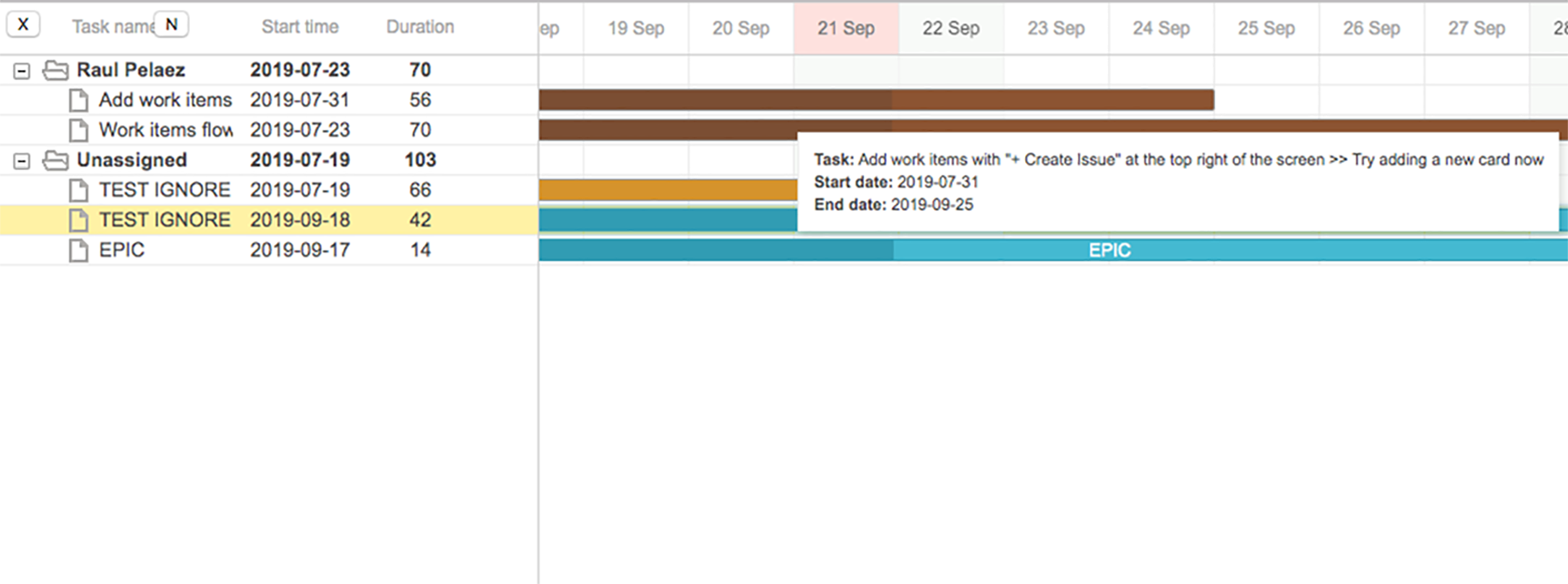Versions Compared
Key
- This line was added.
- This line was removed.
- Formatting was changed.
| Panel | ||||
|---|---|---|---|---|
| ||||
General Information |
| Section | |||||||||||||
|---|---|---|---|---|---|---|---|---|---|---|---|---|---|
| |||||||||||||
|
| Panel | ||
|---|---|---|
| ||
On this page |
| Table of Contents |
|---|
| bgColor | #202a44 |
|---|---|
| titleColor | white |
|
| Panel | ||
|---|---|---|
|
On this page |
| Table of Contents | ||||
|---|---|---|---|---|
|
 Image Added
Image Added
Install addon
After download the JAR, install using the link in Manage apps page, search addon as show in following GIF 👇
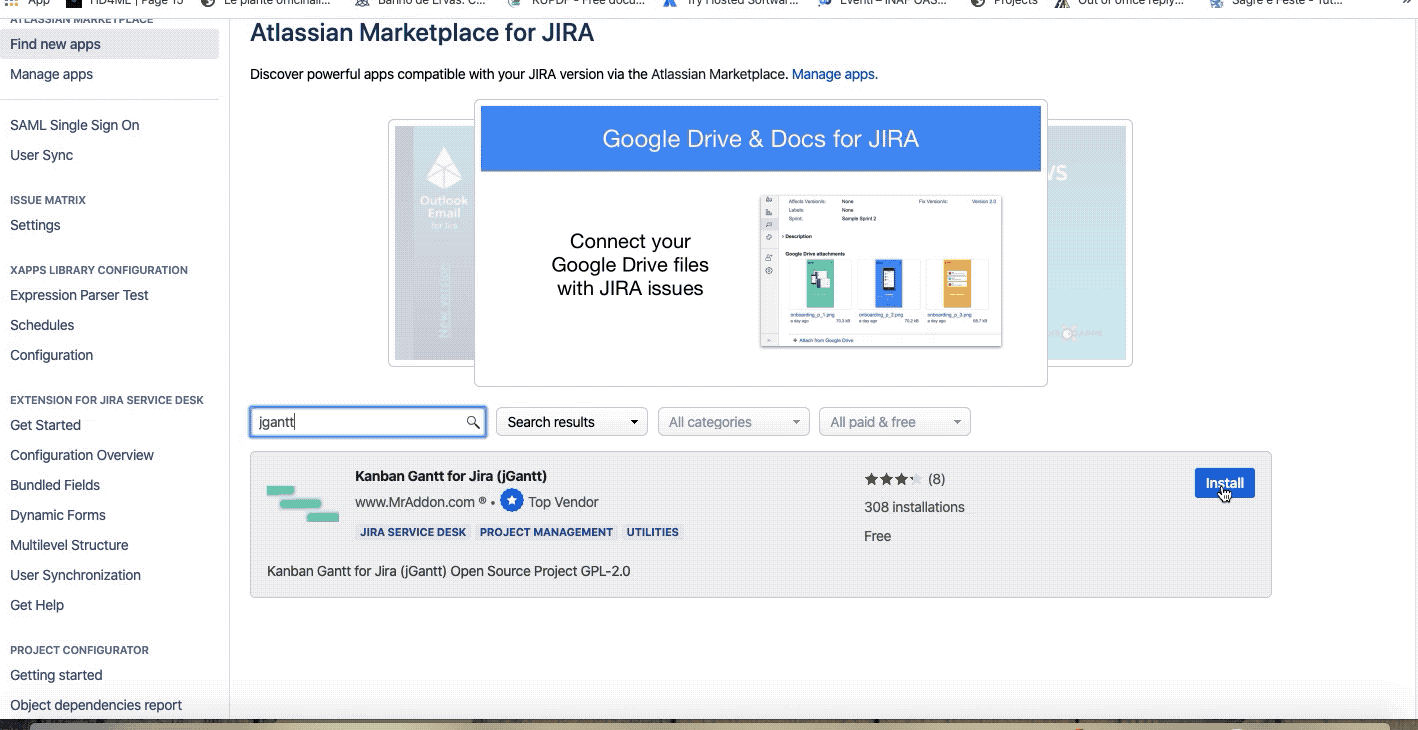 Image Modified
Image Modified| Panel | ||||
|---|---|---|---|---|
| ||||
Global Configuration |
No global configuration is needed. Just follow the Project configuration show in Usage paragraph.
| Panel | ||||
|---|---|---|---|---|
| ||||
Usage |
Before use the addon, configure the project following those easy steps:
define 3 fields necessary for the addon, as show in following image in the Card layout section of the settings of your usual Kanban board:
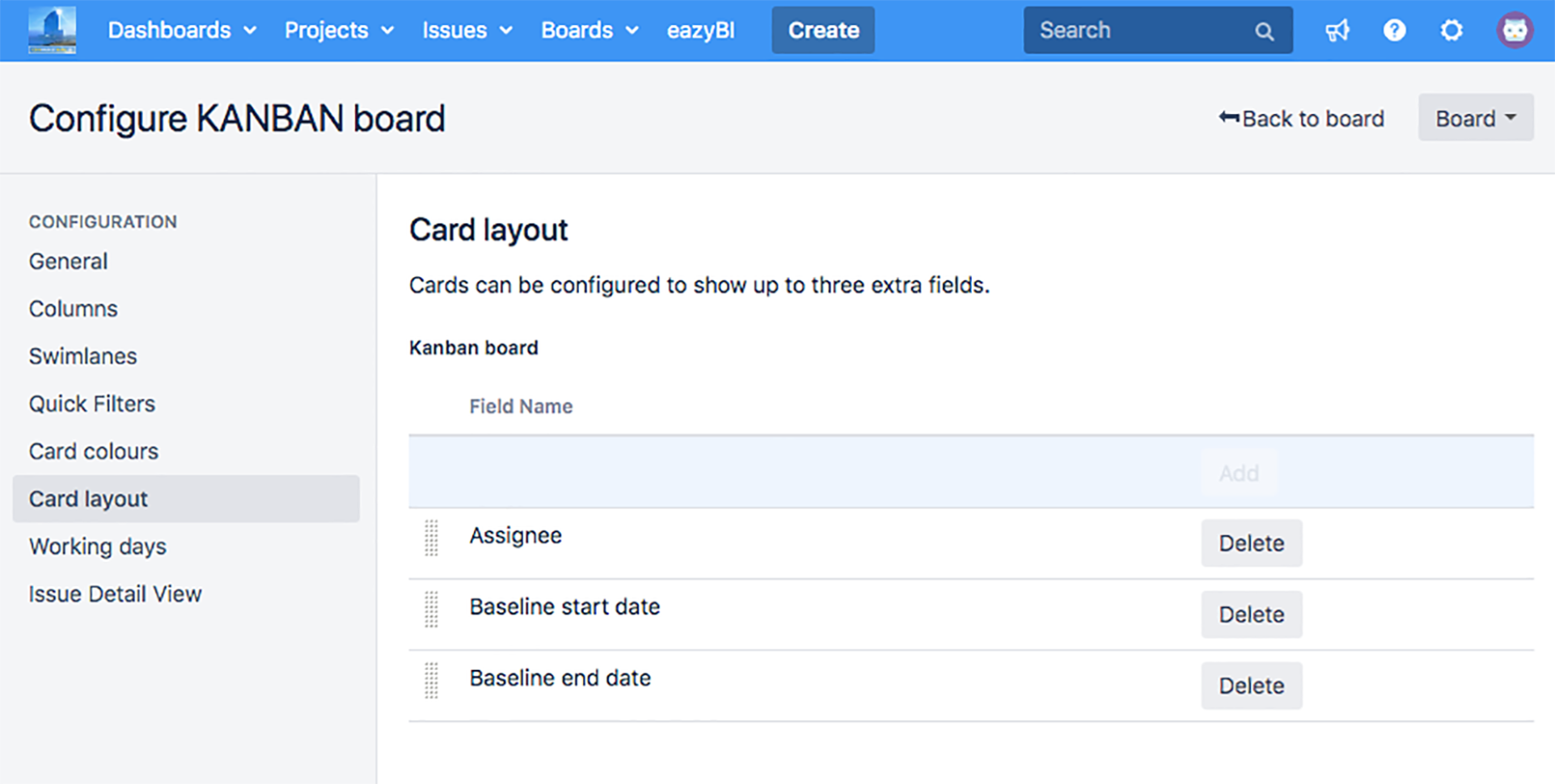 Image Modified
Image ModifiedThe first field must be some field to make the Group By hierarchy in the Gantt, for example, you can use the system field “assignee“.
As second field you can use “Created” system field or an “Start date” custom field (created by you previously in Jira),
As third field you can use “Due Date” or “Resolved” or “Updated” system fields or an “End date” custom field (created by you in Jira)Result
After this, feature icon is enabled
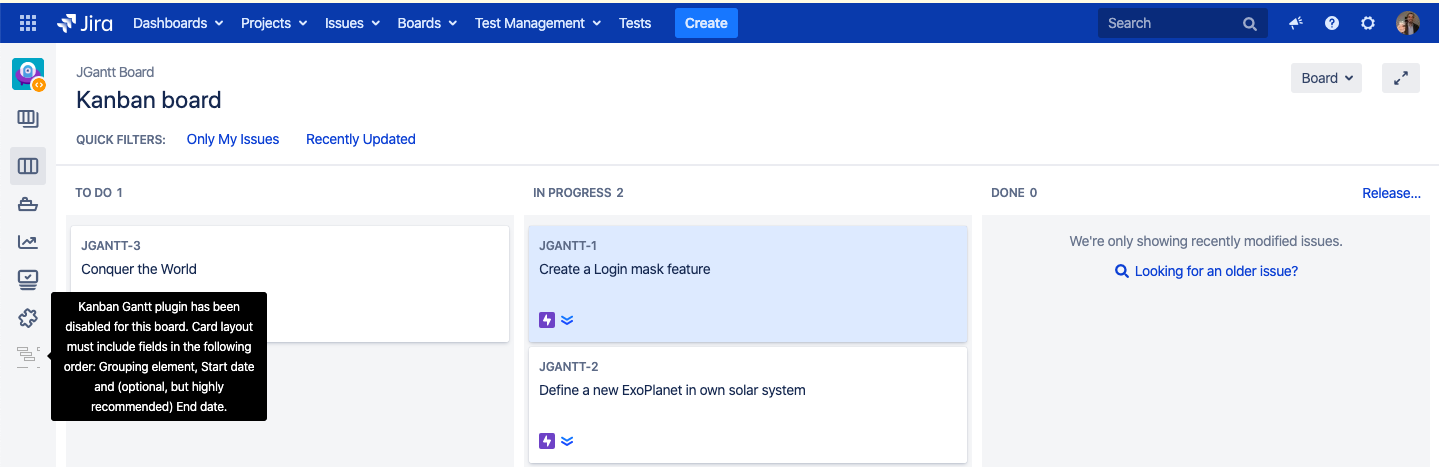 Image Modified
Image Modified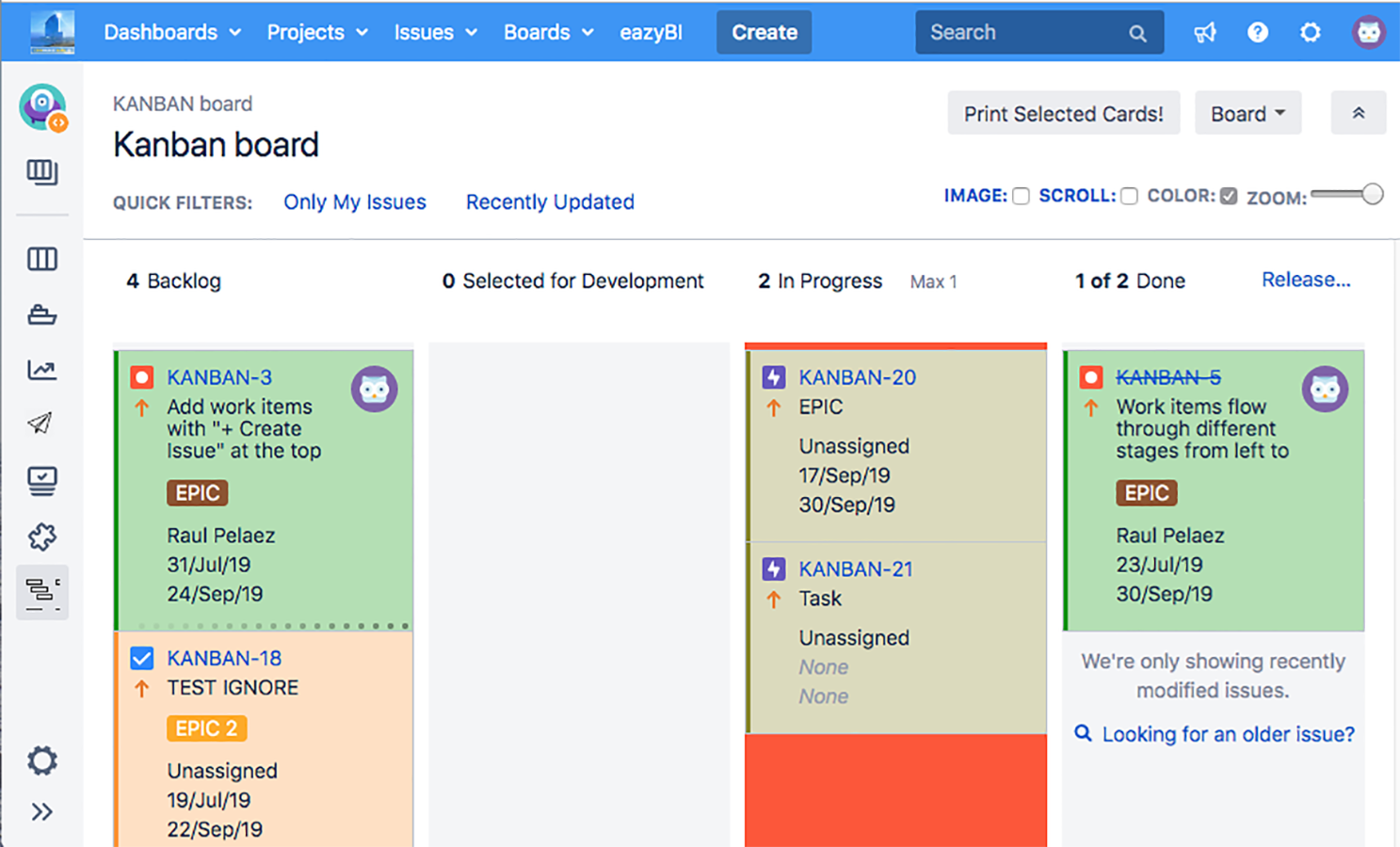 Image Modified
Image Modifiedand this is the result once you click on it.
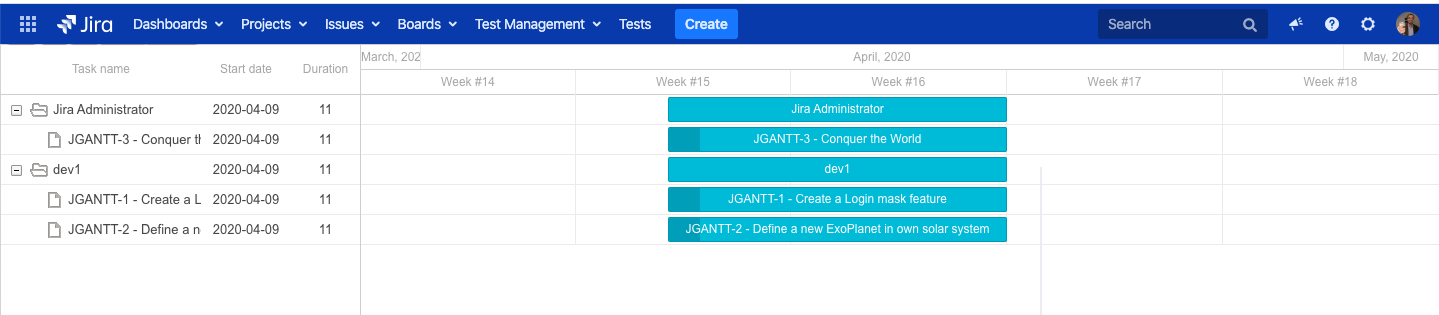 Image Modified
Image ModifiedIntegration with MrAddon Apps
Gantt is well integrated with MrAddon Apps, like:
If Kanban Combined WIP for Jira (Server) is installed in own instance, it’s possible configure JGantt directly from Board configuration in order to store the new Dates of the tasks, just using drag’n’drop through the Gantt Diagram. Just select BOARD → Configure
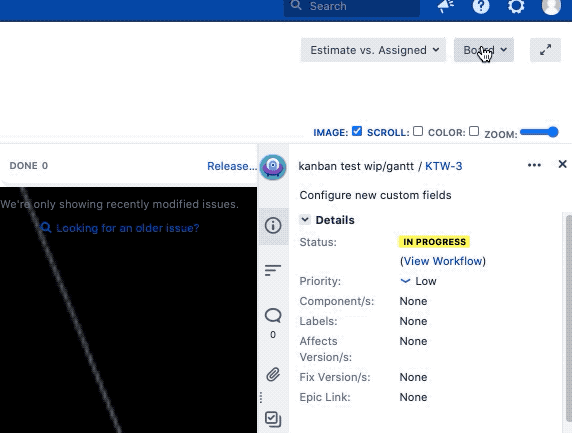 Image Modified
Image Modifiedand the new menu item is available on the left: Kanban Gantt Configuration.
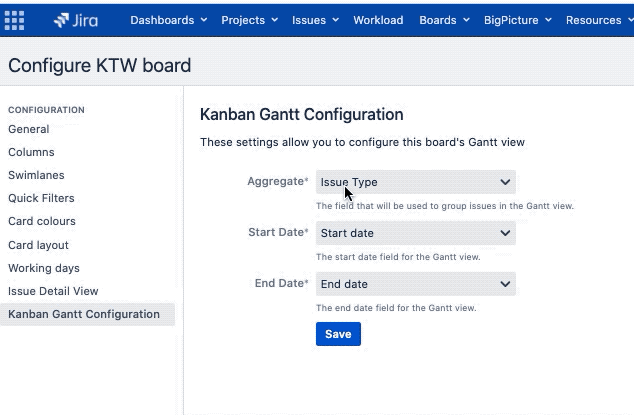 Image Modified
Image Modifiedand it’s possible configure the JGantt option directly. If Kanban Combined WIP for Jira (Server) is not installed, follow the previous paragraph description for the configuration.
That’s all? of course no.
As a new feature, if you modify the Gantt, Start Date and End Date Field are automatically modified. As shown:
starting from this:
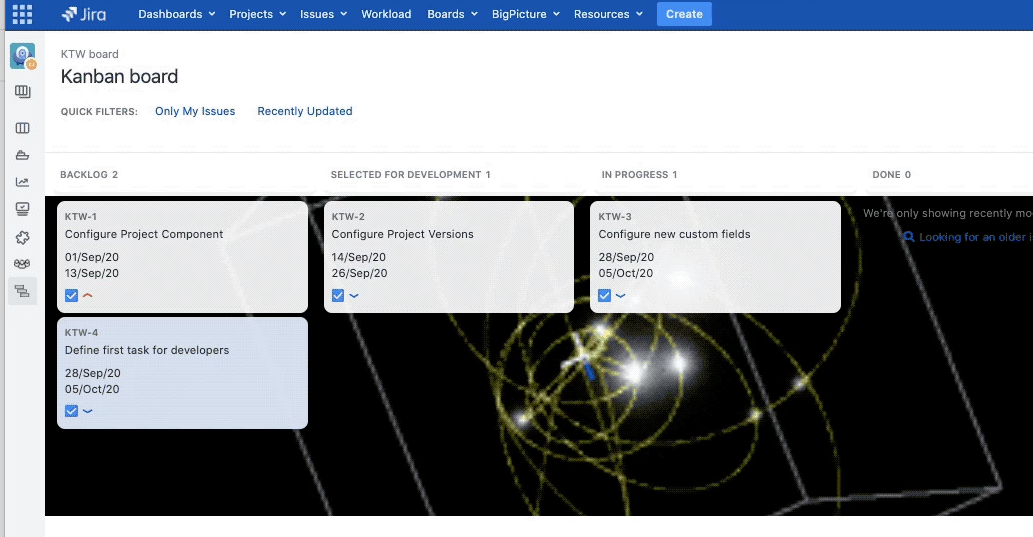 Image Modified
Image Modifieddo the action shown:
 Image Modified
Image Modifiedand the result is:
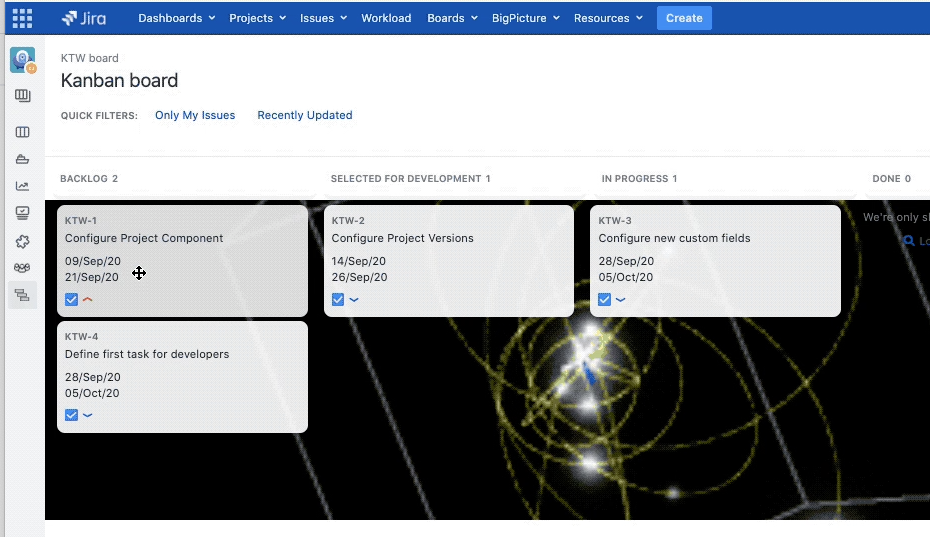 Image Modified
Image ModifiedThe issue start date modification on the JGantt is reported in tasks.
If New Status Colors PRO for Jira Server is installed in own instance, in JGantt is present a new option
 Image Modified
Image Modifiedjust select this new option and ….
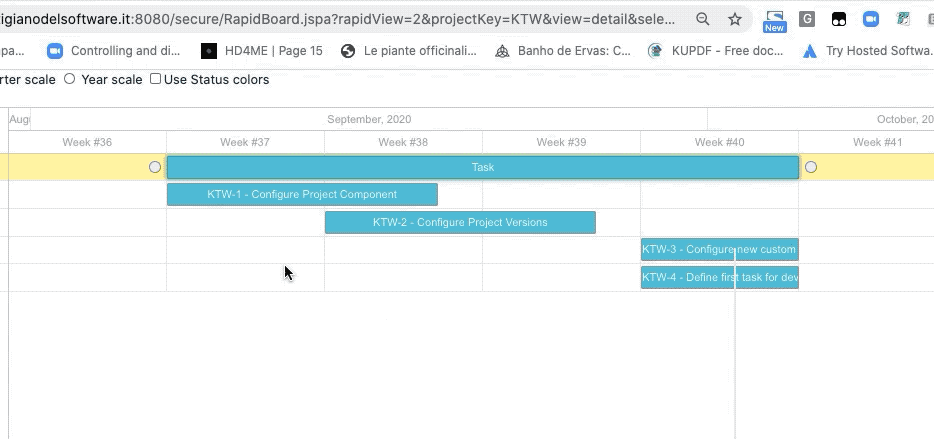 Image Modified
Image ModifiedIf New Status Colors for Jira Server is installed in own instance, we have the same effect.
If Issue Card Printer for JIRA Server is installed in own instance, in JGantt is present another option
 Image Modified
Image Modifiedjust select the desired option and it’s possible print
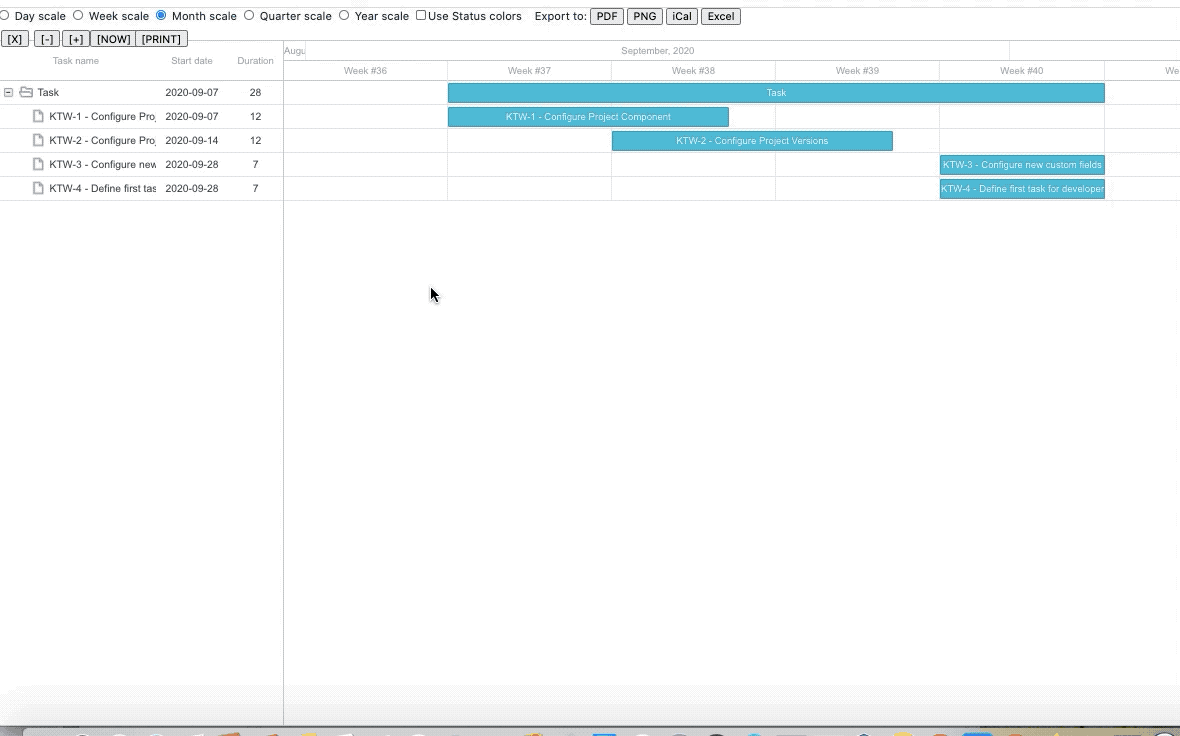 Image Modified
Image ModifiedAs you read, the plugin is and will be always Open Source and collaborators all welcome always of course! For any type of suggestion or issues/bugs you can contact in our Customer Portal
Release Notes
Ravi Sagar review of addon on his youtube channel.
| Widget Connector | ||||||||||
|---|---|---|---|---|---|---|---|---|---|---|
|