Description
With this Confluence Server/DC add-on, your users will see a new macro to render markdown in Confluence pages
Install addon
Follow the classic way to install using the Find new apps, and look for "Marked"
- Log into your Confluence instance as an admin.
- Click the admin dropdown and choose Add-ons. The Manage add-ons screen loads.
- Click Find new add-ons from the left-hand side of the page.
- Locate marked via search. Results include add-on versions compatible with your Confluence instance.
- Click Install to download and install your add-on.
- You're all set! Click Close in the Installed and ready to go dialog.
General Configuration
No General Configuration is needed. Just use it 
Usage
Put the Marked macro in your page:
- Select marked in the Select macro dialog.
- Insert the URL of your raw markdown resource in the input field labeled with URL.
- Preview the rendered result by clicking on Preview.
- Insert the rendered content by clicking on Insert. You can now preview and save the document.
And put a link to your mardown file
Result:
👇
FAQ
1. Can marked access resources which reside in a private repository?
When working with repositories which require authentication you'll need to use the associated API in order to access those files. For example you'll not be able to access a file on a private GitLab instance using the following URL:
https://gitlab.yourdomain.com/your-group/your-project/blob/master/README.md
Instead you will have to authenticate via the GitLab API. You might want to add a guest user to your GitLab project and use his/her private token.
In order to get the correct URL you would do the following:
- Get the project id for a given project name:
https://gitlab.yourdomain.com/api/v3/projects/your-group%2Fyour-project?private_token=your-private-token - Get a list of files for a given project id:
https://gitlab.yourdomain.com/api/v3/projects/your-project-id/repository/tree?private_token=your-private-token - Get the raw file content for a given file id:
https://gitlab.yourdomain.com/api/v3/projects/your-project-id/repository/raw_blobs/your-file-id?private_token=your-private-token
- Get the project id for a given project name:
For private Bitbucket repositories, token authentication is supported:
- For the user authorized to access the repository, add a Personal Access Token in the account settings
- Place the token in the URL:
https://x-token-auth:TOKEN@bitbucket.example.com:PORT/rest/api/1.0/projects/PROJECT/repos/REPO/raw/README.md
Note: When working with another repository management system you will have to comply with the API given.
marked also supports basic auth (http[s]://user:password@...) and bearer (token) auth (http[s]://x-token-auth:token@...).
2. I get a PKIX path building failed error. What's that?
Instead of the expected output you might see the following error message:
Cannot read resource. sun.security.validator.ValidatorException: PKIX path building failed: sun.security.provider.certpath.SunCertPathBuilderException: unable to find valid certification path to requested target
The cause of the exception is that the resource host is running over SSL and your Confluence instance doesn't trust the certificate of that host.
The solution is to add the resource host's SSL Certificate to the Confluence Java Keystore. For more information please refer to the Confluence documentation.
Release Notes
23-11-2023 Marked is now part of TecnoFor Apps

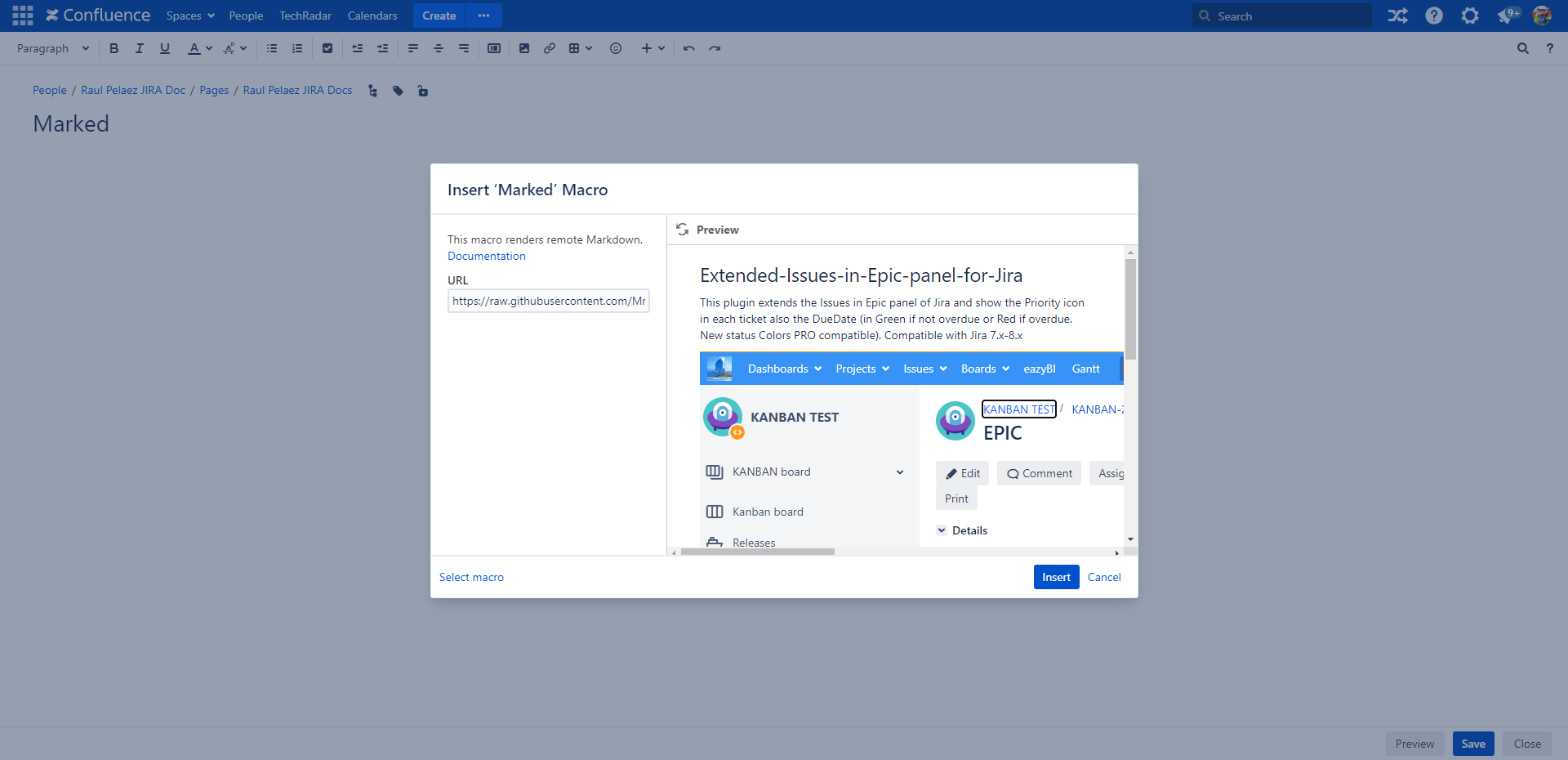
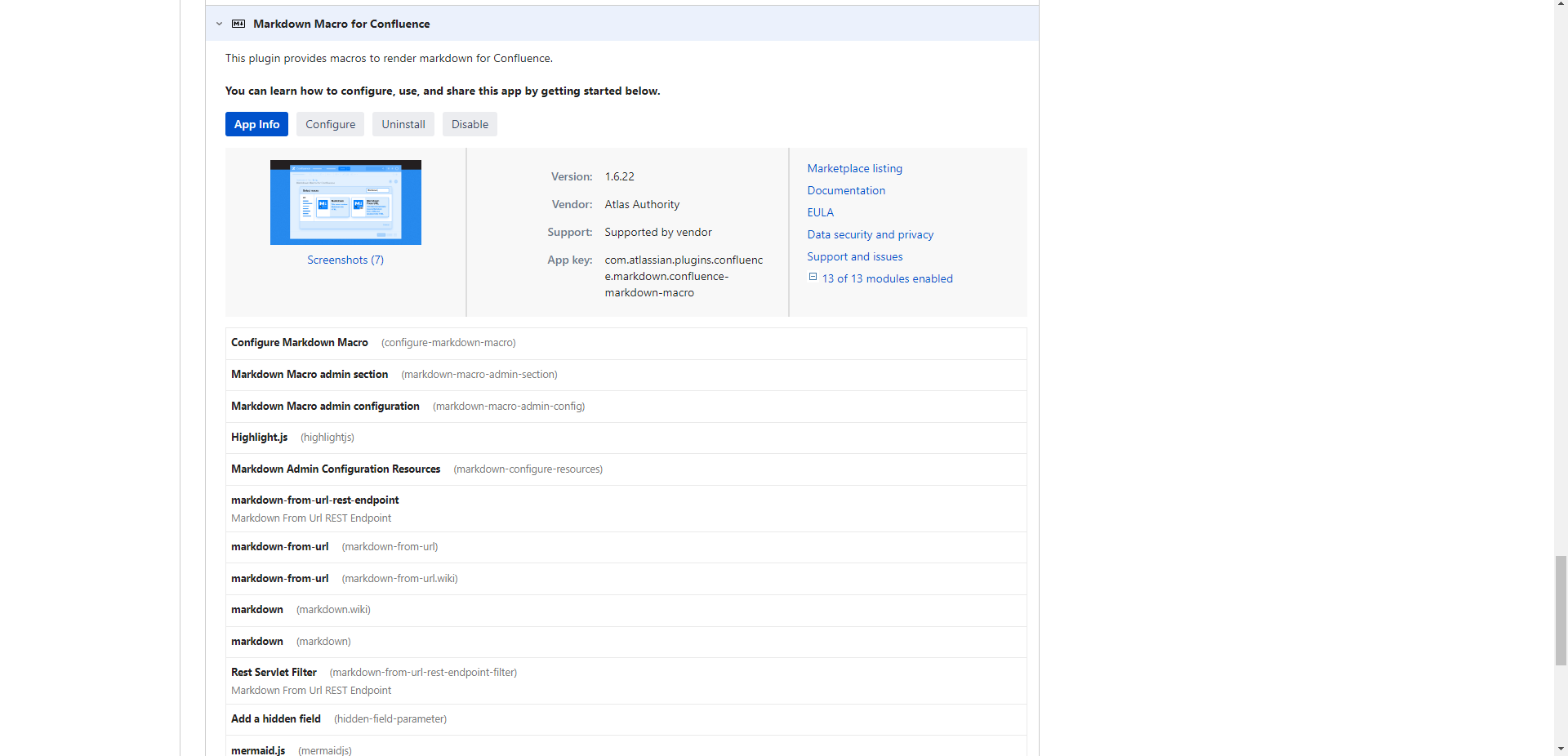
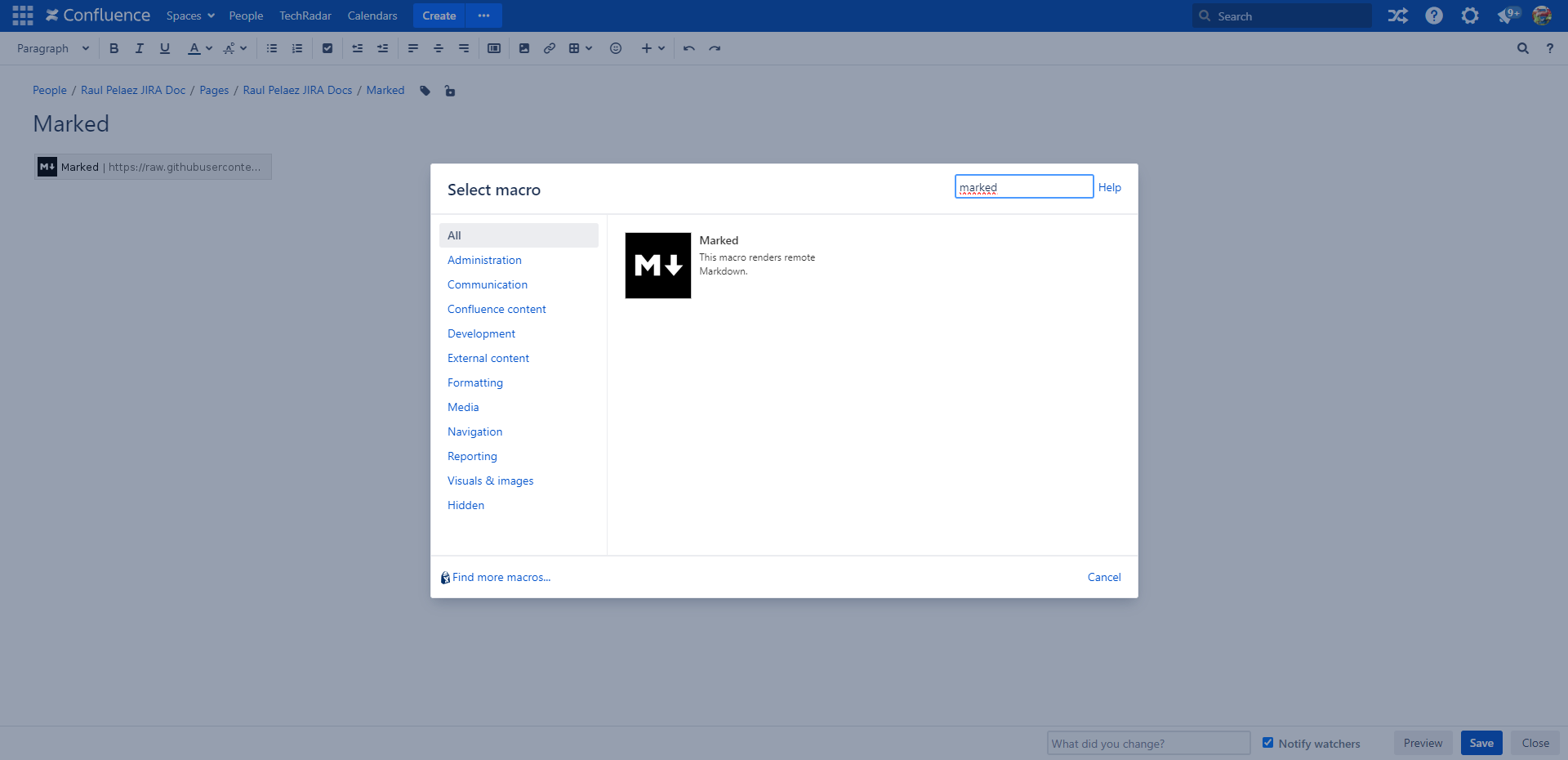
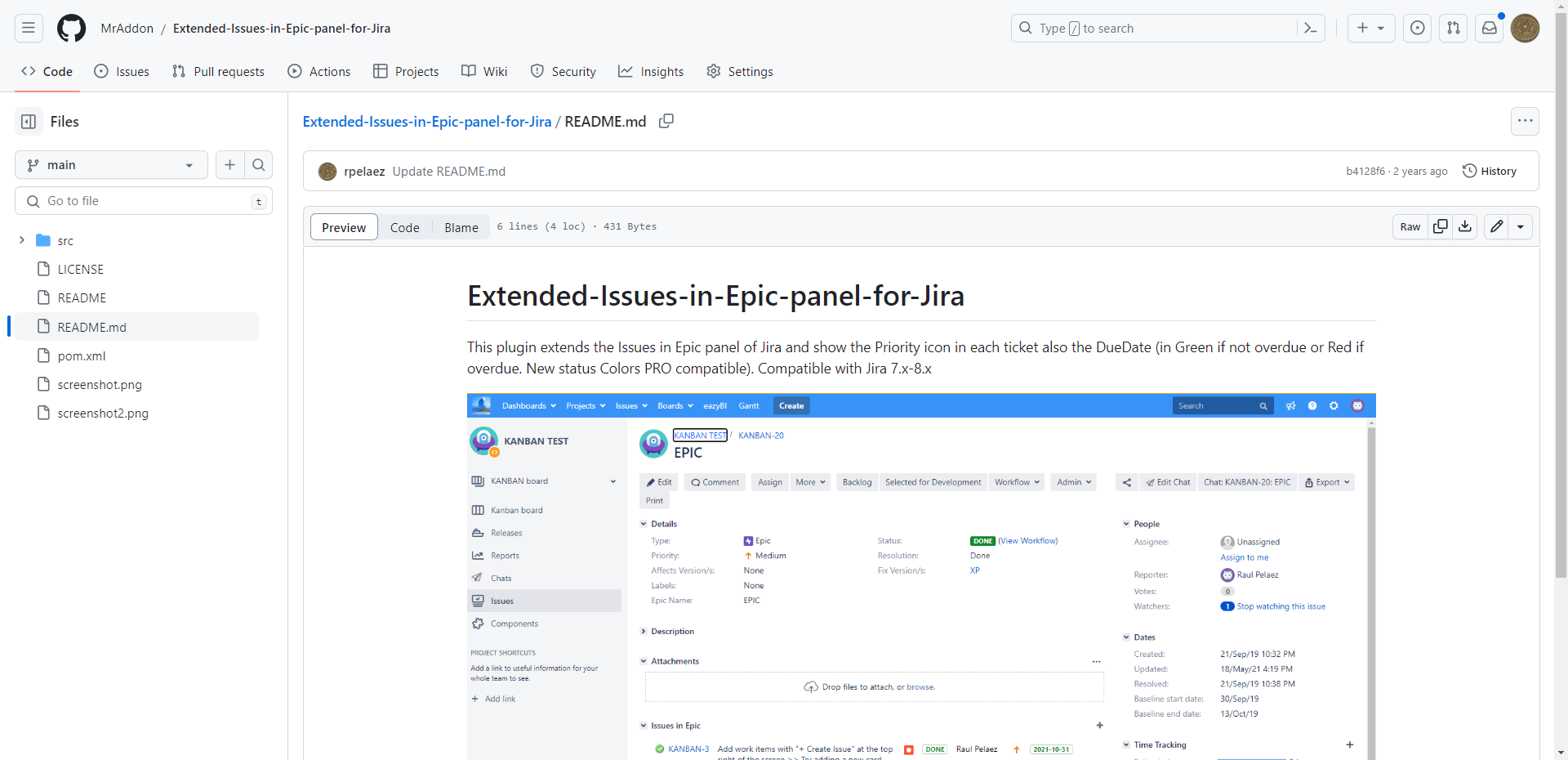
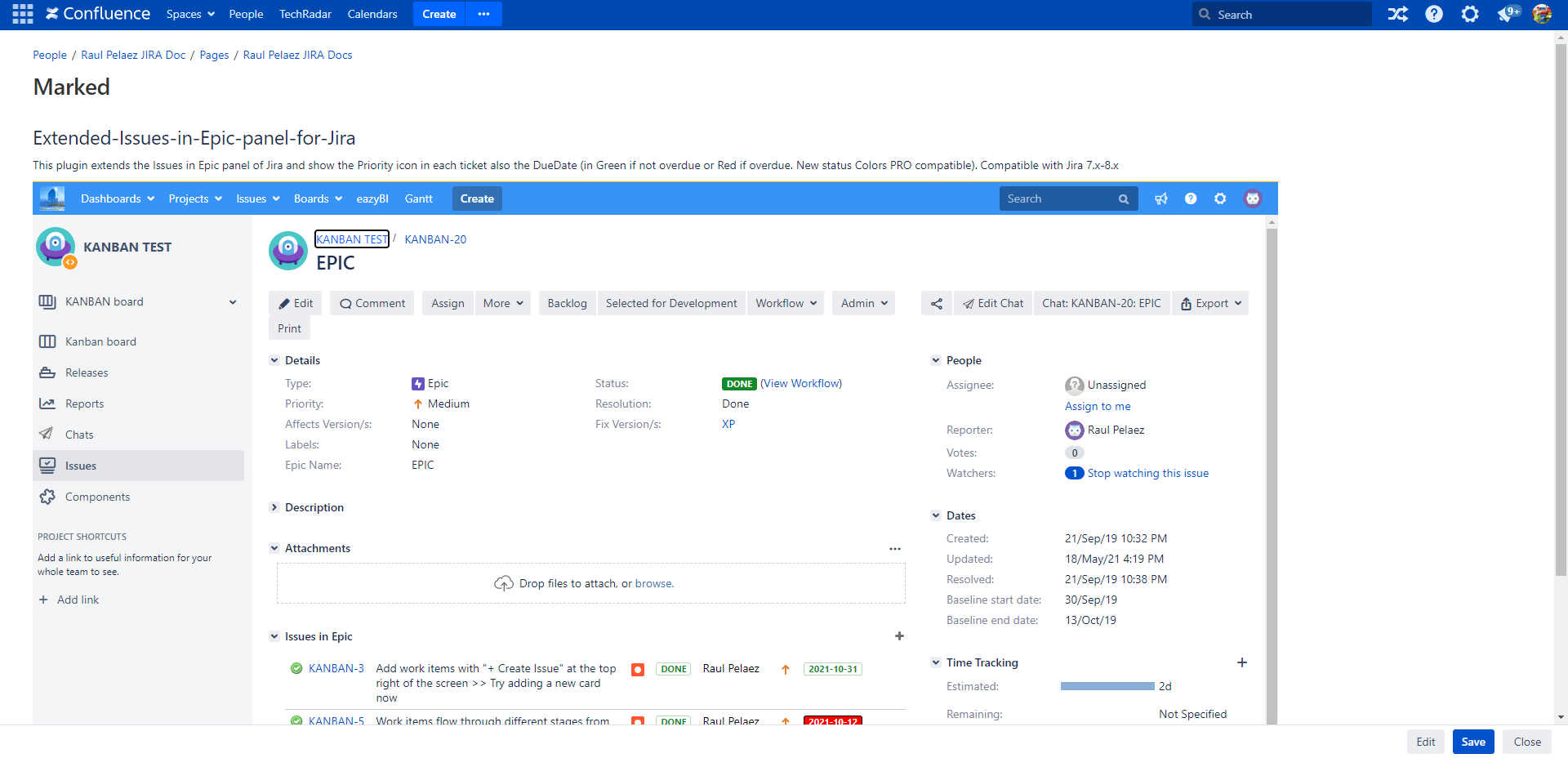
Add Comment