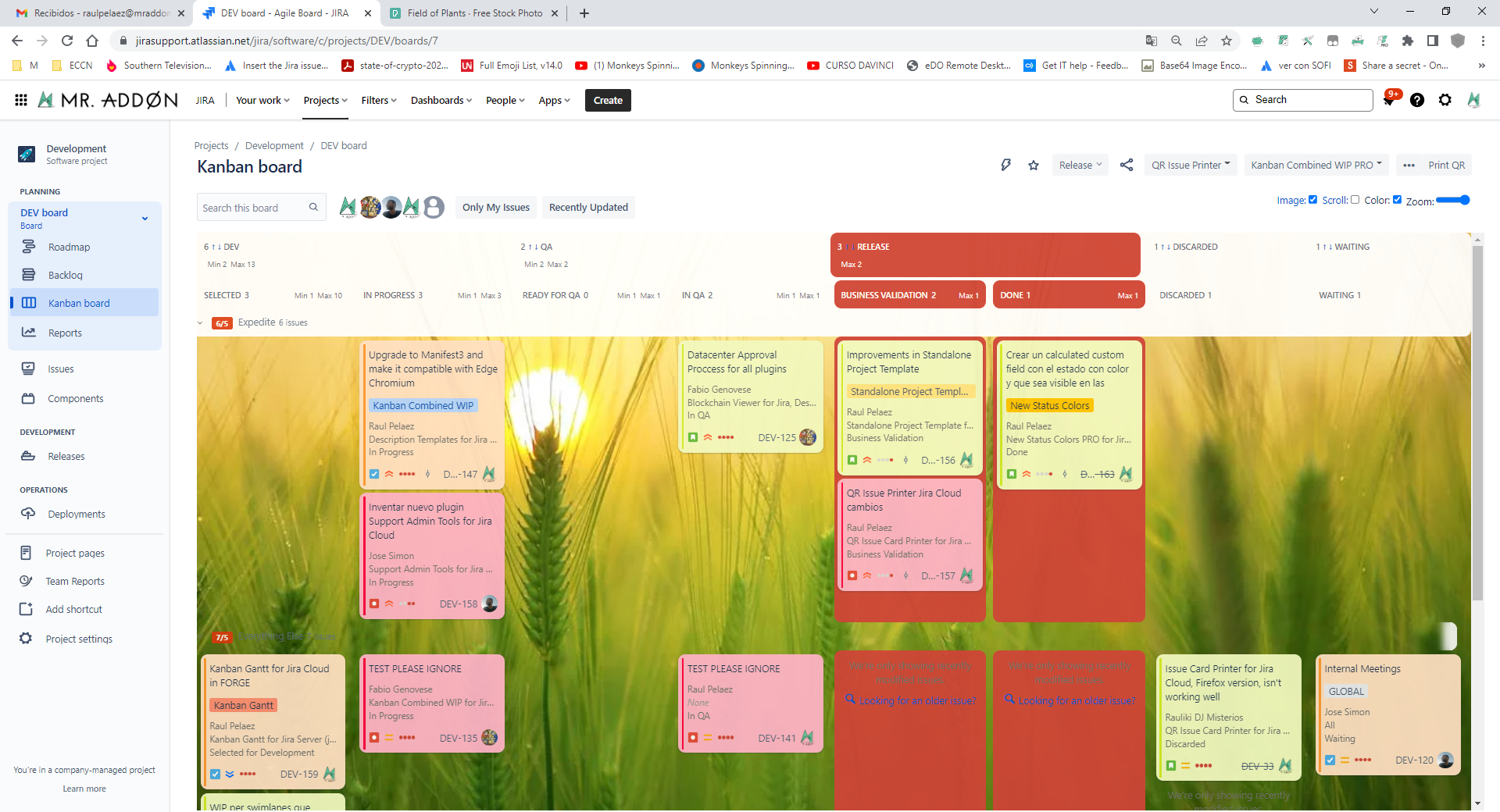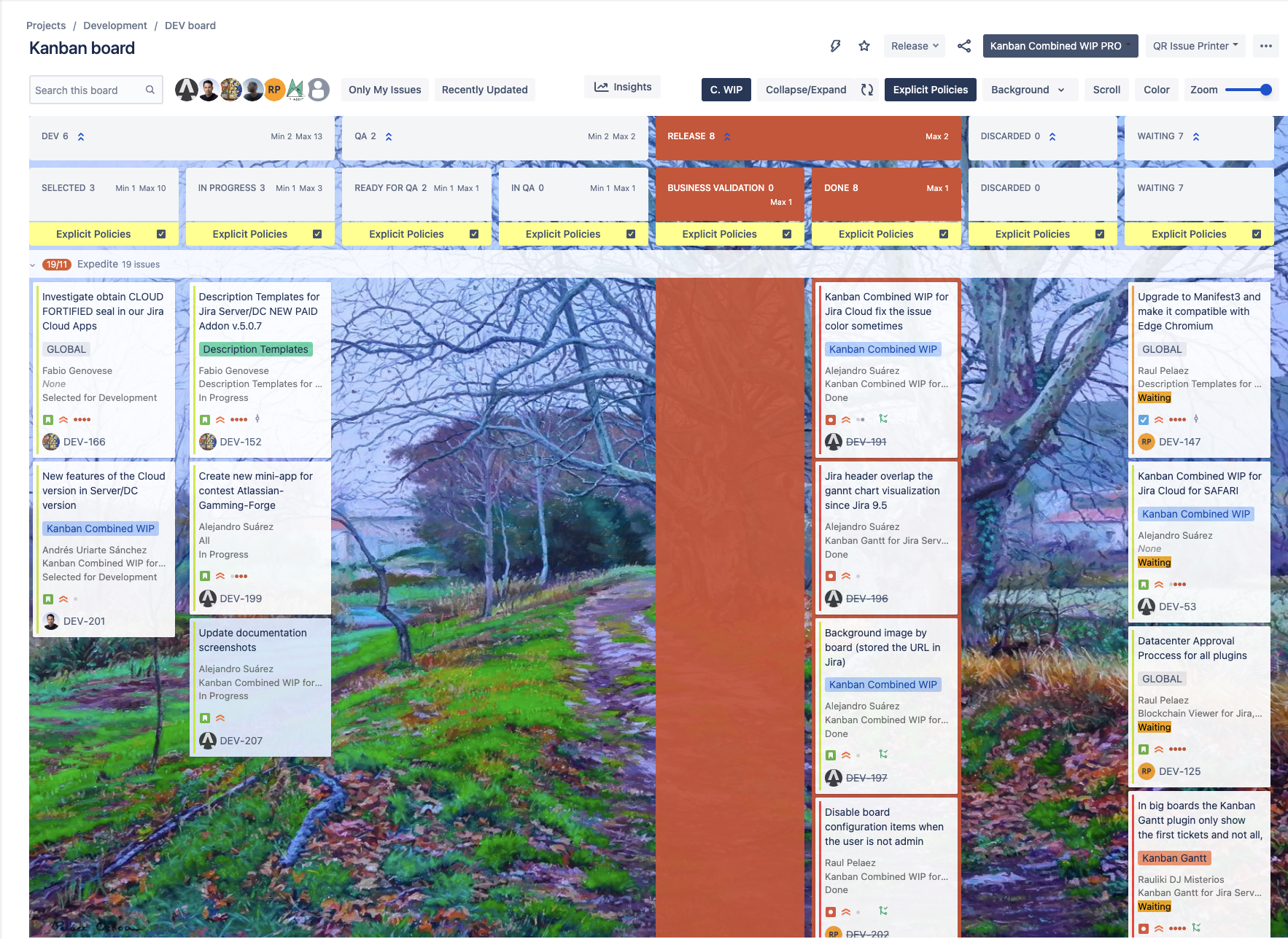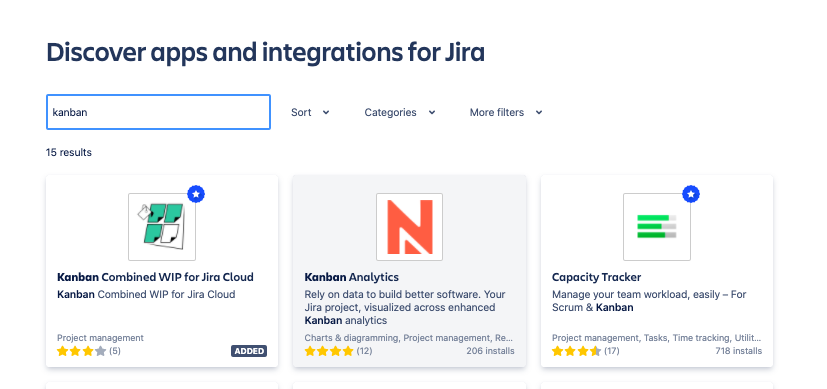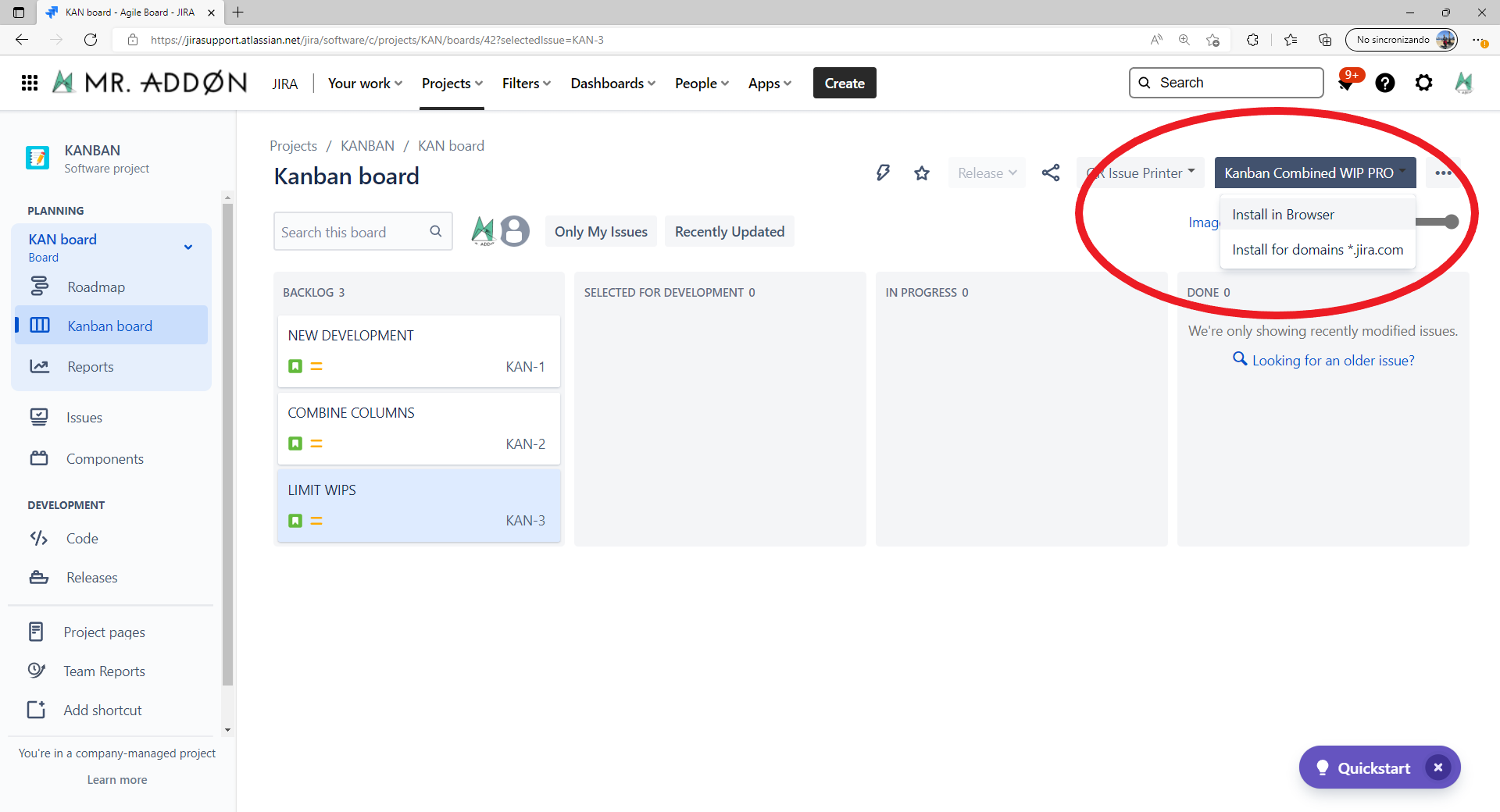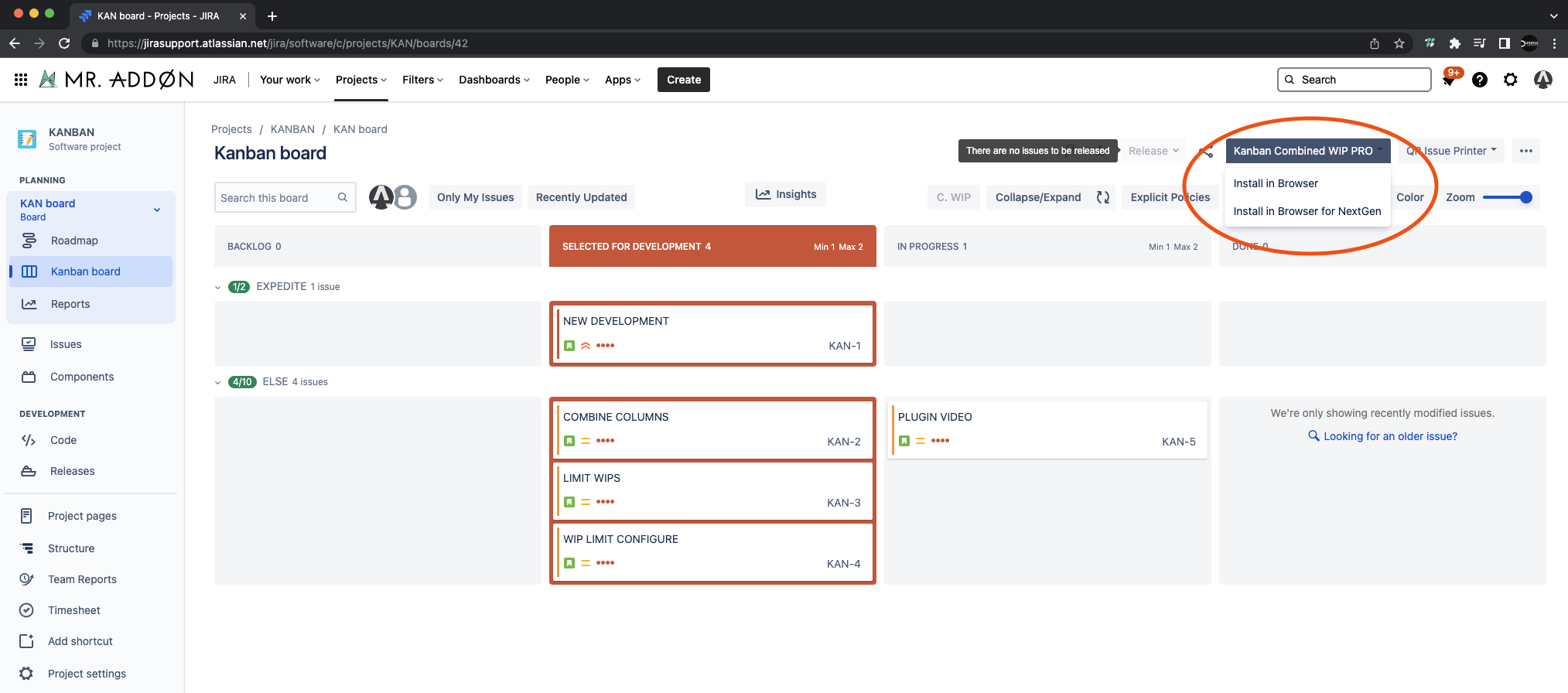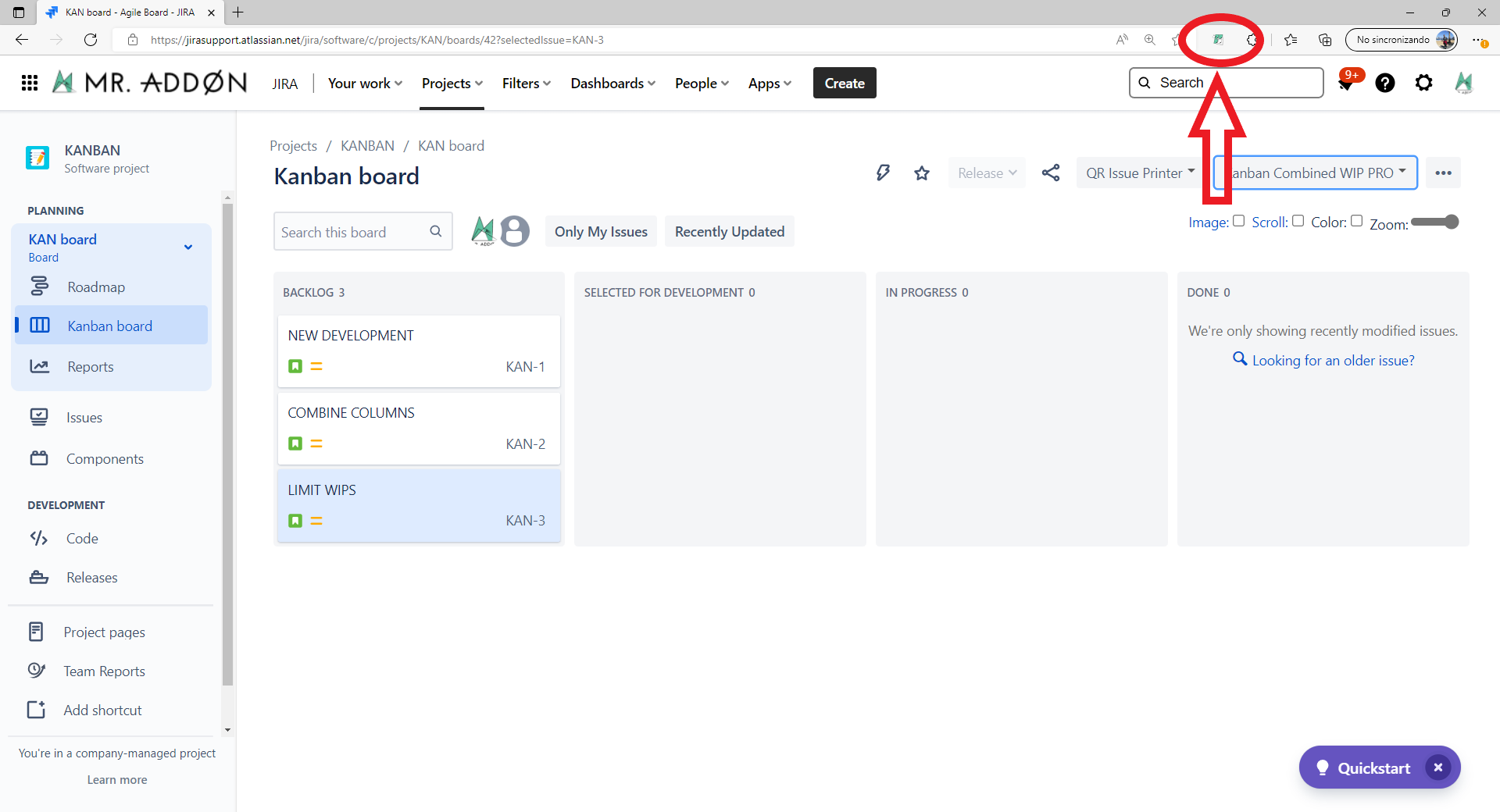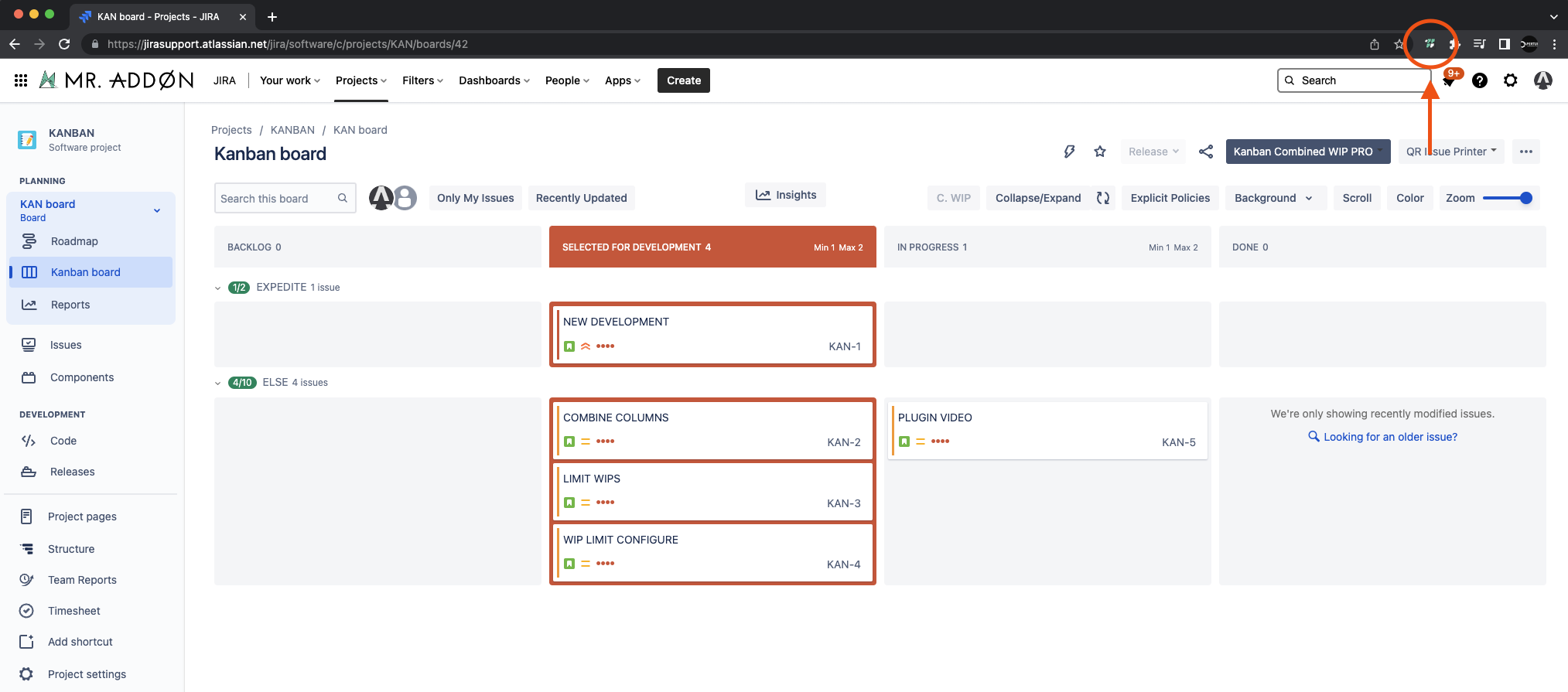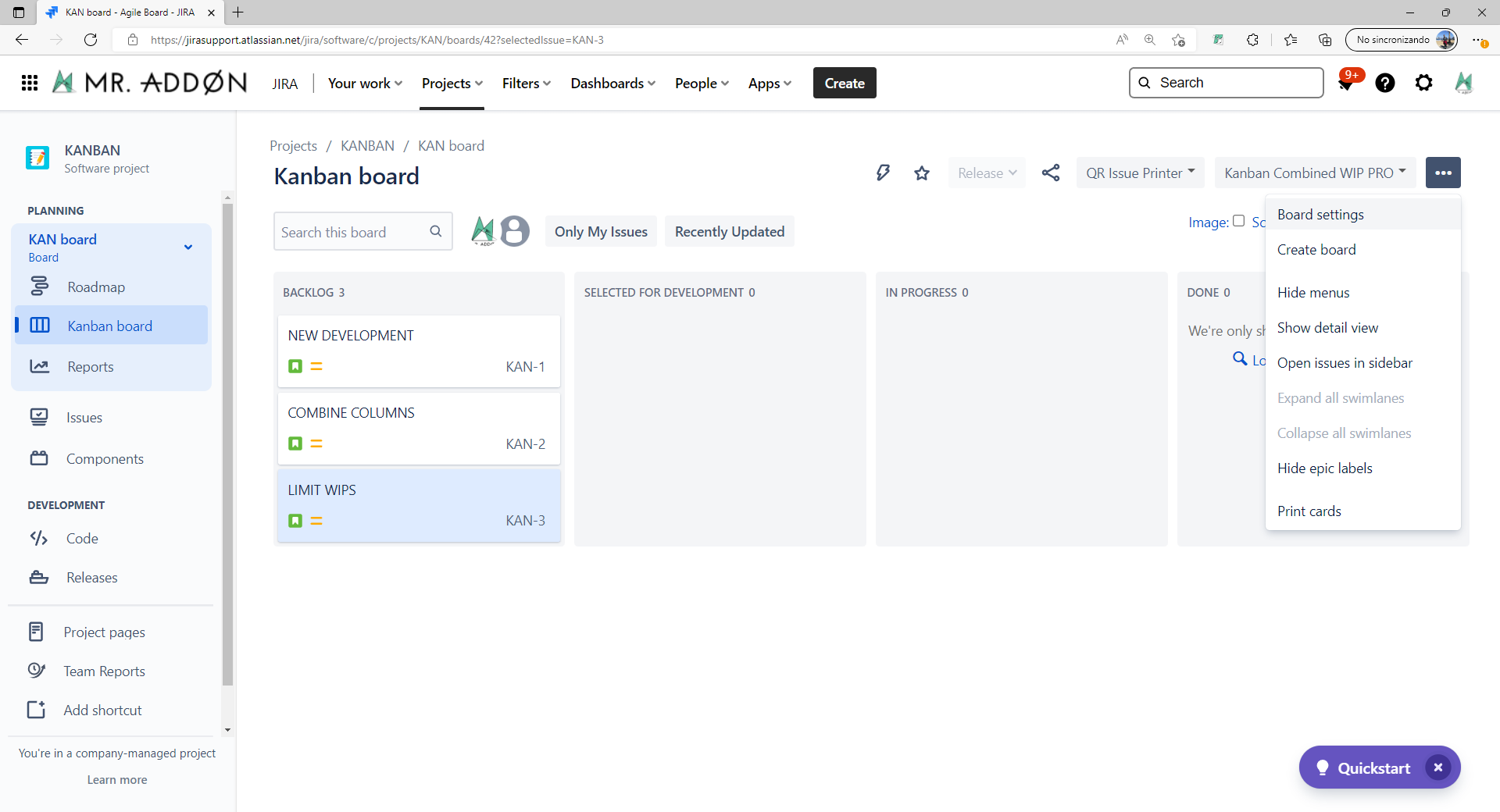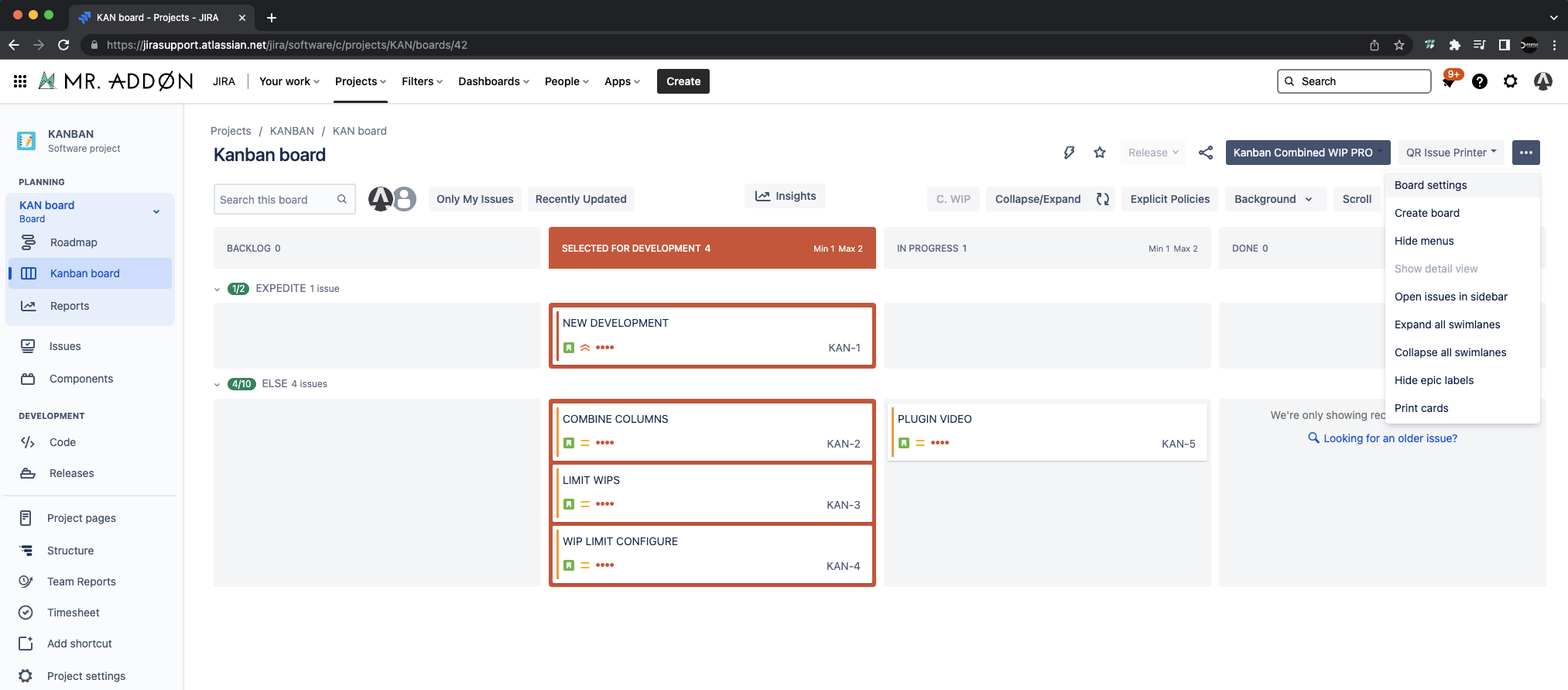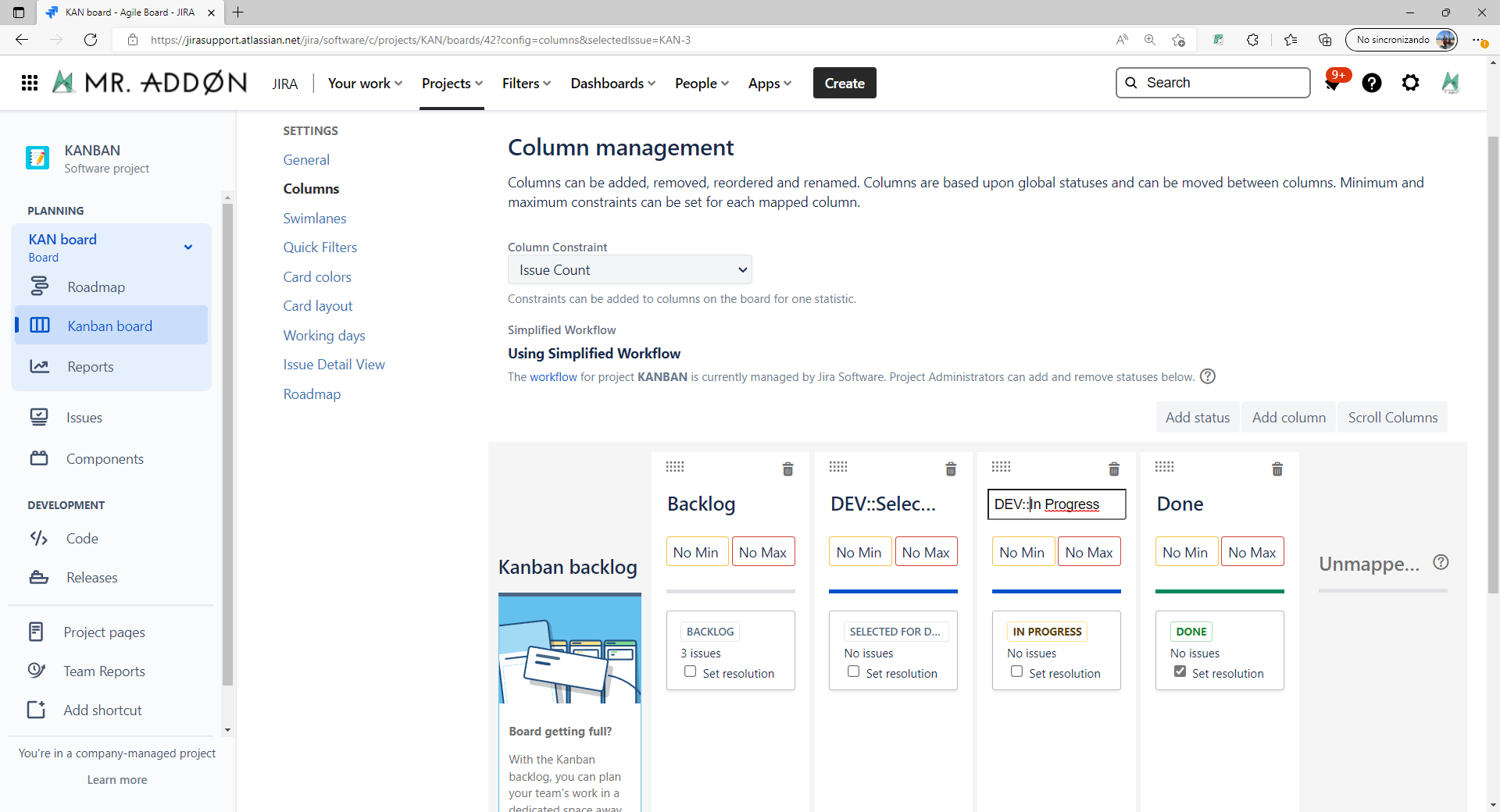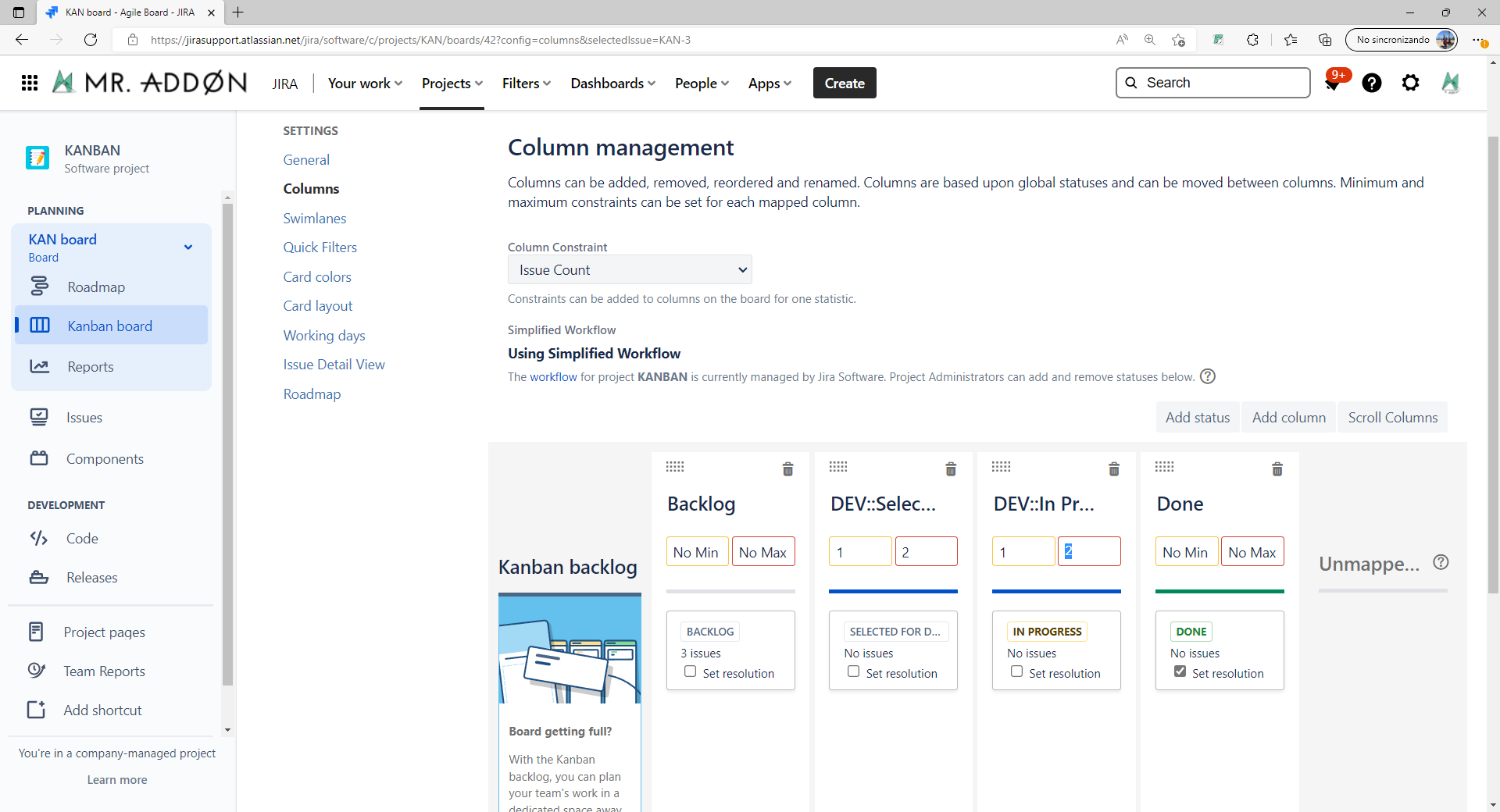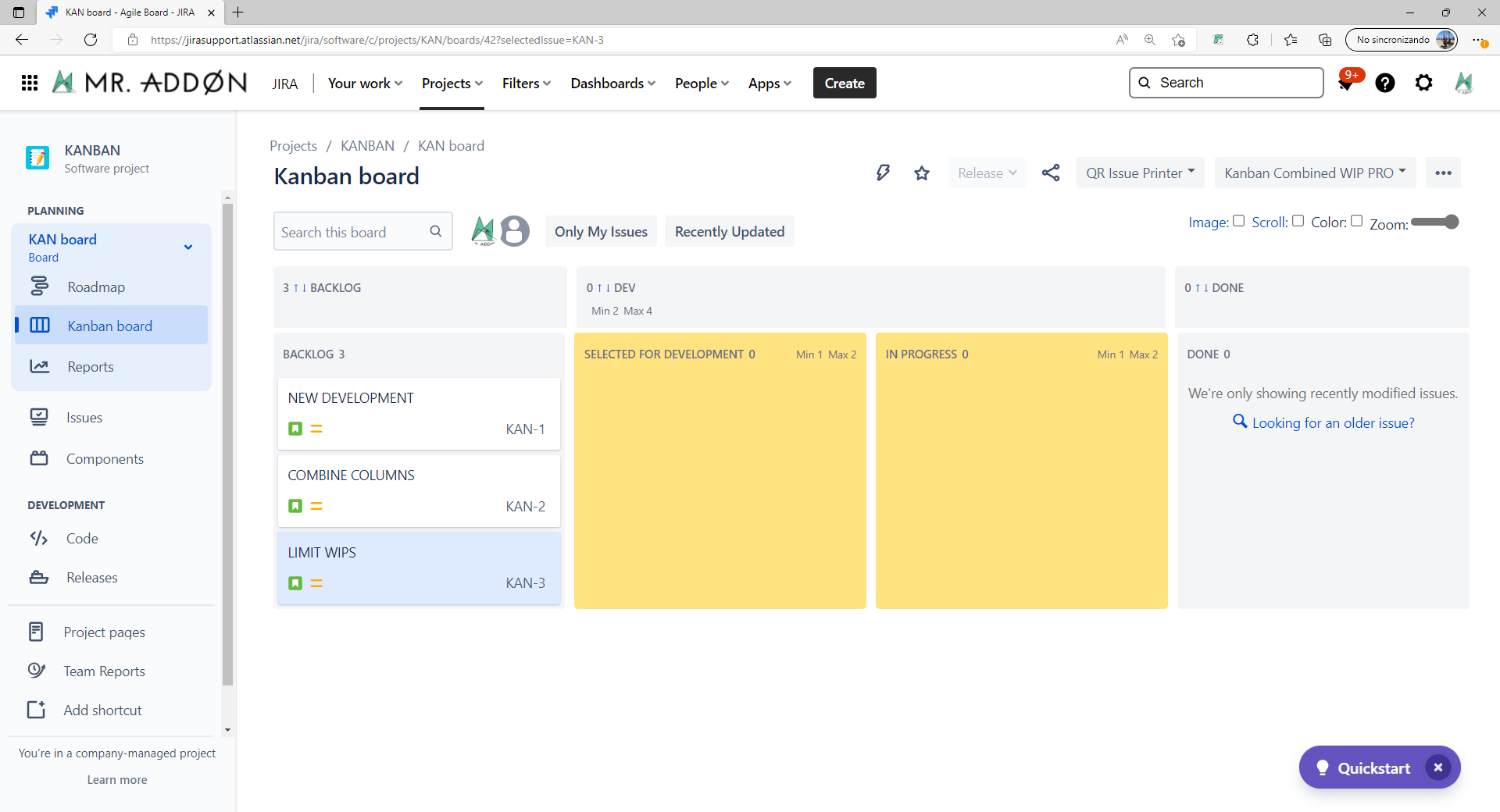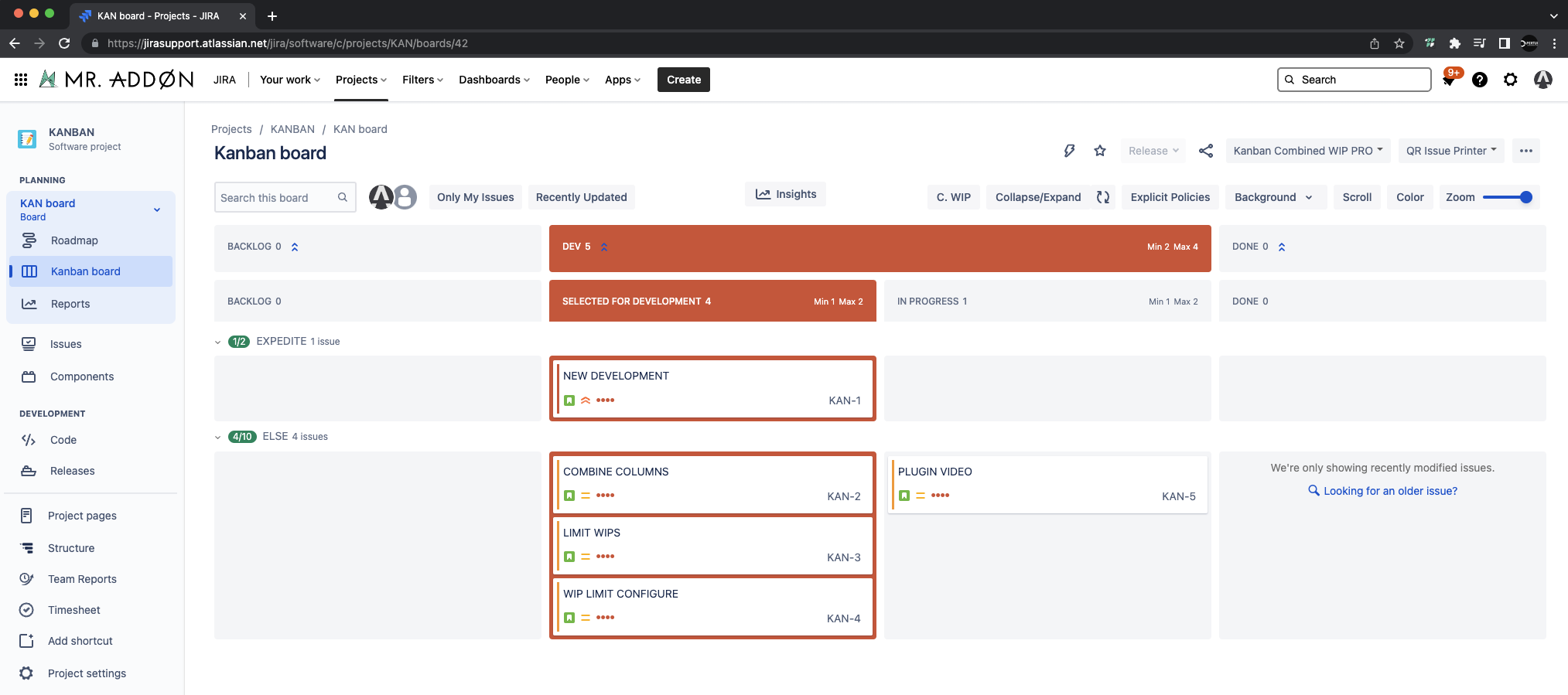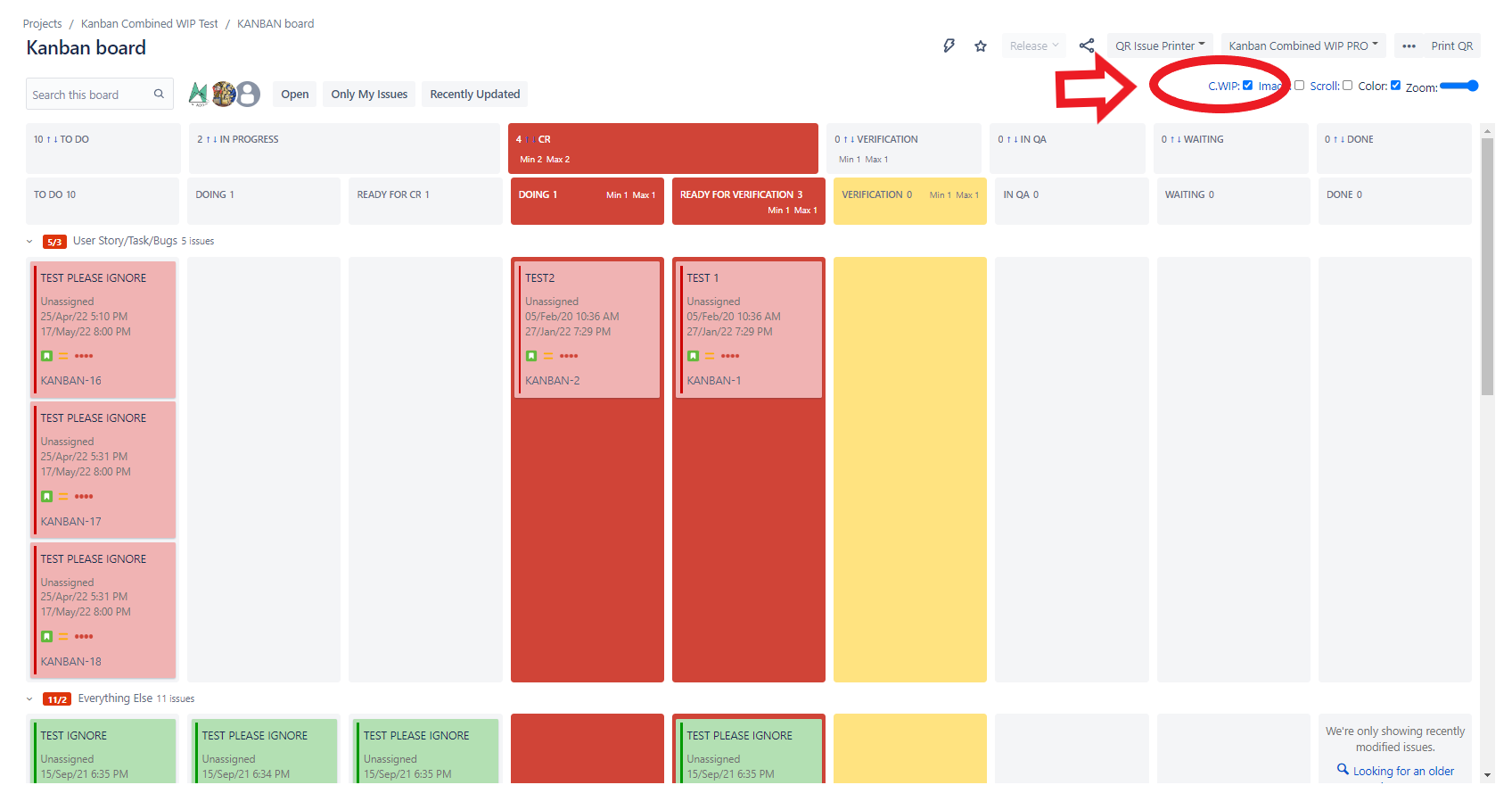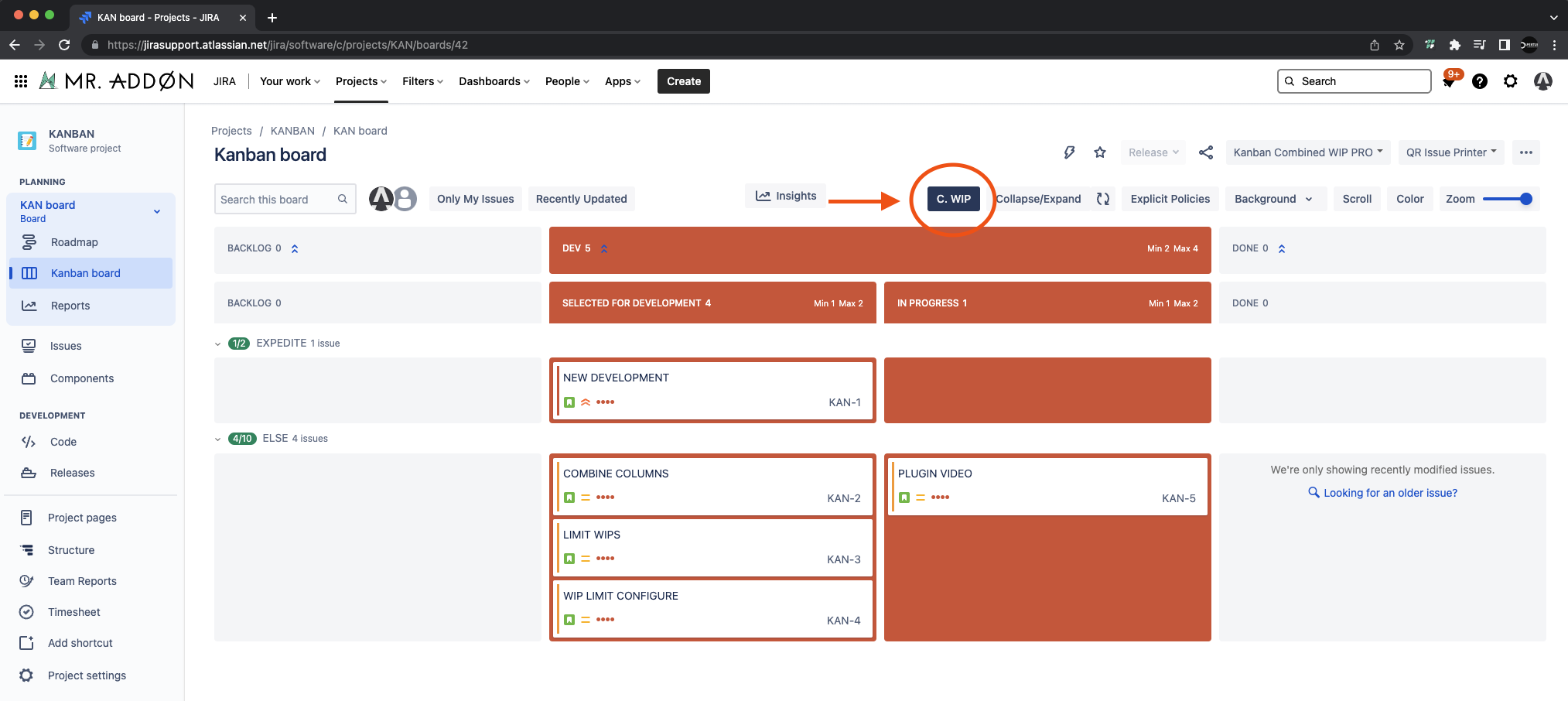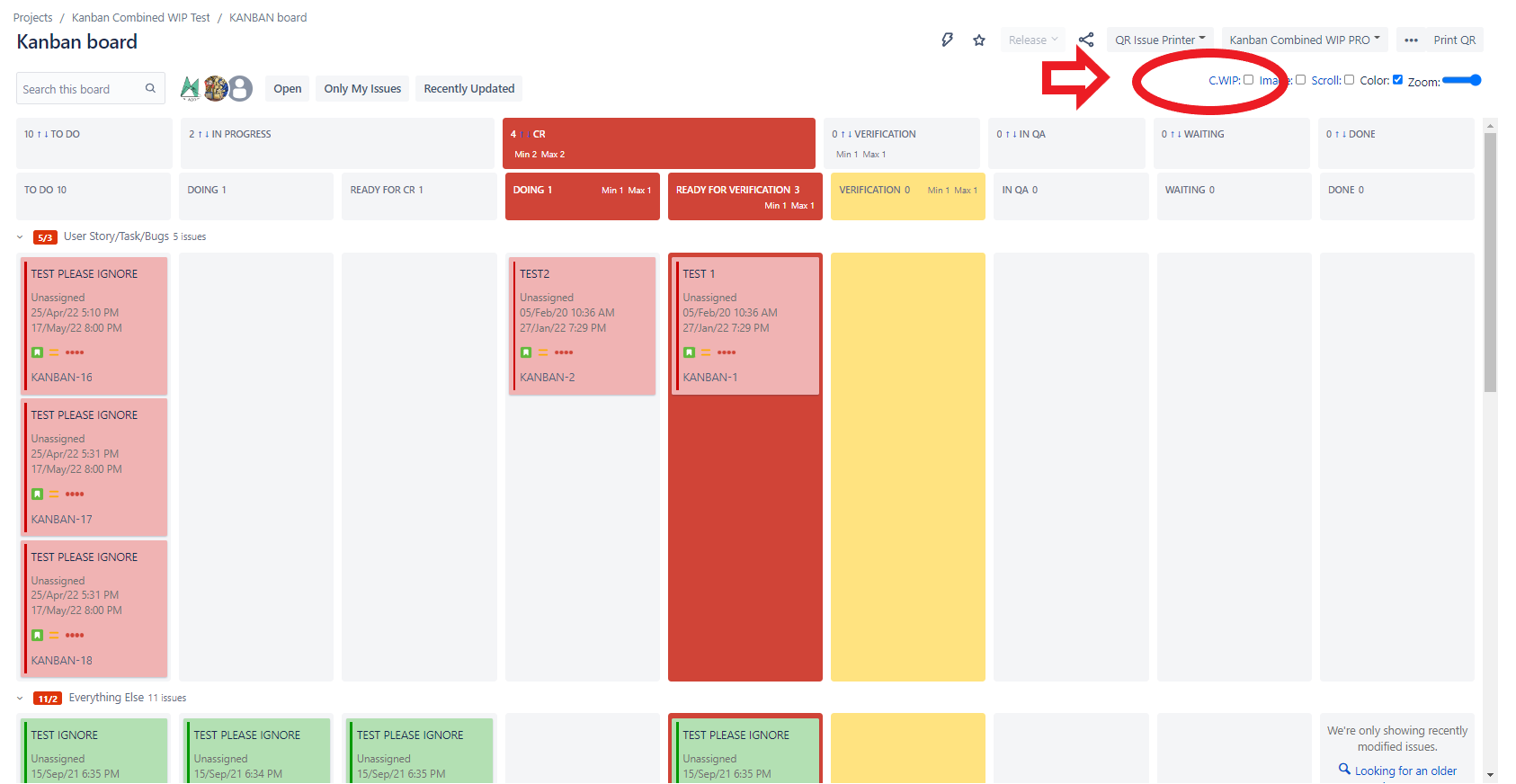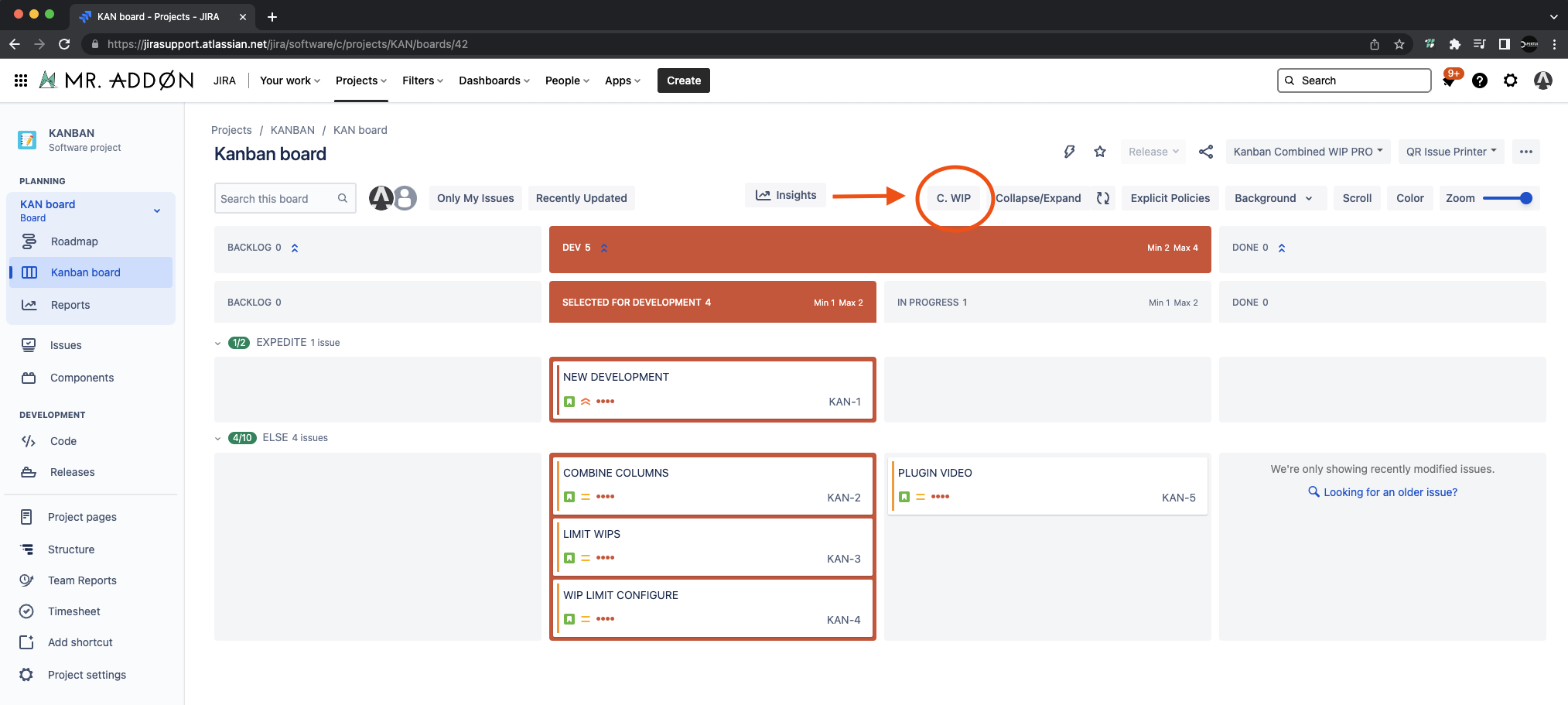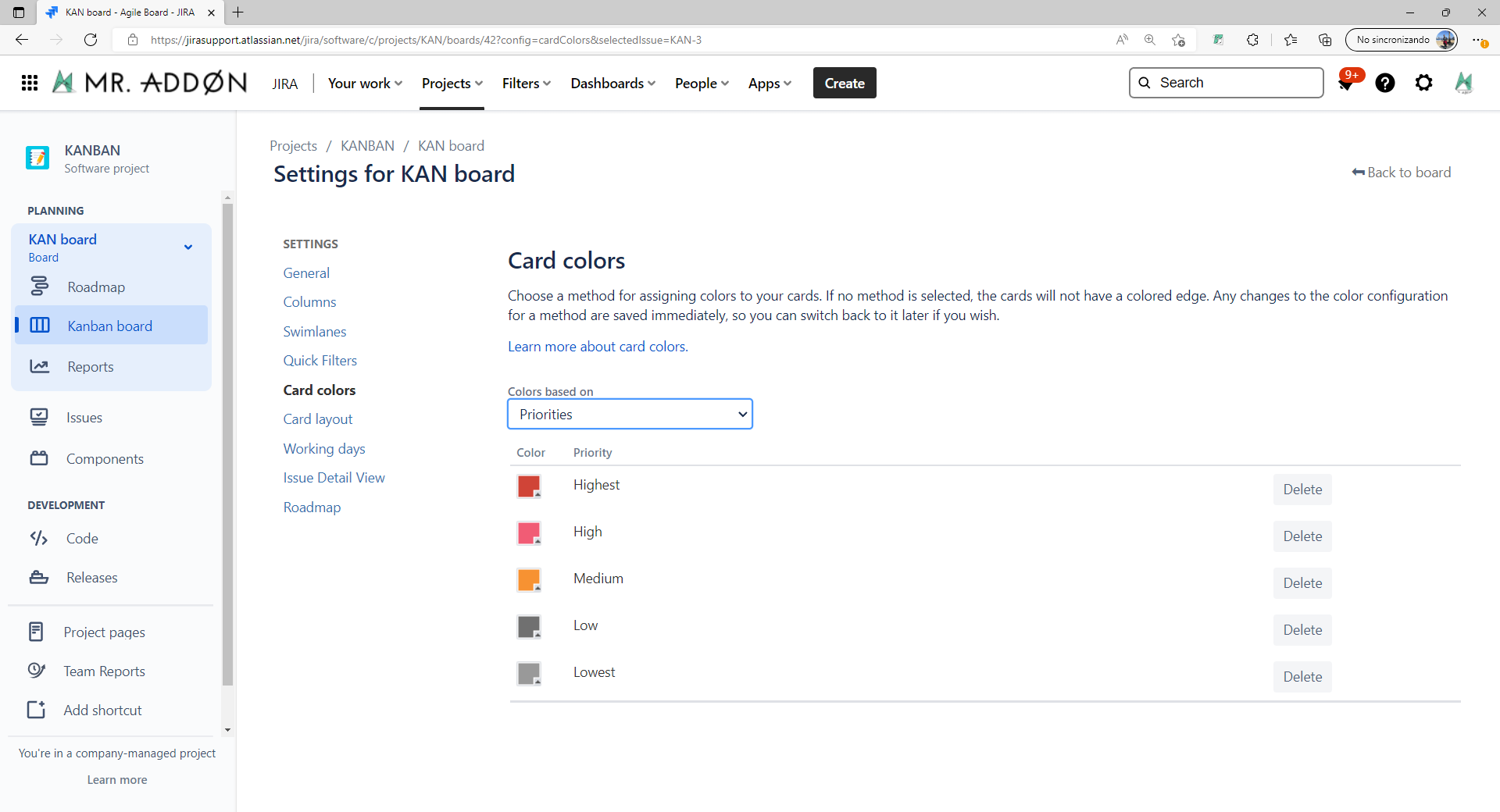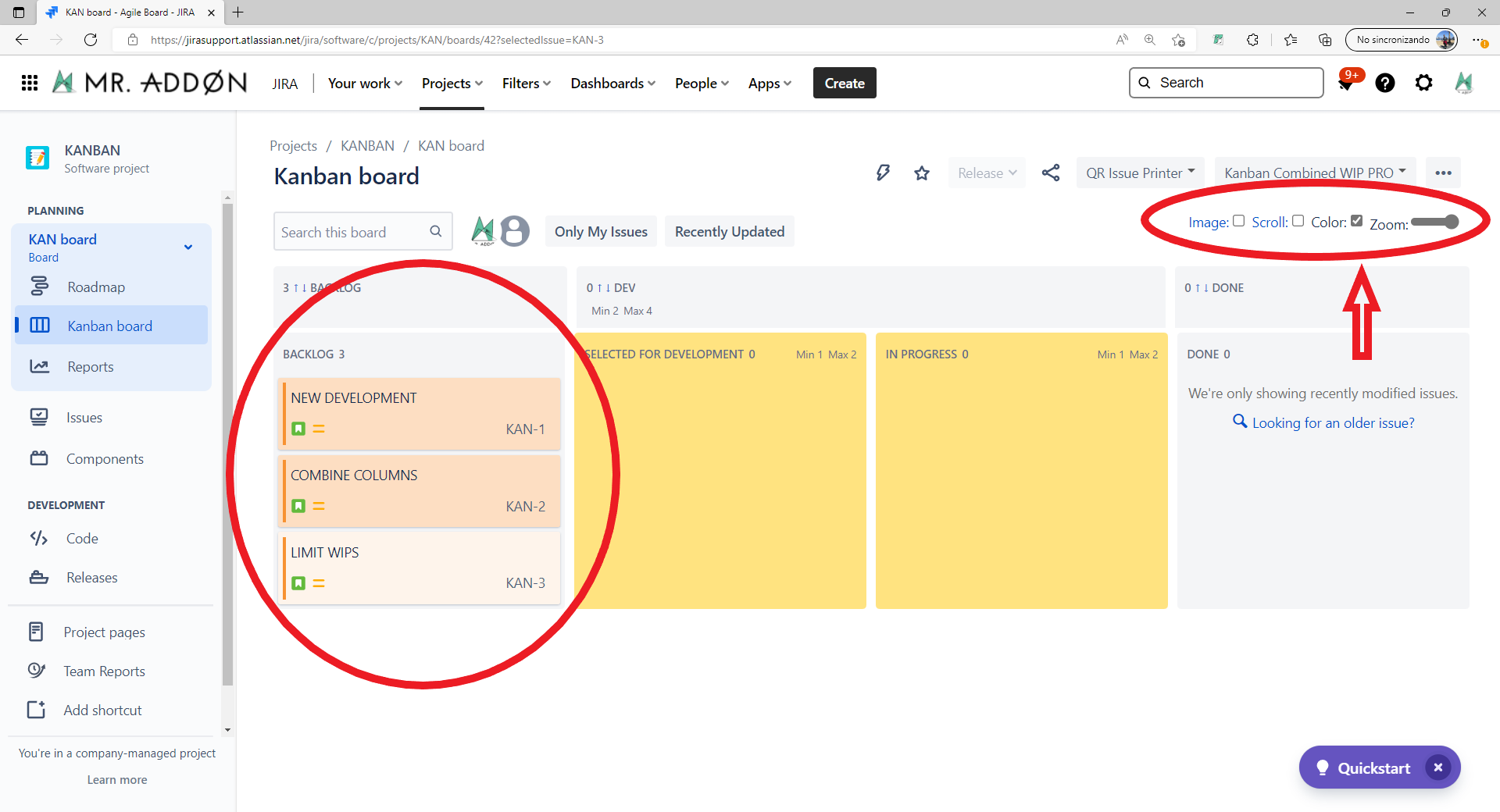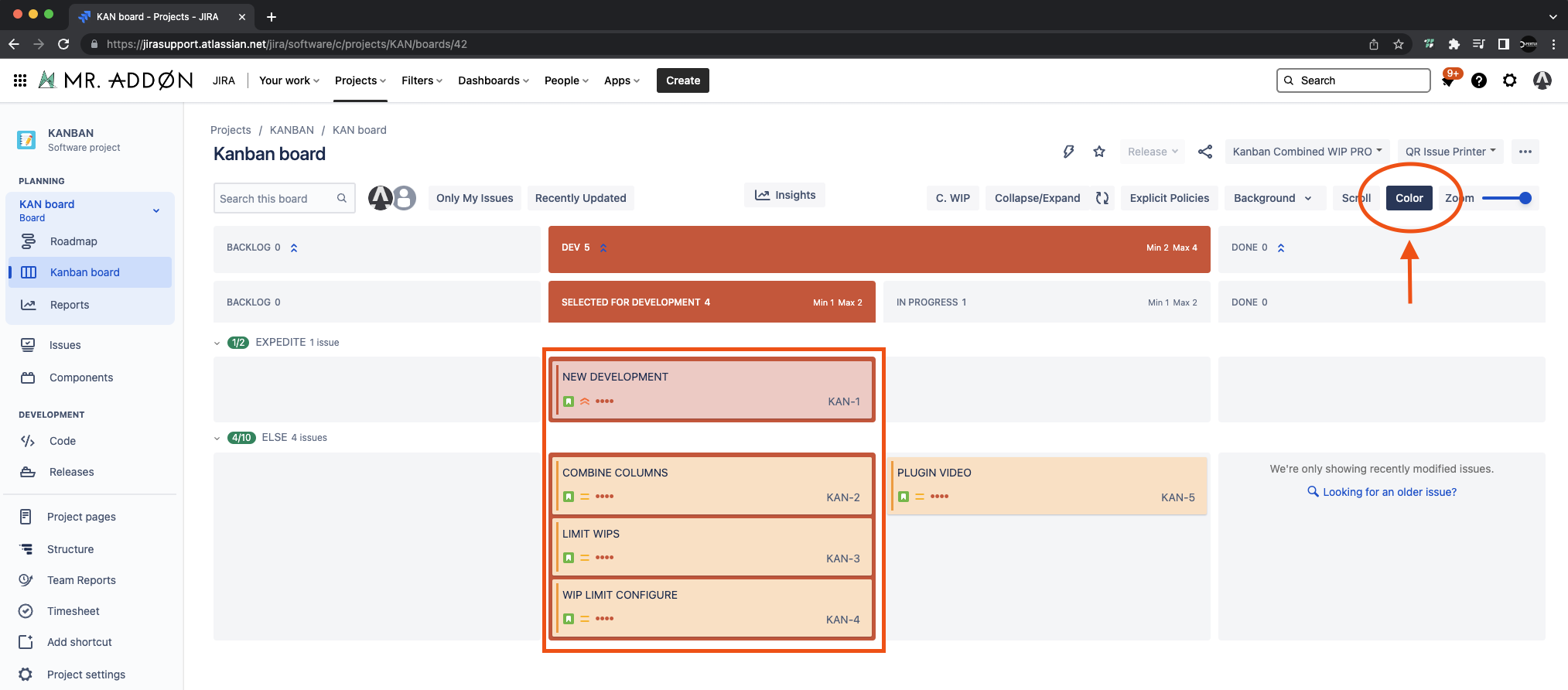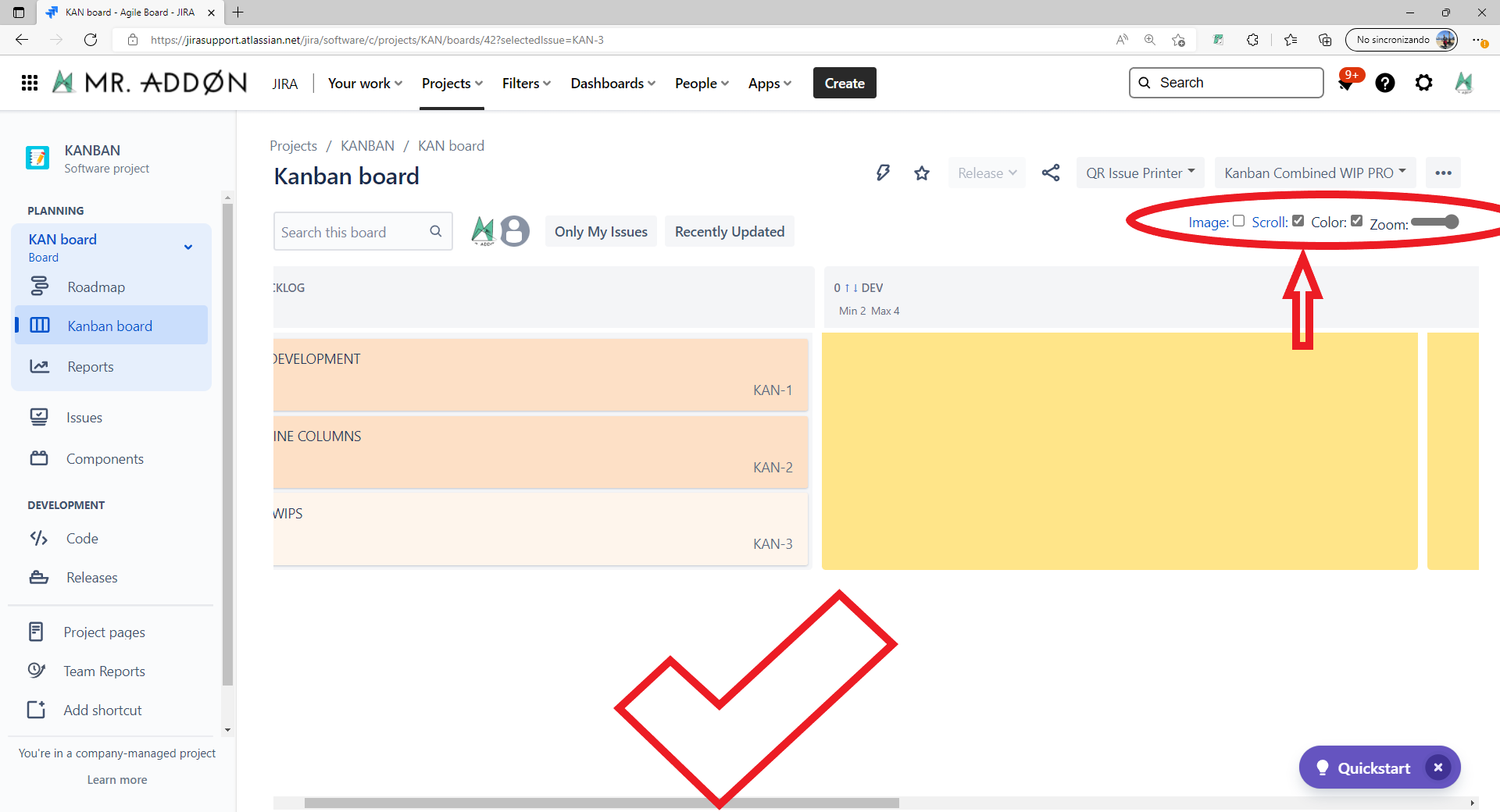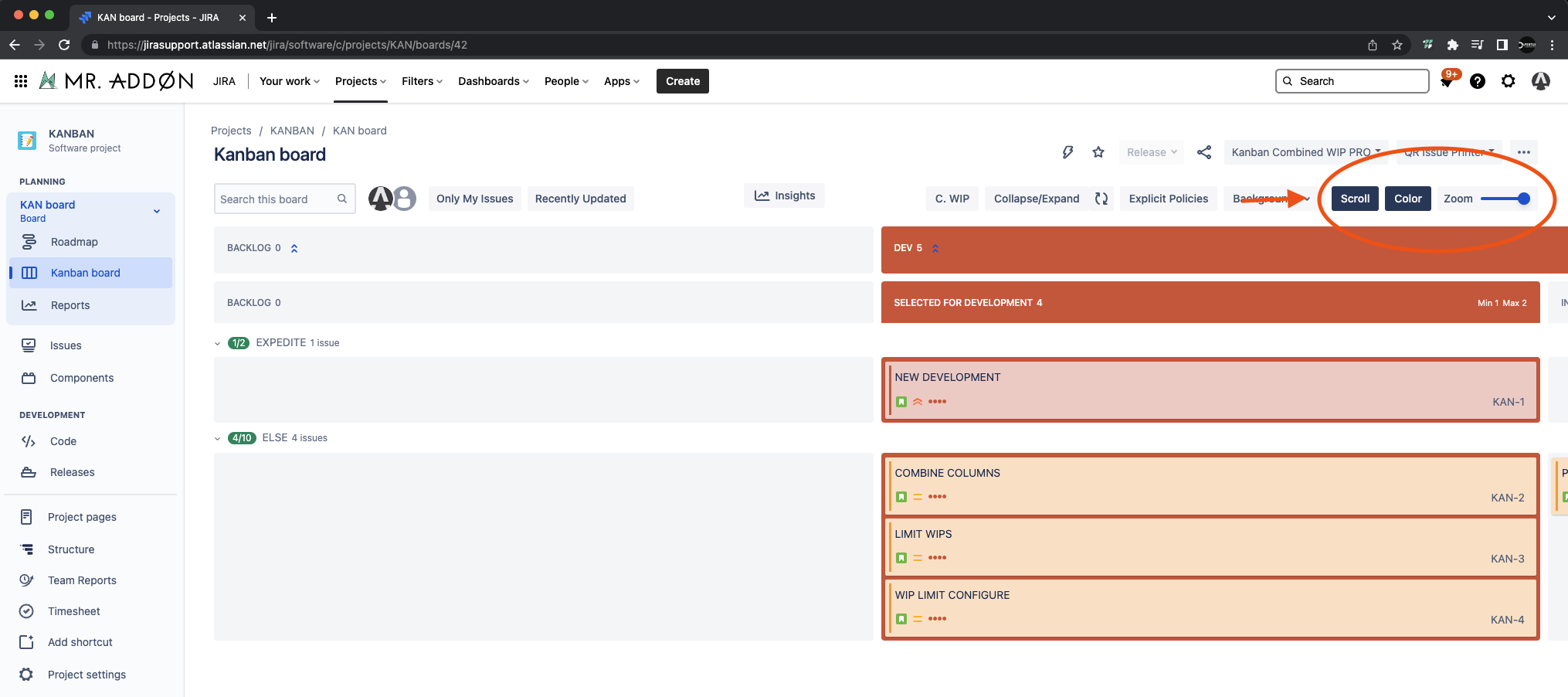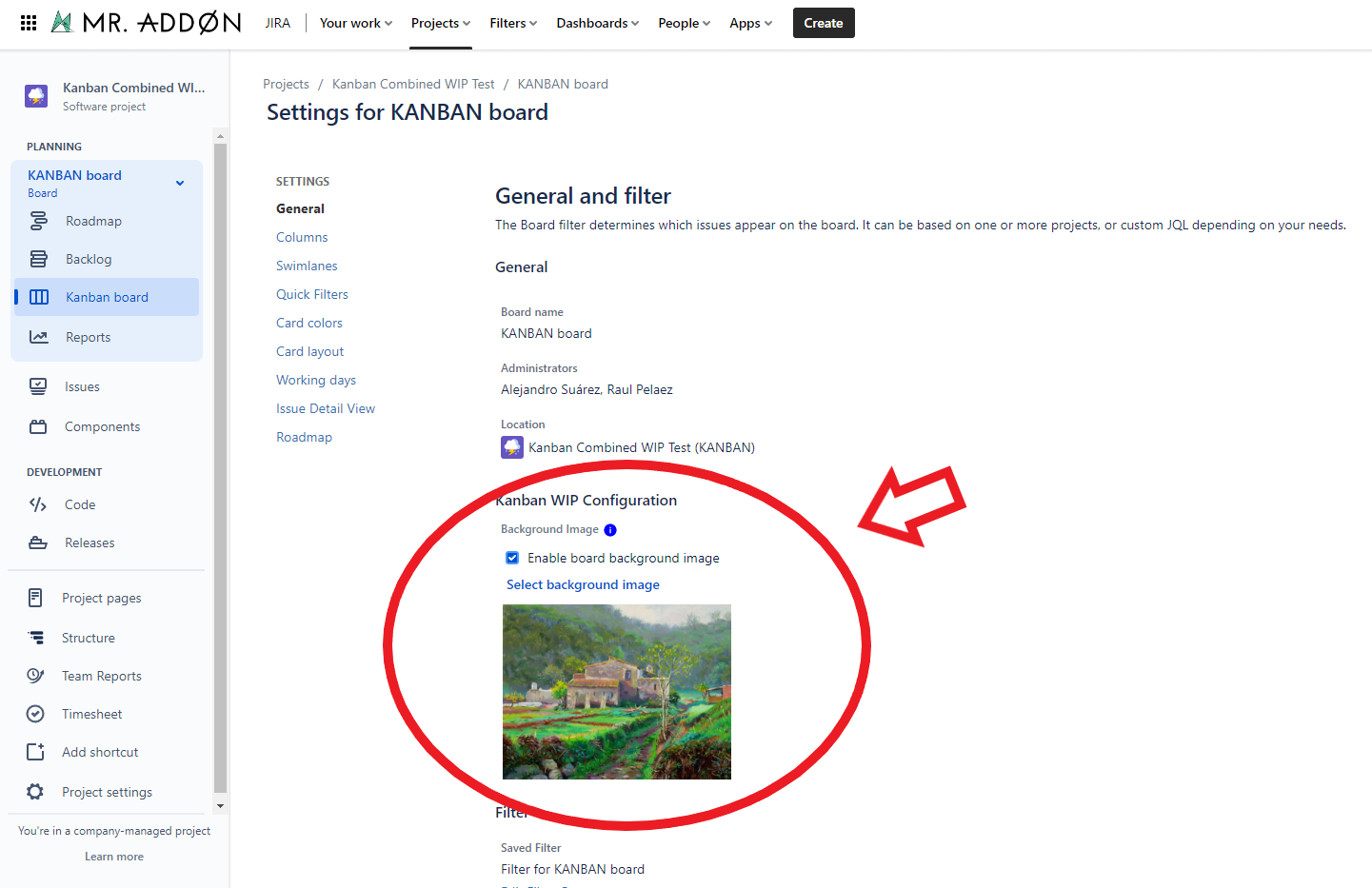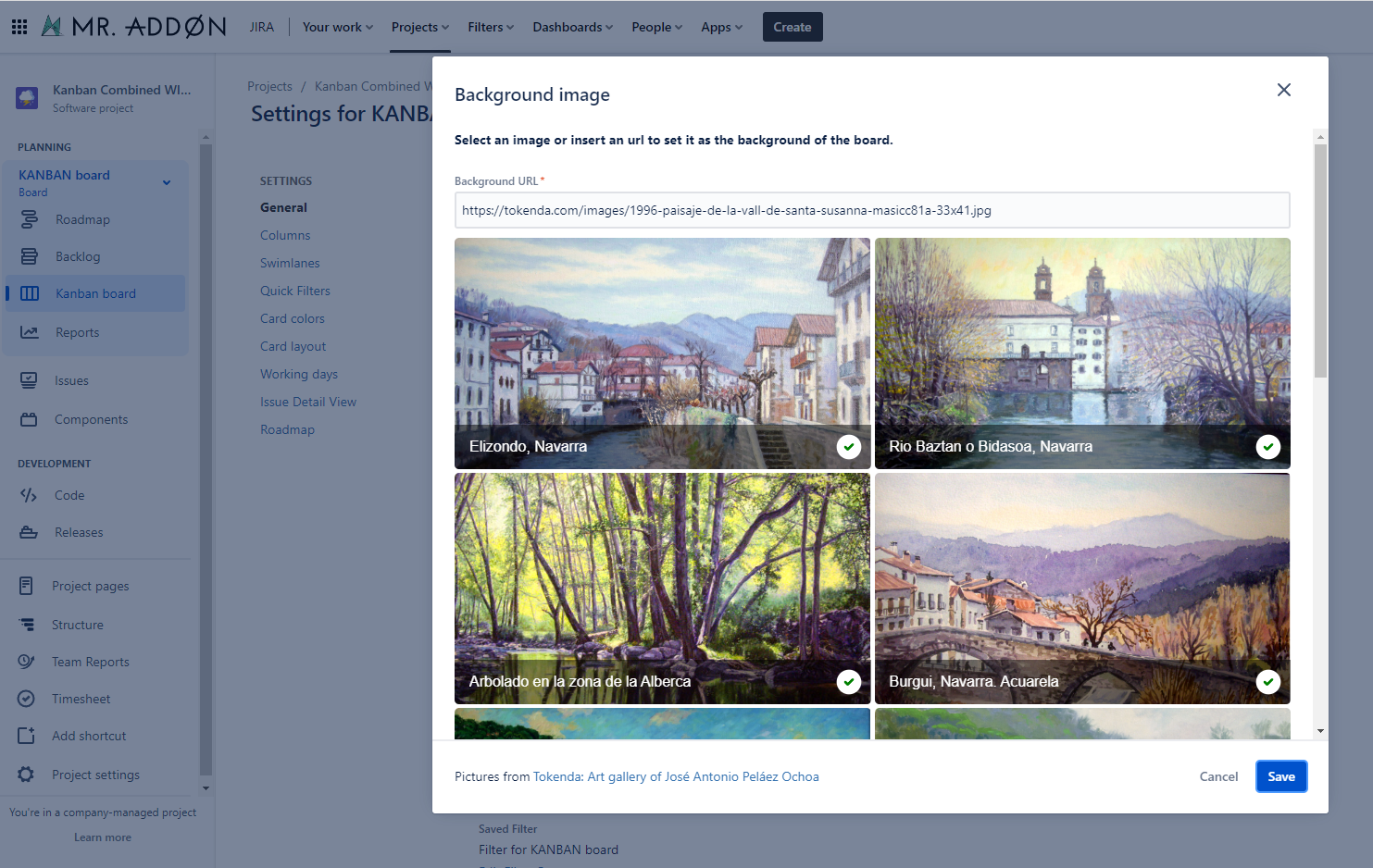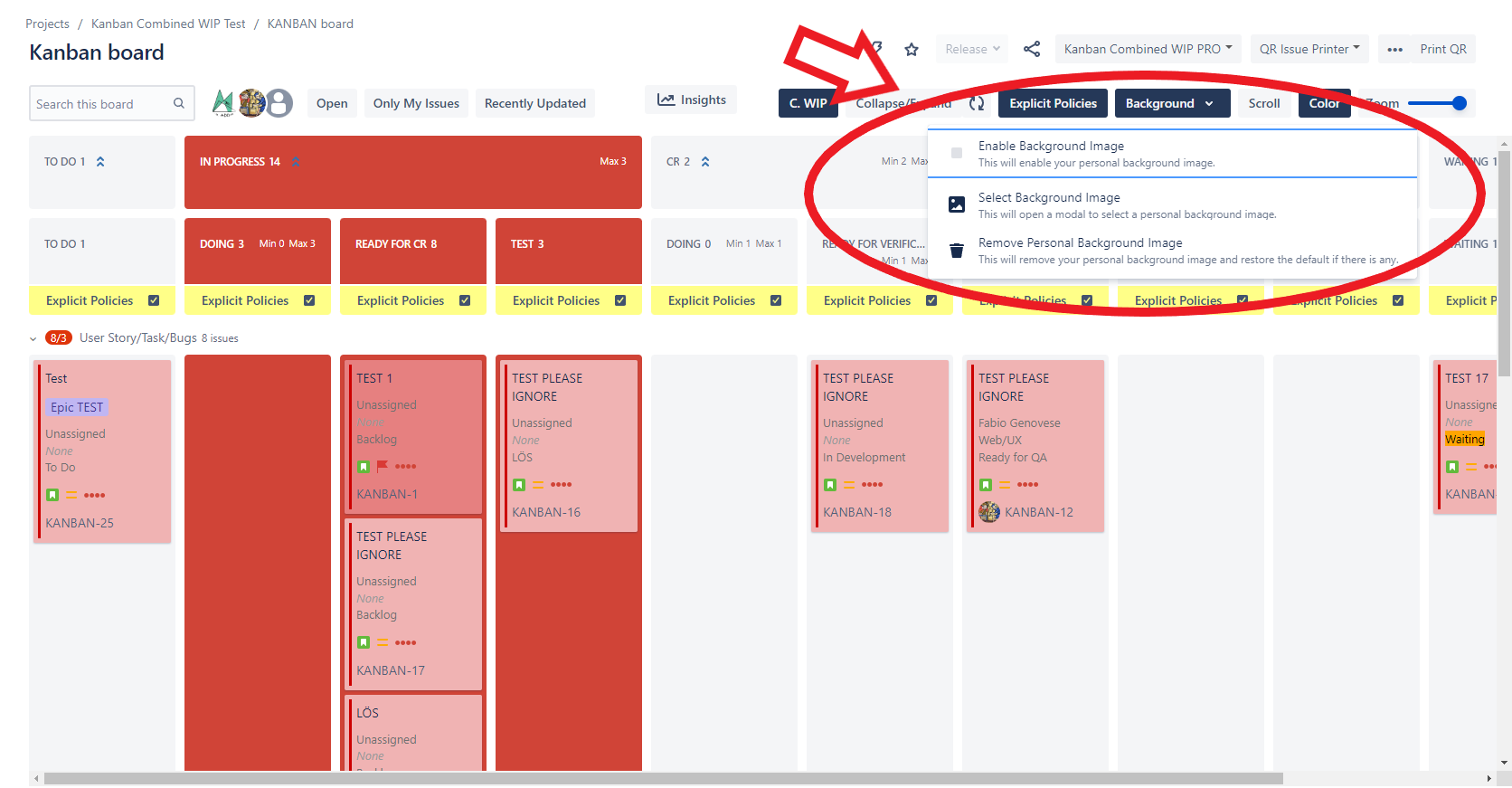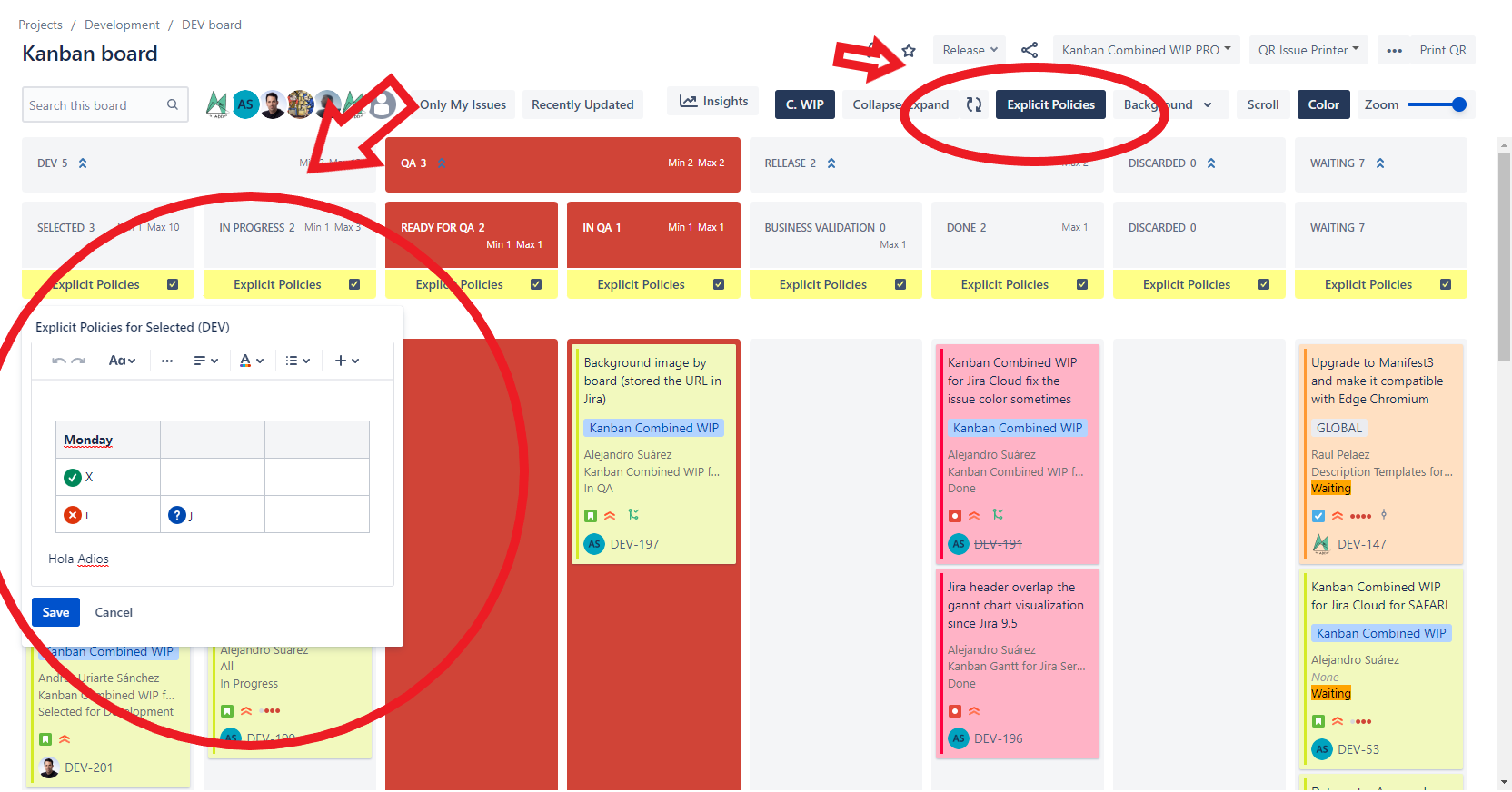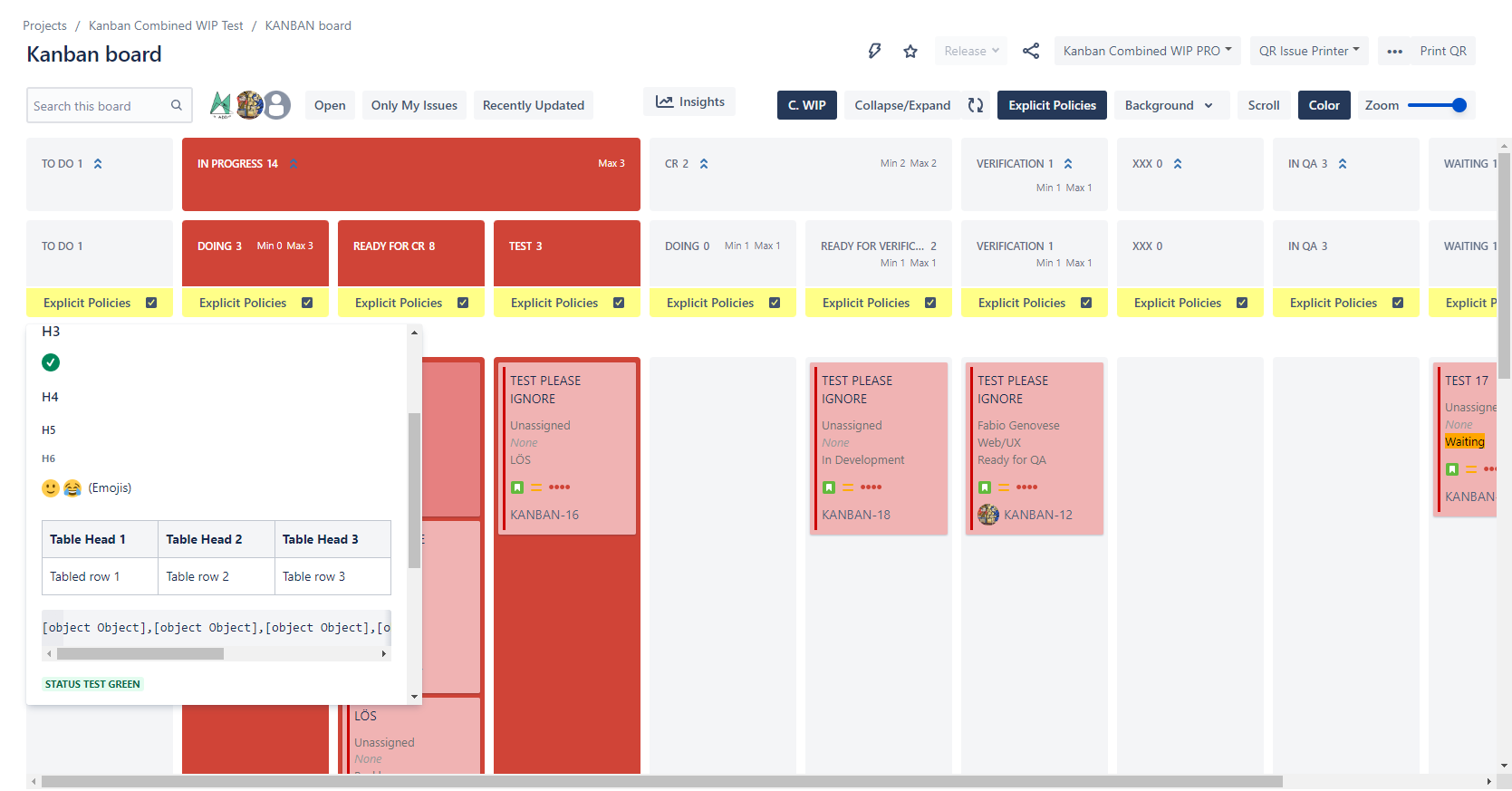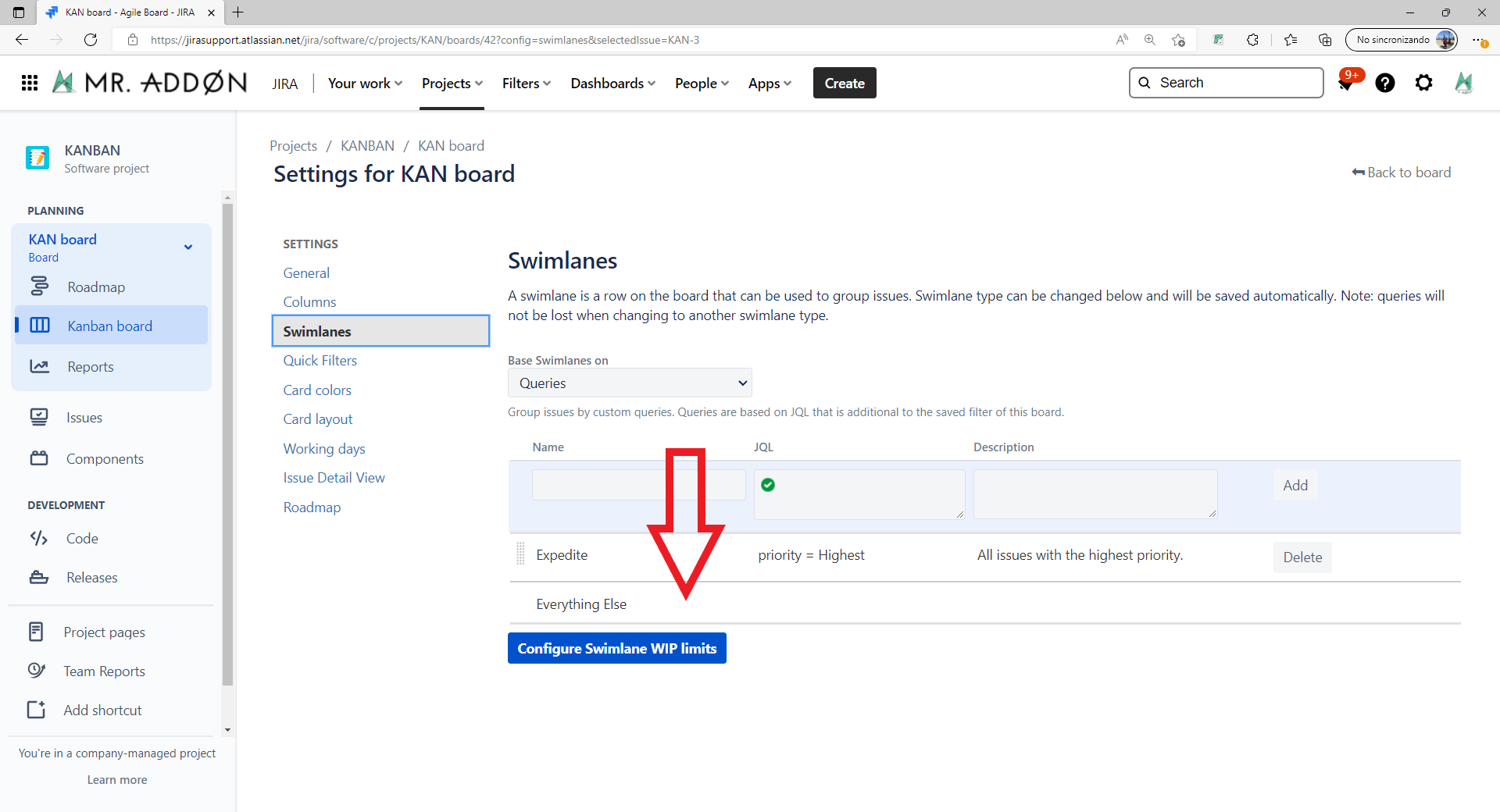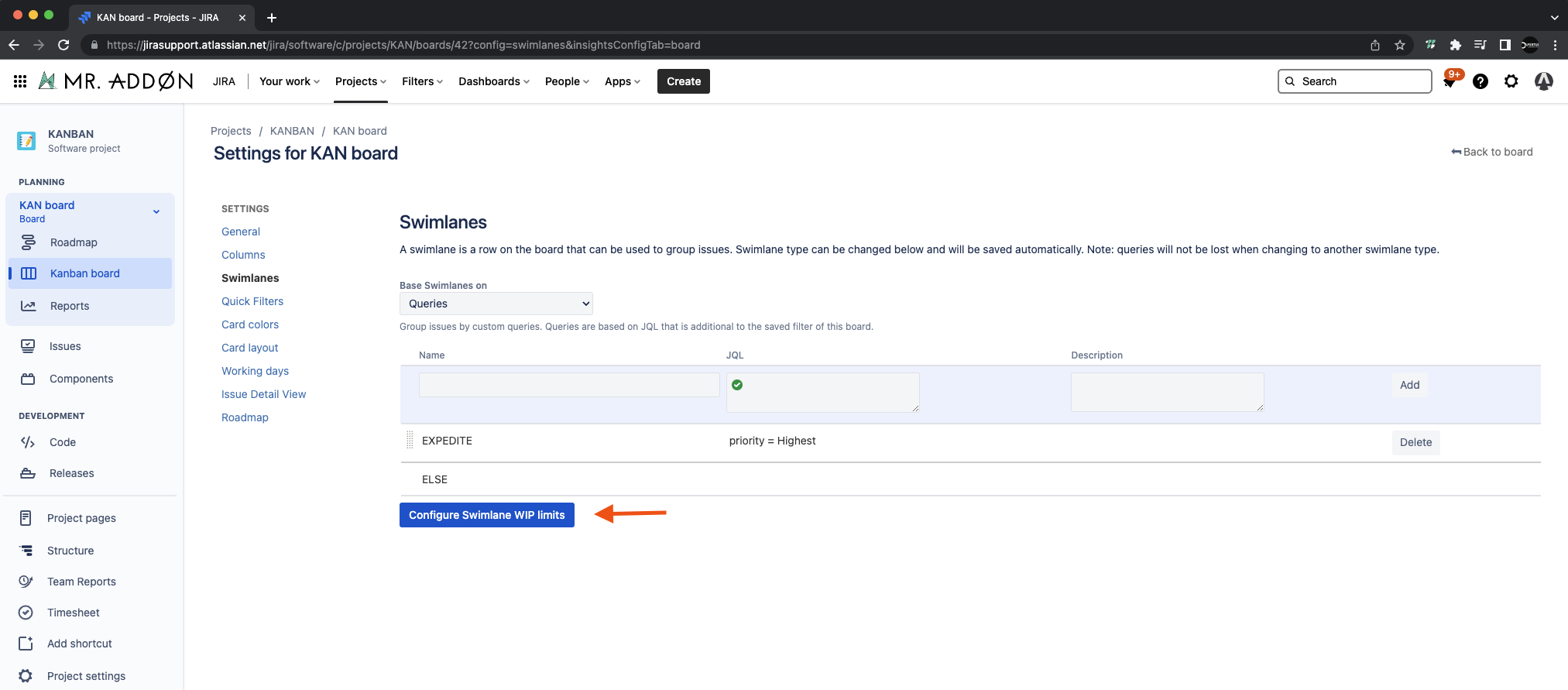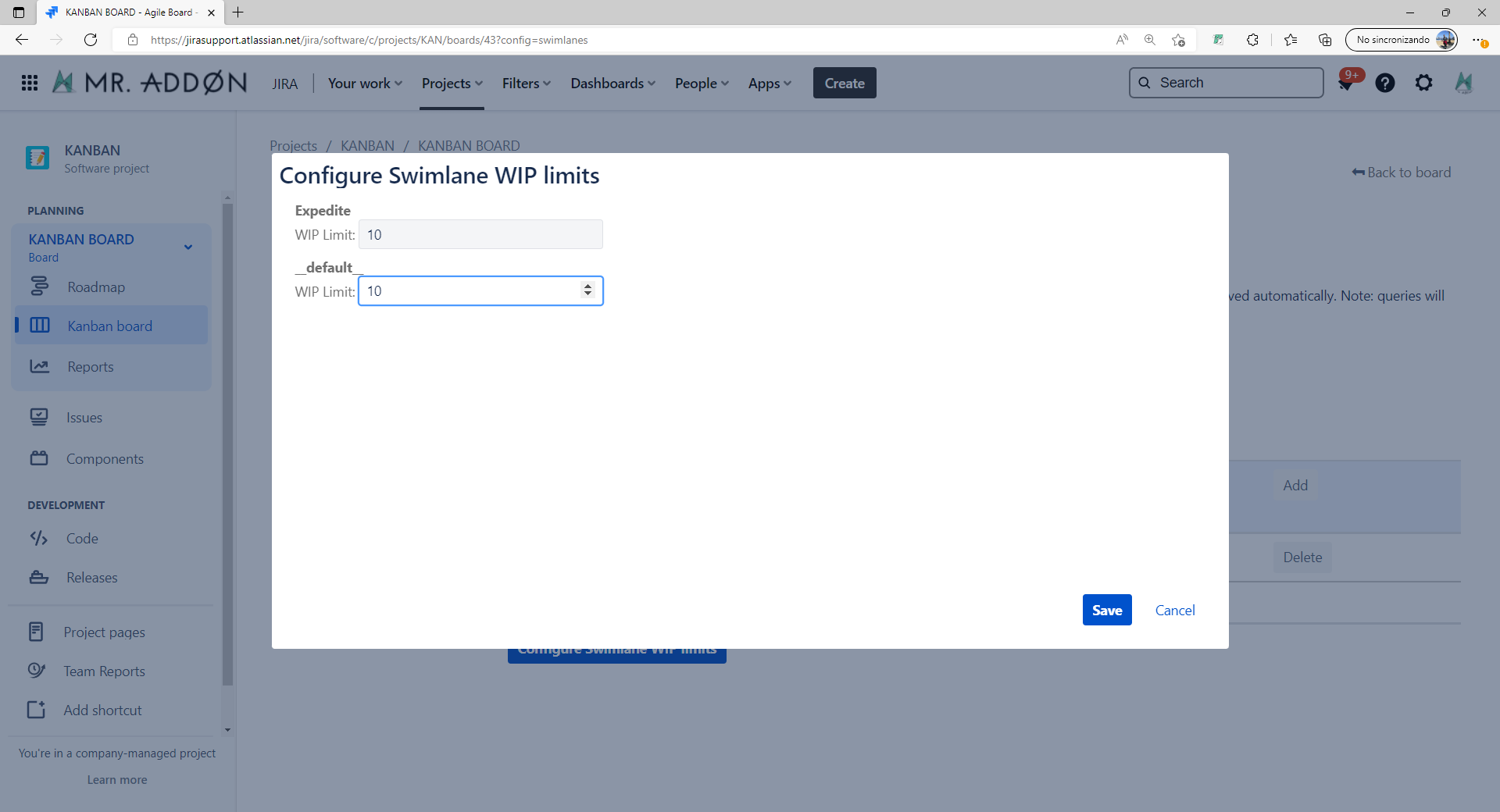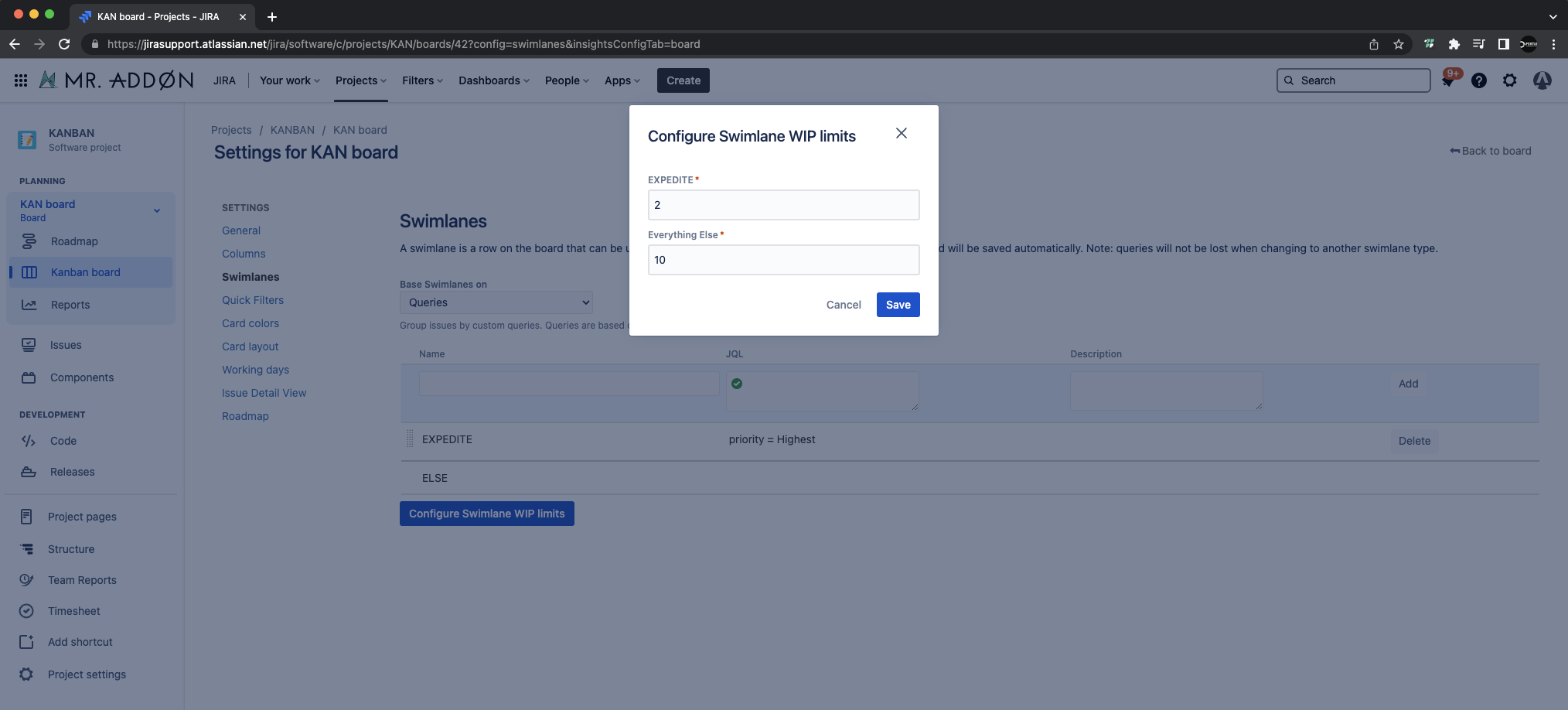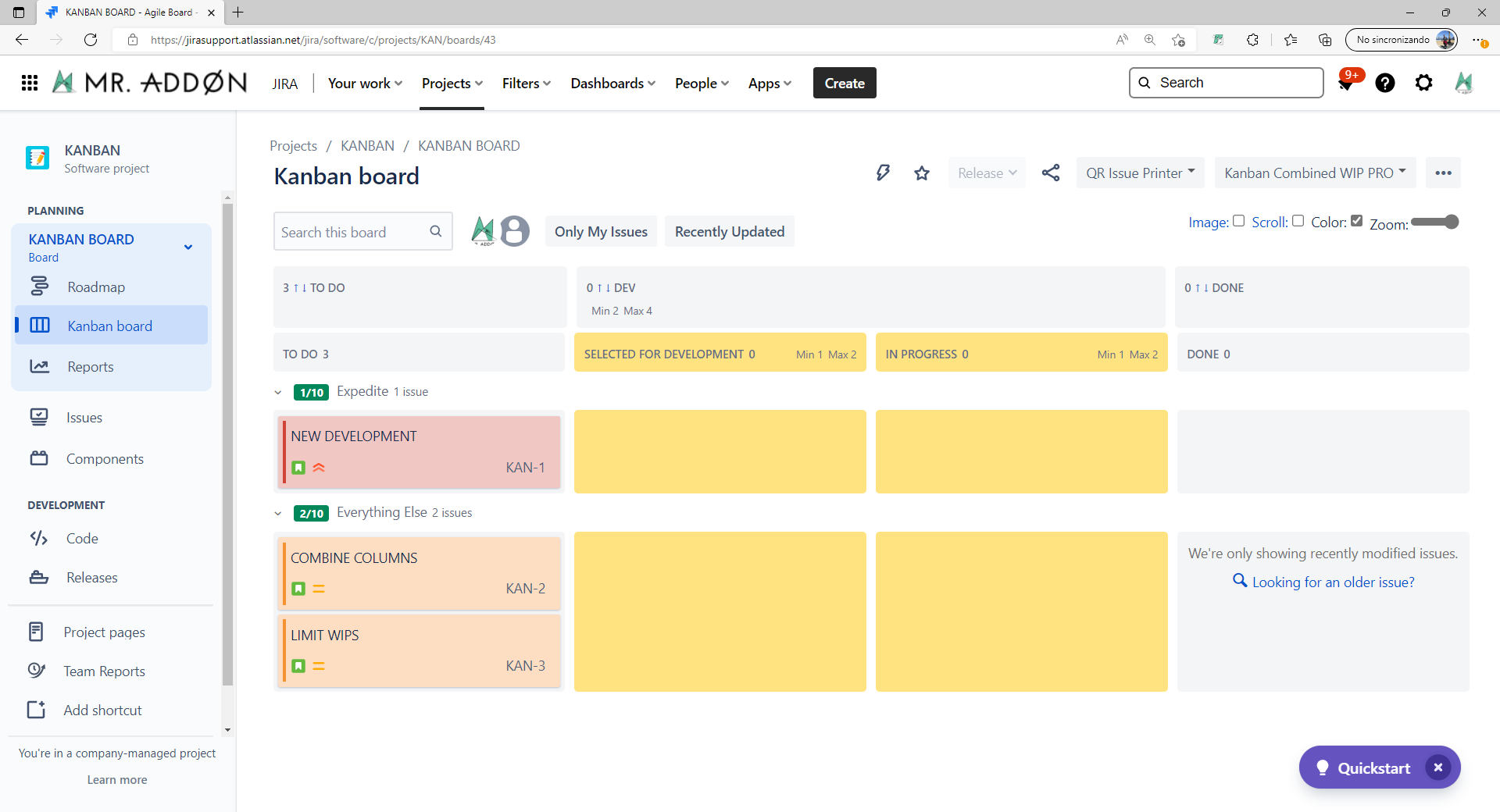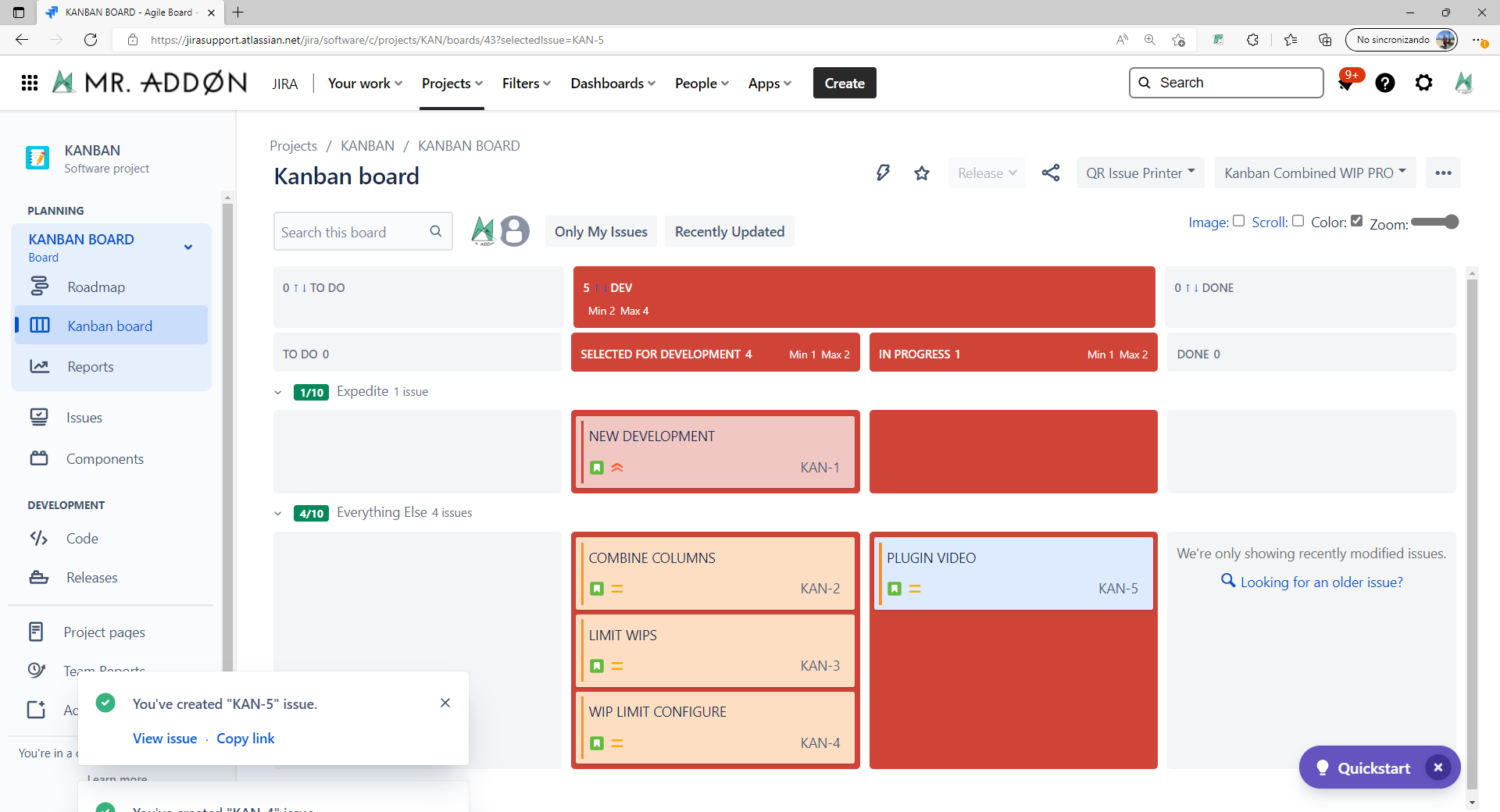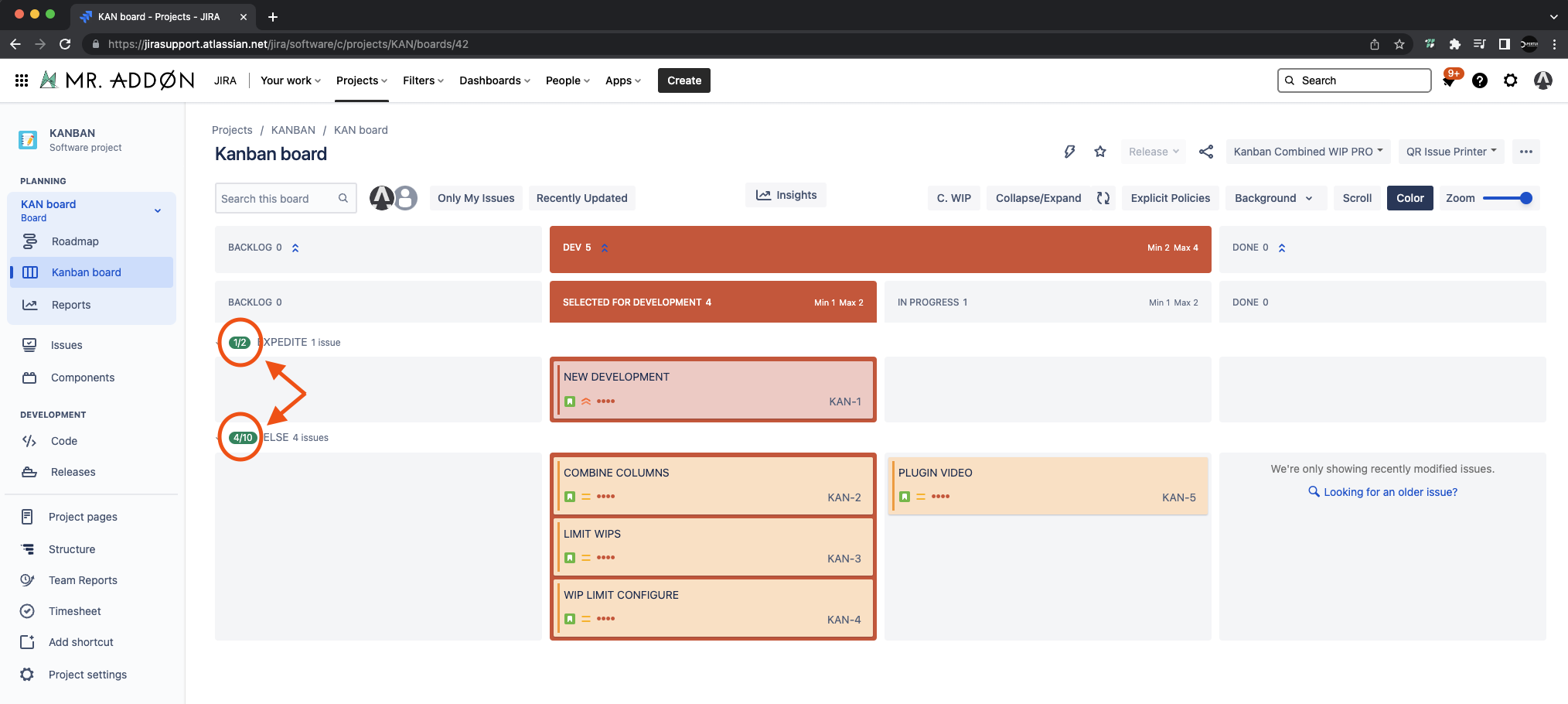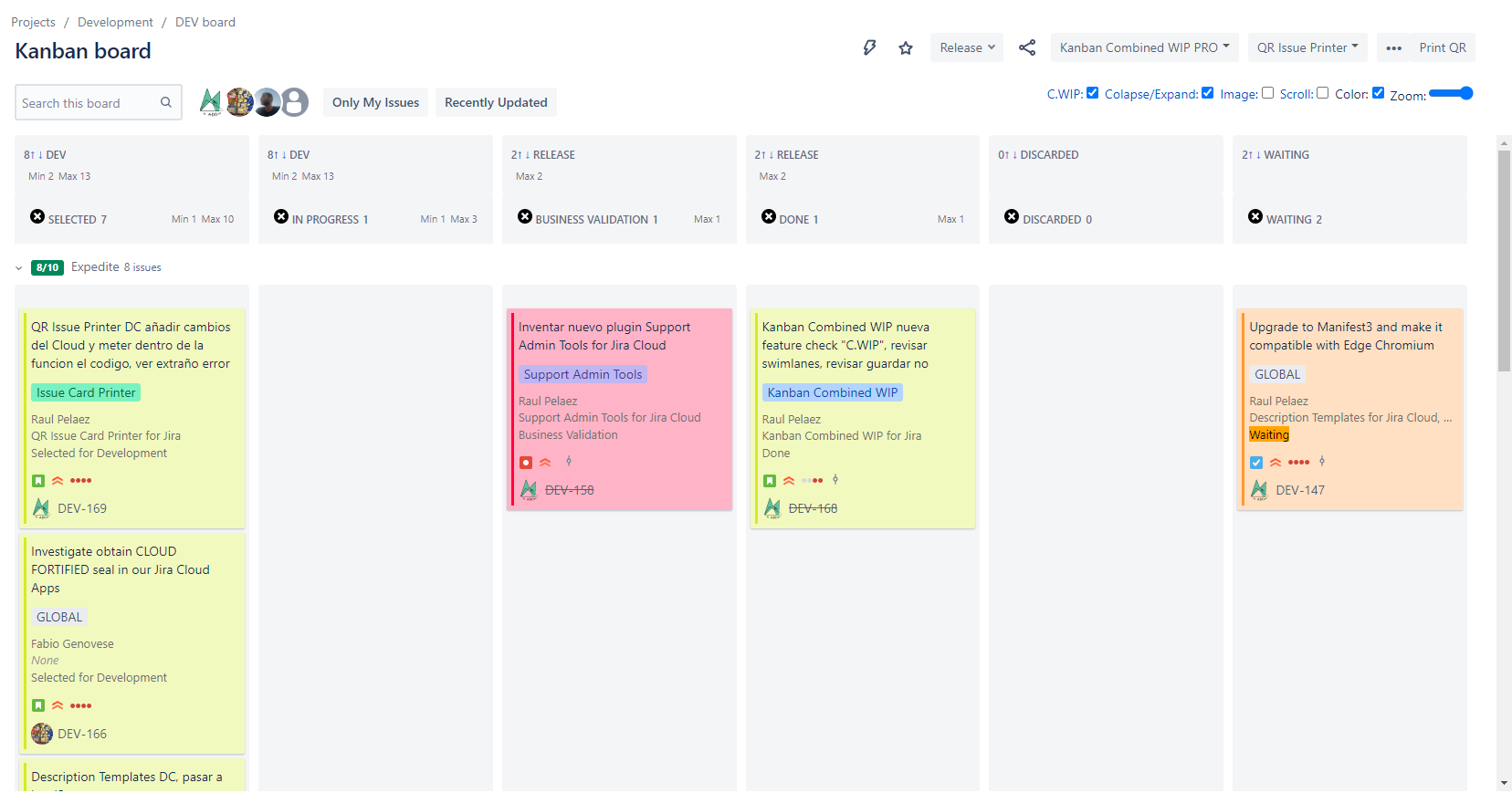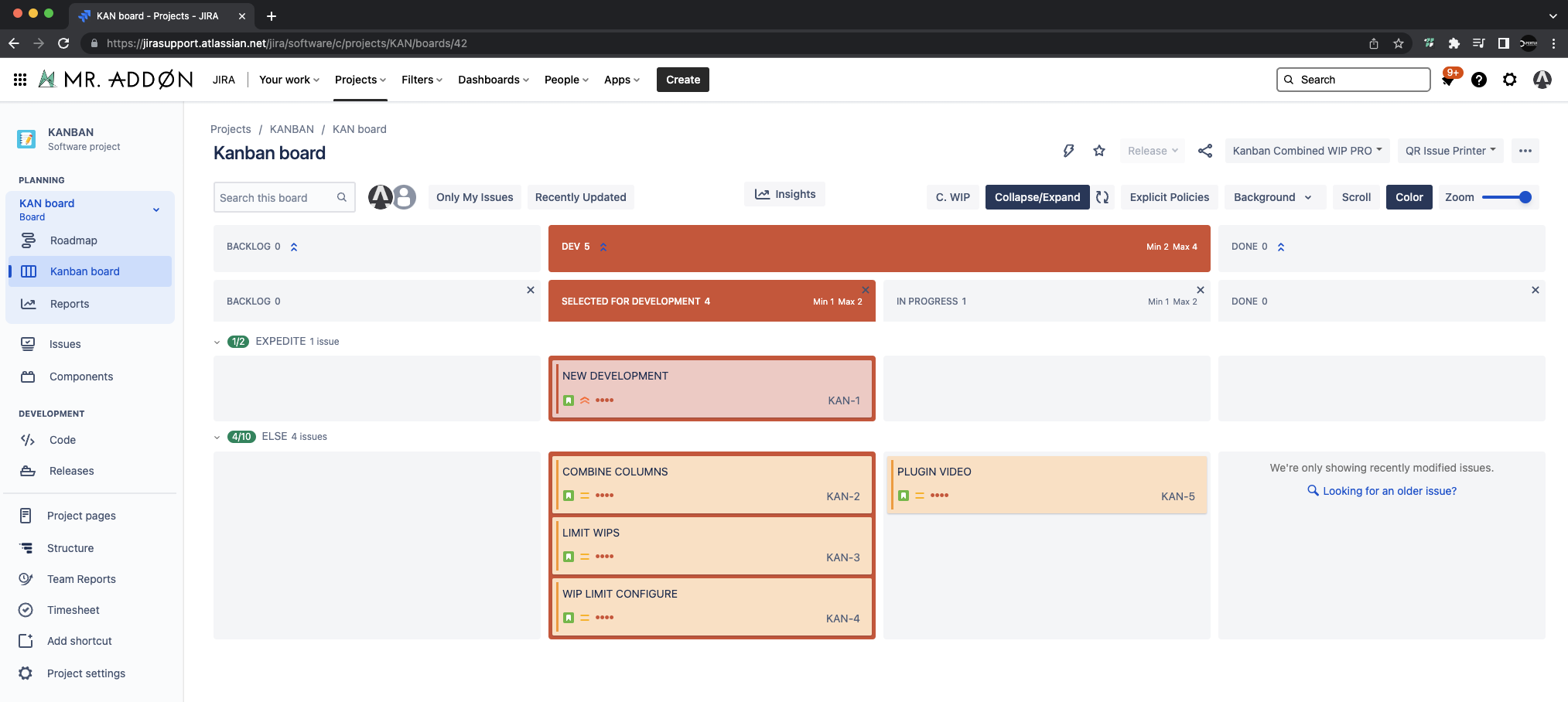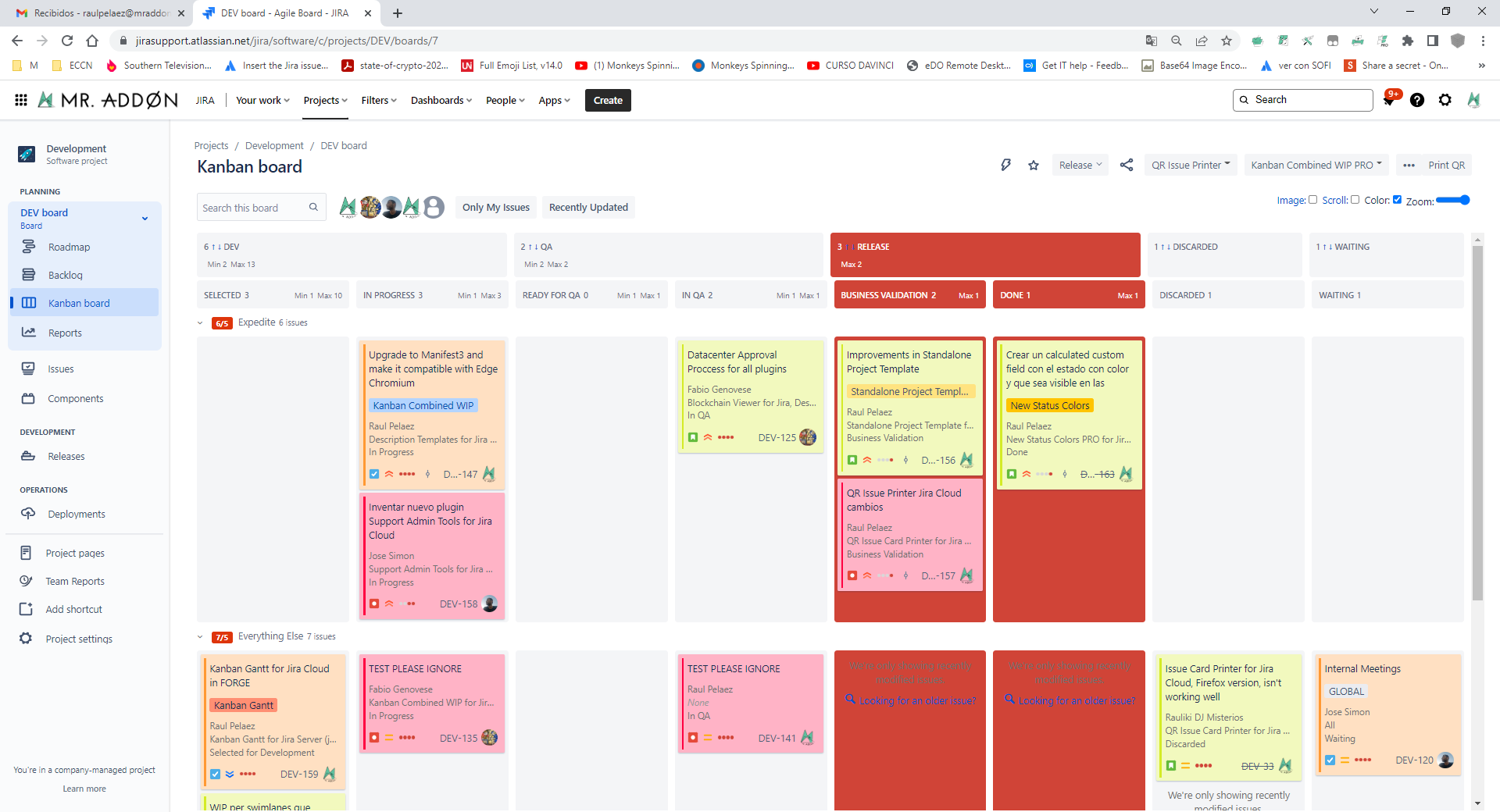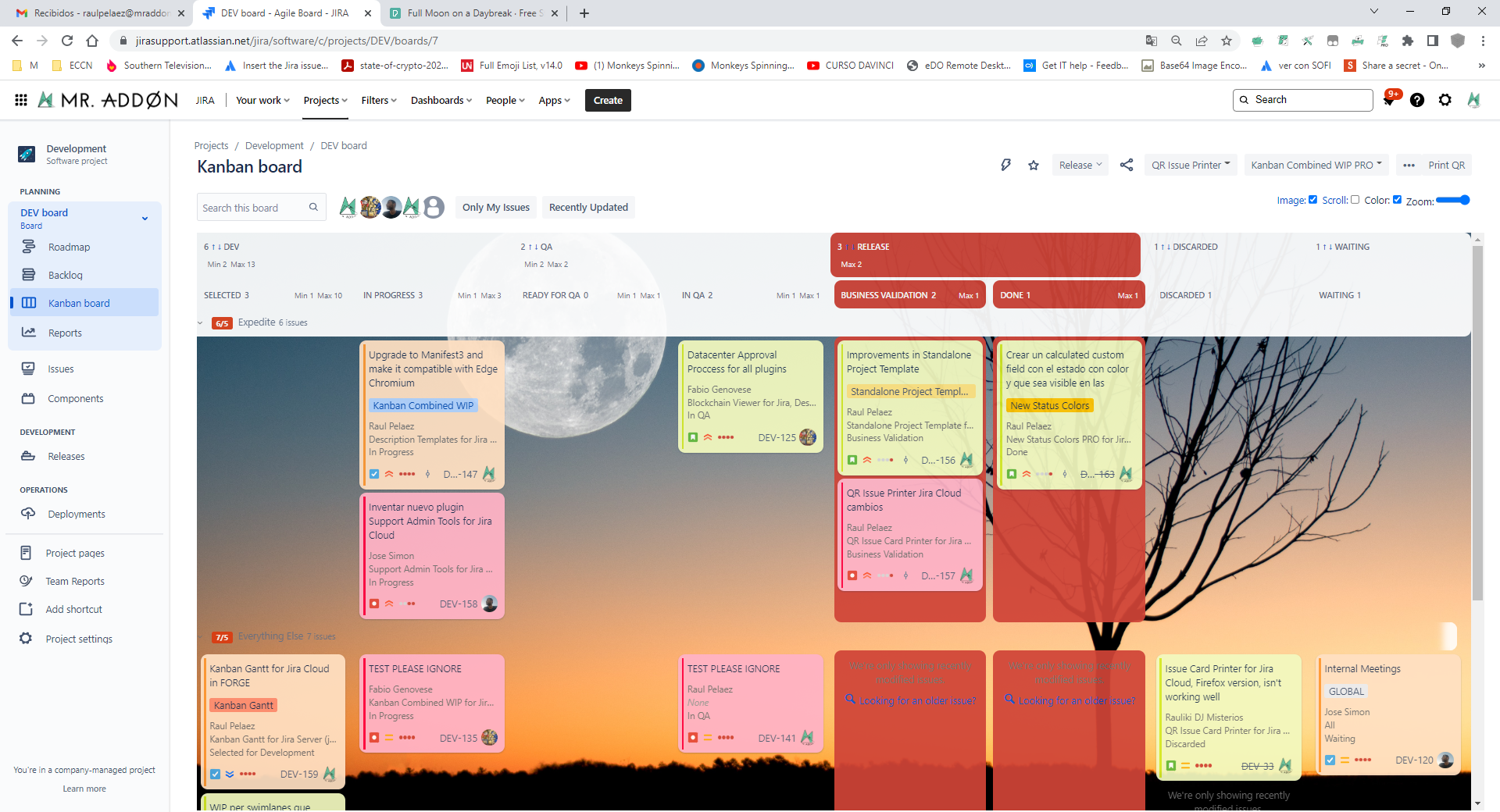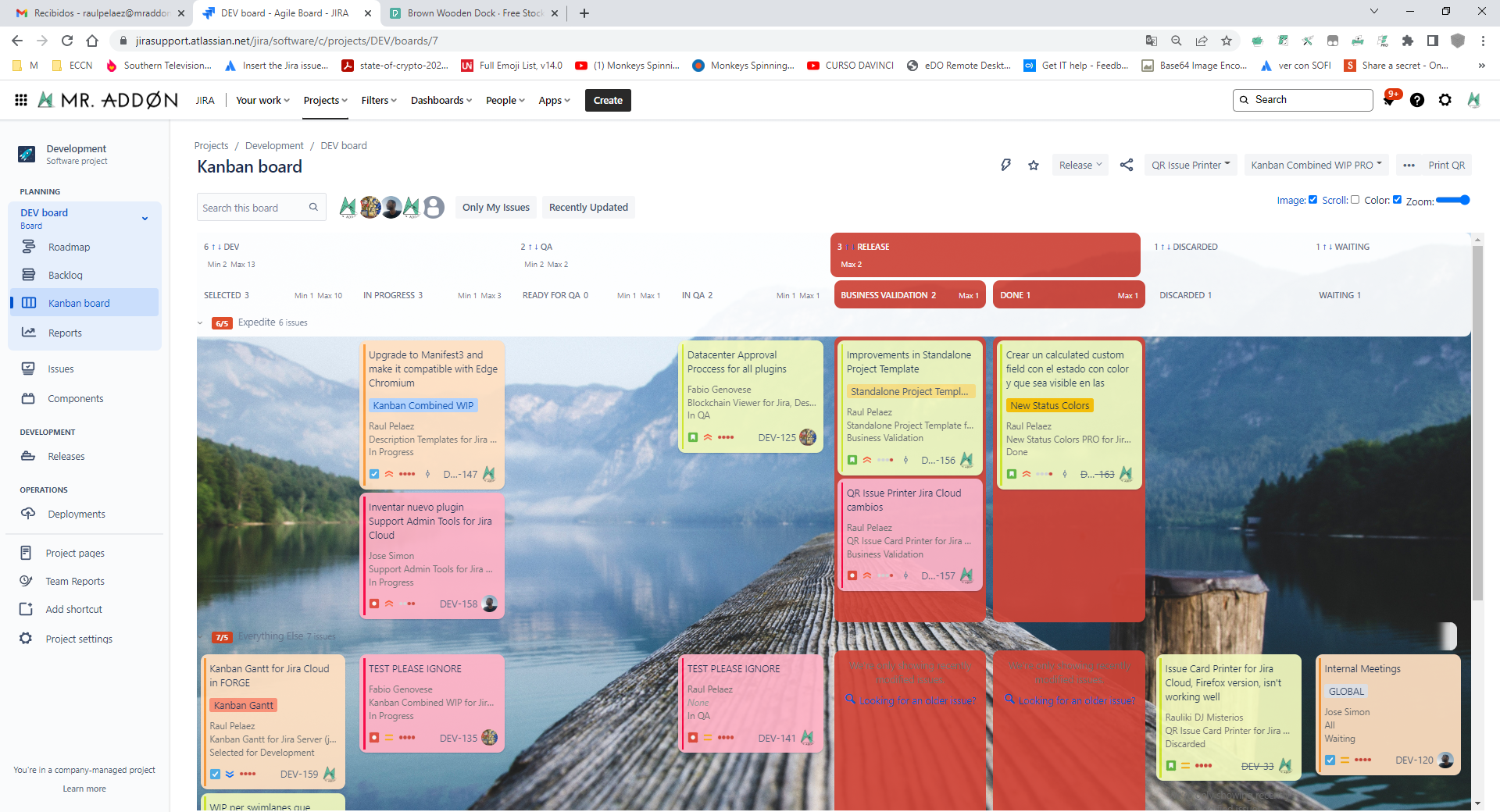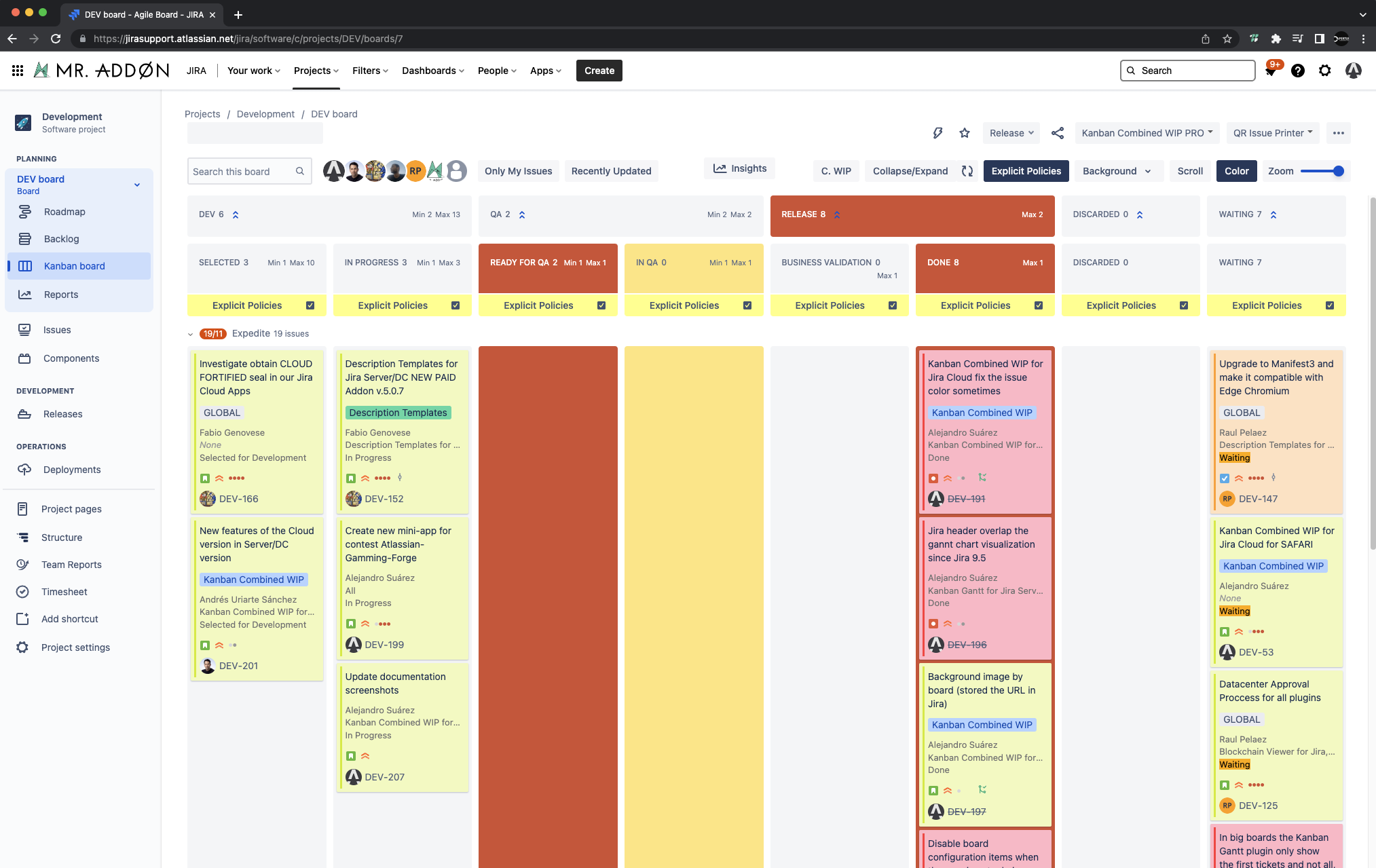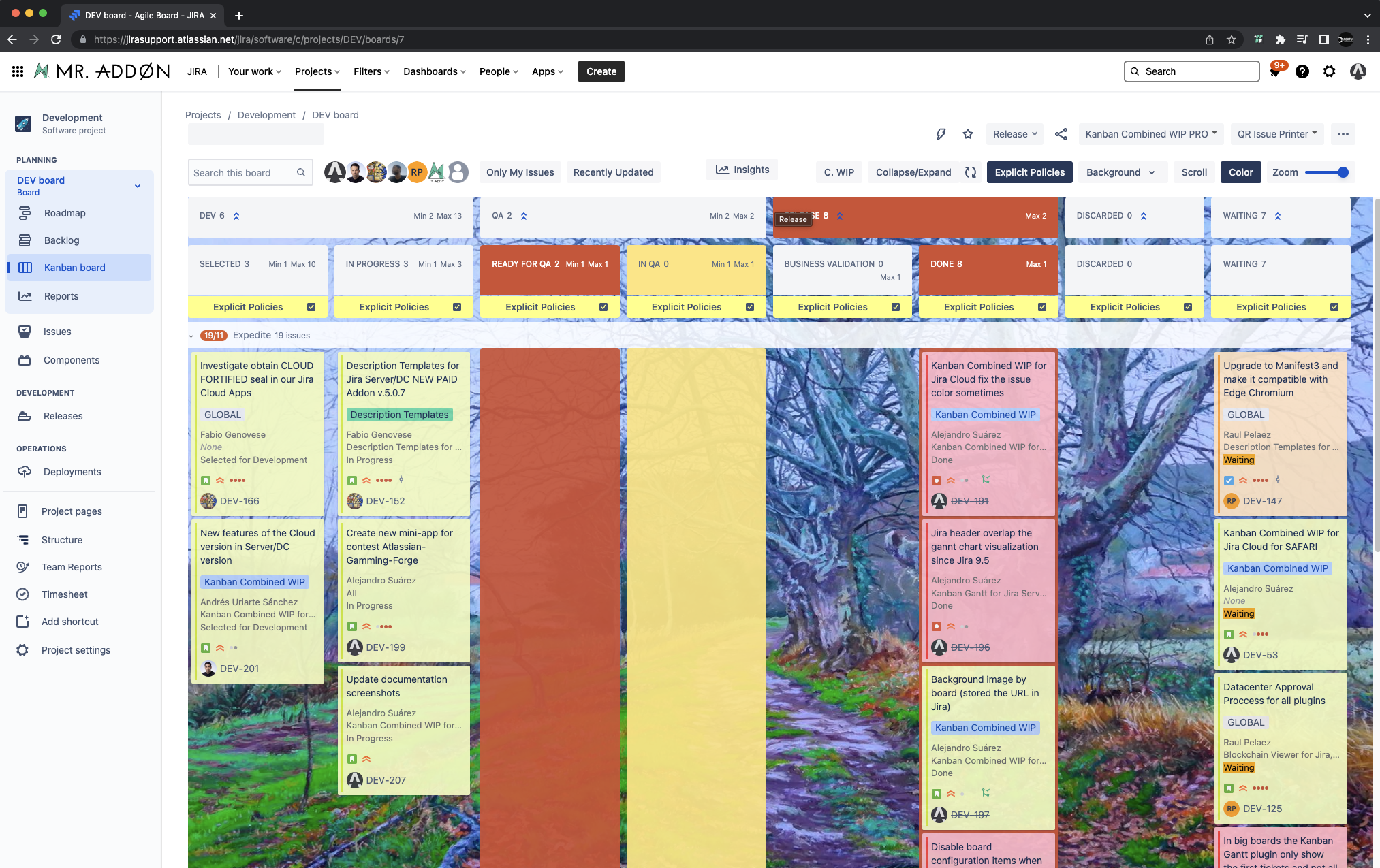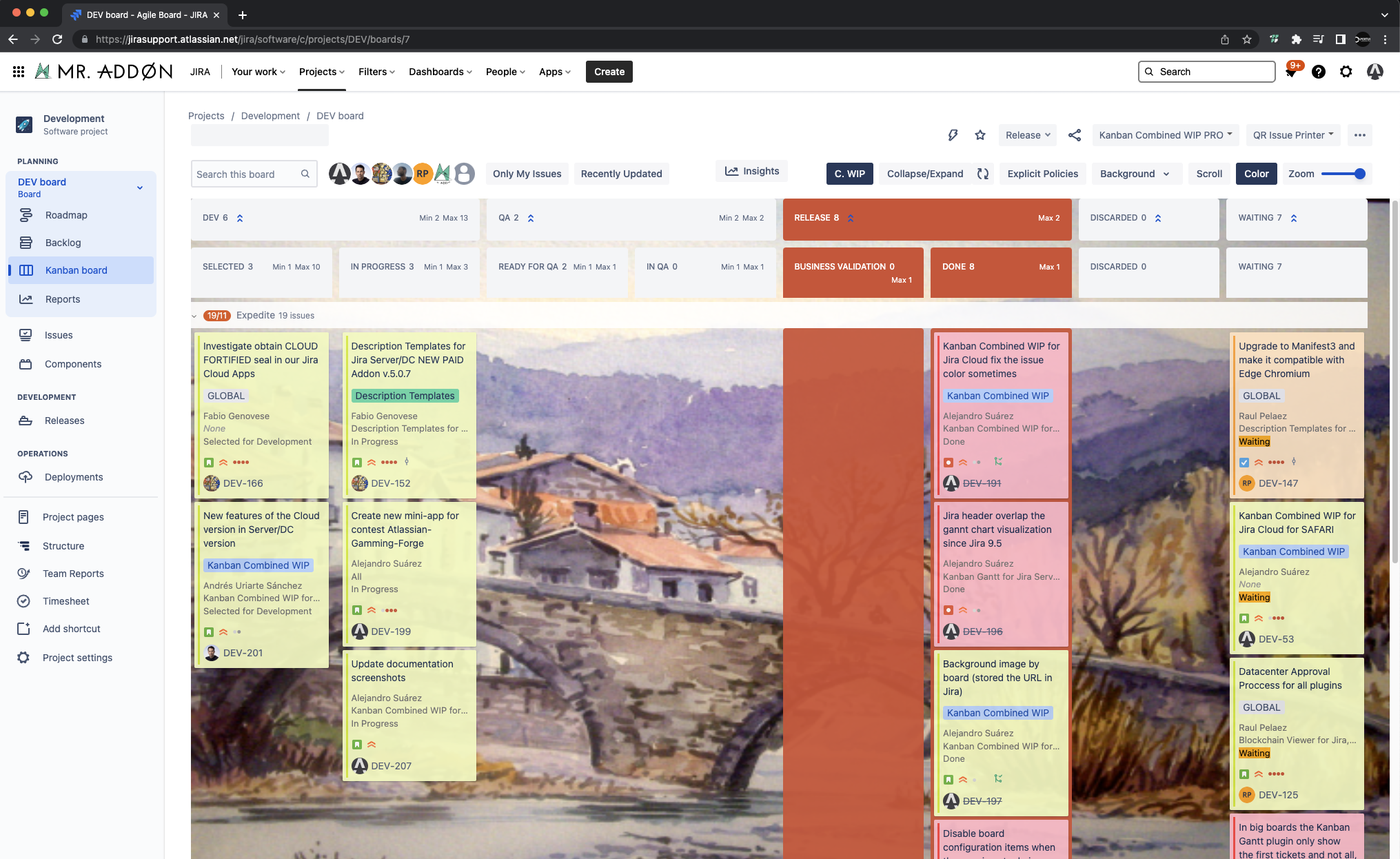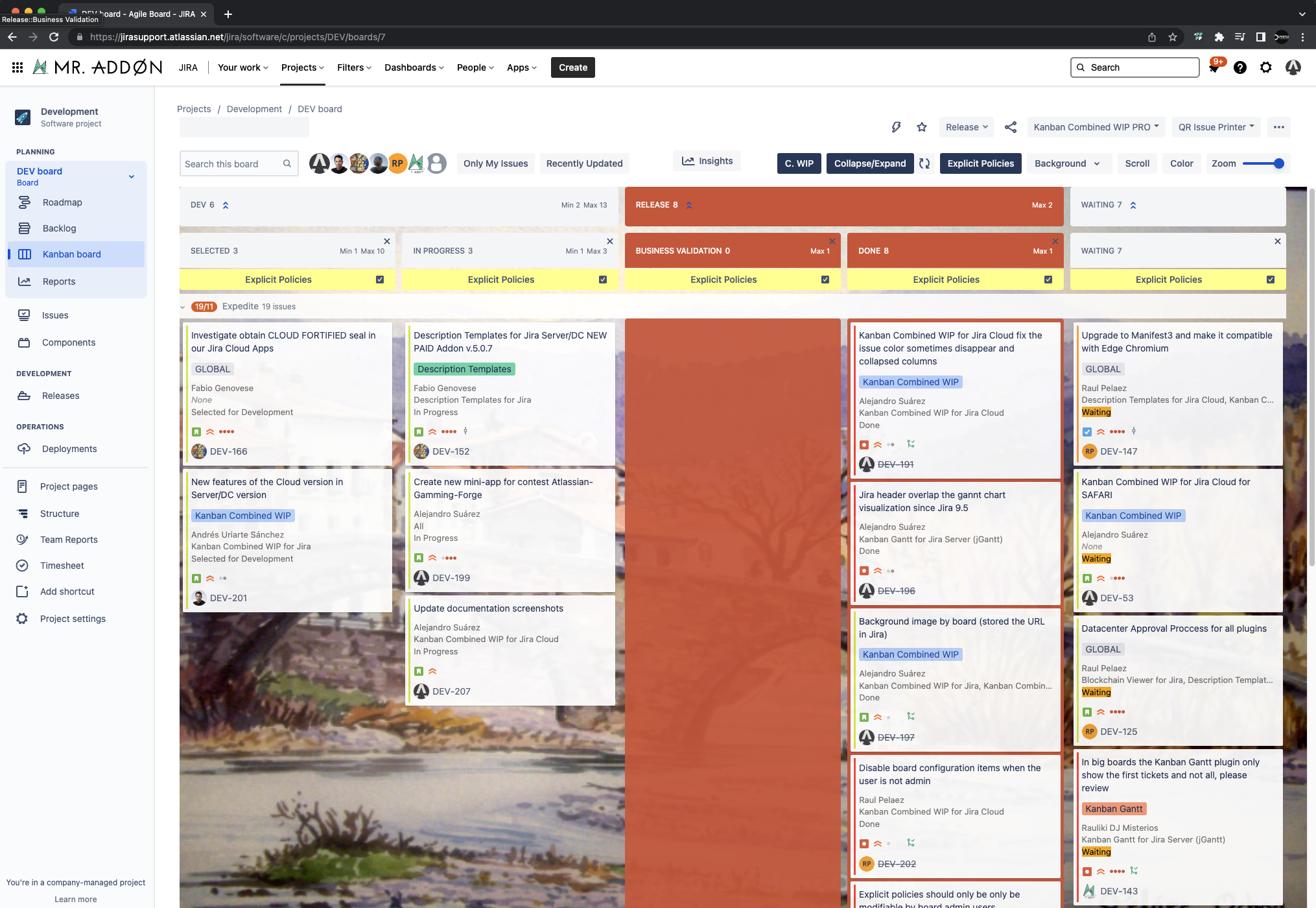Description
Now with the Kanban Combined WIP App for Jira Cloud you can improve your Kanban boards in a very simple way, combining columns and WIPS, adding color and wallpaper to your board, in addition to WIPS by swimlane. It will allow you to zoom, scroll so you can see the board well on small laptop screens. Try it for free!
See this video to know more:
👉 https://www.youtube.com/watch?v=1IqjVZONVQo
Install instructions (Jira Admin)
Just connect to your instance and select the App from the Atlassian marketplace. No global configuration is needed, that’s all!
Install instructions (Jira Users)
Go to your usual Kanban board and press the button “Kanban Combined WIP PRO” → “Install in browser” or “install in browser for NextGen”
(that depends on the version of your Jira Cloud, NextGen means your Jira Cloud Kanban boards have the standard horizontal scrolling columns new feature). 👉 Read more
A plugin will be installed in your favorite browser: Firefox, Google Chrome and Micorsoft Edge are supported.
Configuration (Jira Users)
Go to your usual Kanban board and select “…” → “Board Settings”, go to the “Columns” section
Combine columns and WIPs
We can combine columns or we can group some columns using the split text “::” in the name of the columns
As example, we can group the “Selected for Development” column with “In Progress” column using the prefix “DEV::” in the name of both columns.
We can combine also the Min and Max WIP limits of both columns
The result will be something like this:
Combined WIP/Column WIP
Now is possible to see the board with WIP combined in the merged columns, or just the WIP independent by column. Just use the “check” of the toolbar click on the “C.WIP” button in the toolbar.
👉 MERGED COLUMNS WIP
👉 WIP BY COLUMN
Full-color Cards
Go again to “…” → “Board Settings” and now we go to the section “Card Colors”. Just configure it as usual.
Now, let’s see the board again and just click in “Color” check button in the Kanban toolbar
Scroll and Zoom
Using scroll and zoom checks you can see the board well on small laptop screens!
Team-Board Image (background picture)
Click in the board “…” → “Board Settings” and go to the options of “Kanban WIP Configuration” in the “General” section. Select a background or a URL and the image selected will be applied to all users of the board
Personal Image (background picture)
Click in “Background” check to change and activate the personal background picture in the board, just select one from the pop-up
or click in the link option to add a custom URL image from the internet!
Explicit Policies by column
In the board, click in “Explicit Policies”. You can store information about the restrictions of the column and share the information with the users of the board. The information can be in rich text and is compliant with Atlassian standards (that means you can use tables, icons, etc)
Add WIPs to swimlanes
Go again to “…” → “Board Settings” and now we go to the section “Swimlanes”. Just configure it as usual.
Then press “Configure Swimlane WIP limits” button
Add the limits for each swimlane and see the results!
Collapse/Expand
/Collapsecolumns new mode
Now we can COLLAPSE/EXPAND/COLLAPSE in in the toolbar in order to remove non-used columns!
Click in “x” button to remove non-used columns (don’t worry, because if you click again in COLLAPSE/EXPAND the 🔄 the columns will appear again!)
That’s all! Ready for production!
Now is time to Kanban!
| Panel | ||||
|---|---|---|---|---|
| ||||
Release Notes |
21-07-2022 - New version of Kanban Combined WIP (NextGen) Chrome plugin with COLLAPSE/EXPAND columns new feature
02-08-2022 - New version 8.2 of Kanban Combined WIP released with Colapse/Exapnd columns new features (is the same version of Kanban Combined WIP (NextGen))
27-10-2022 - New version 8.3 with combined header stability issues fixed
- 02-01-2023 - New version 8.5 with Explicit Policies configurable by columns and shared with the users of the board. New Team-background image to share the same picture to the users of the board.