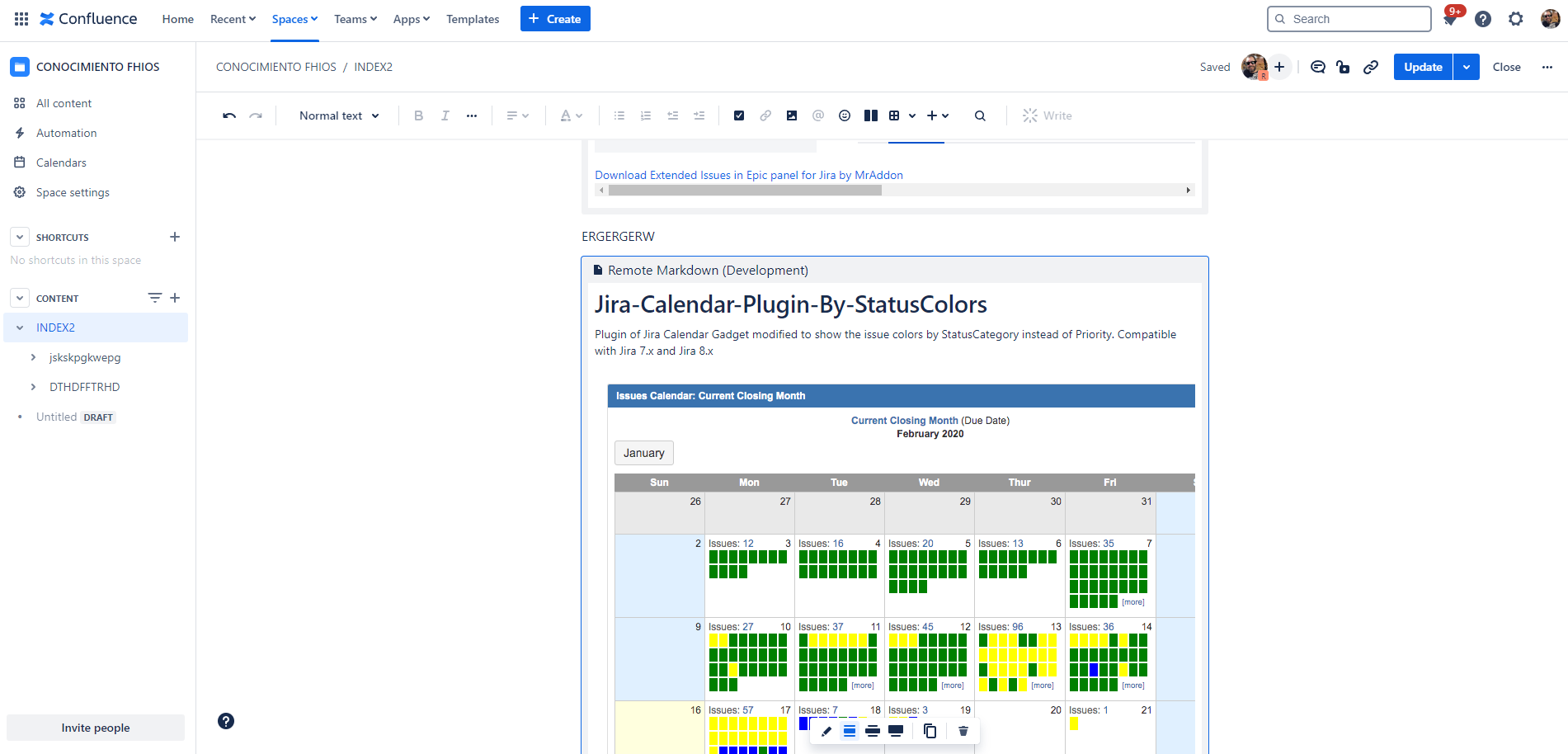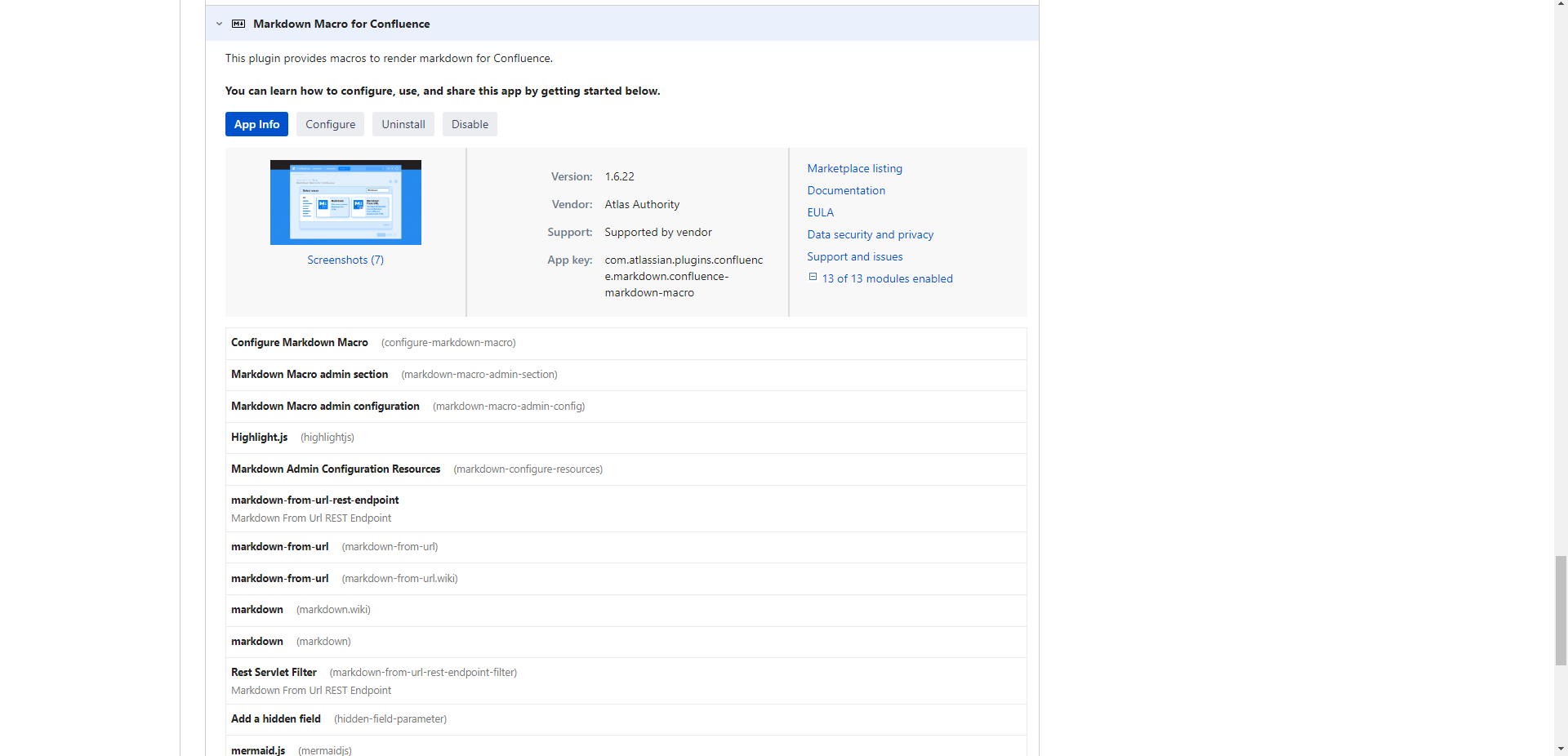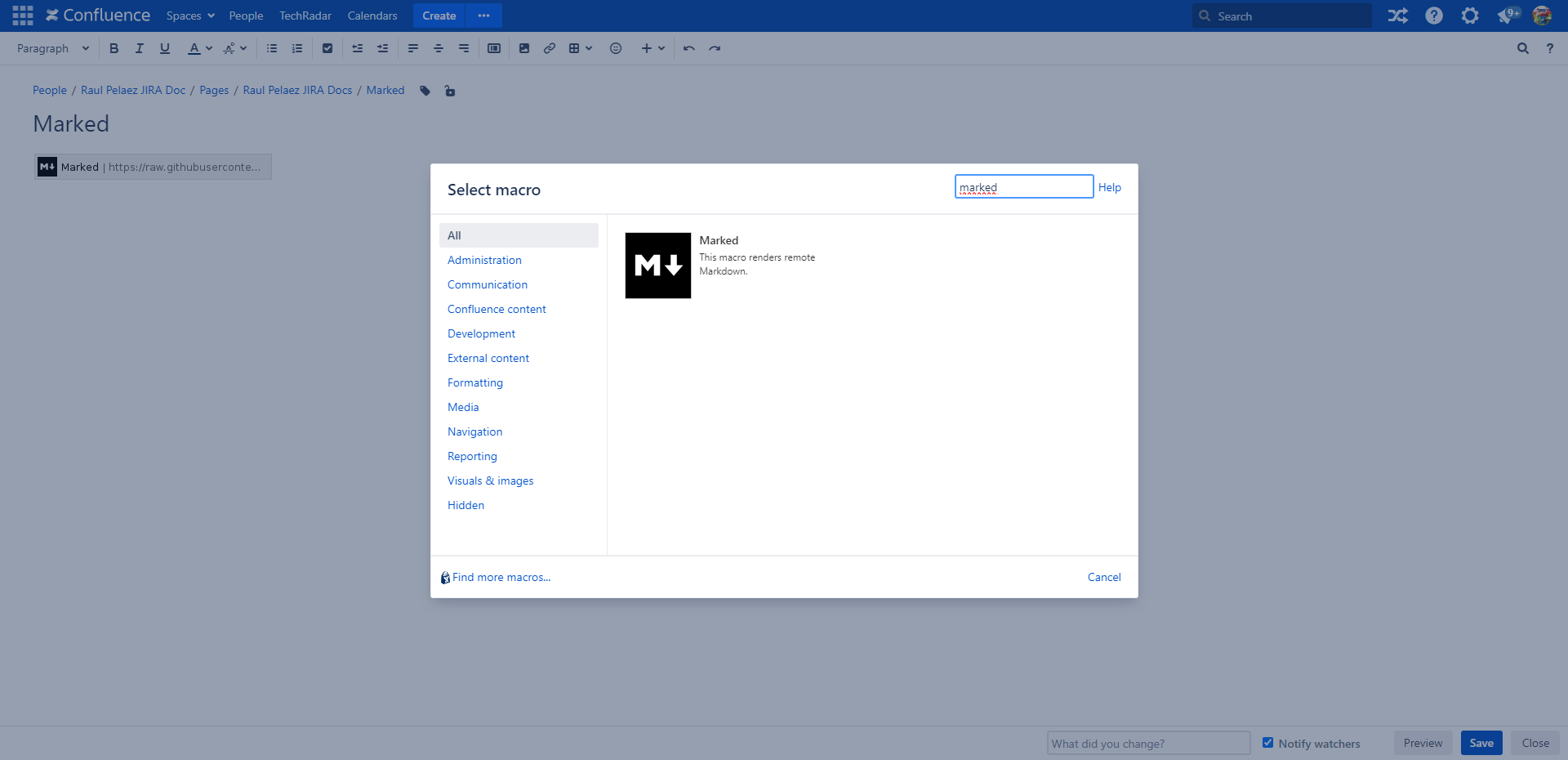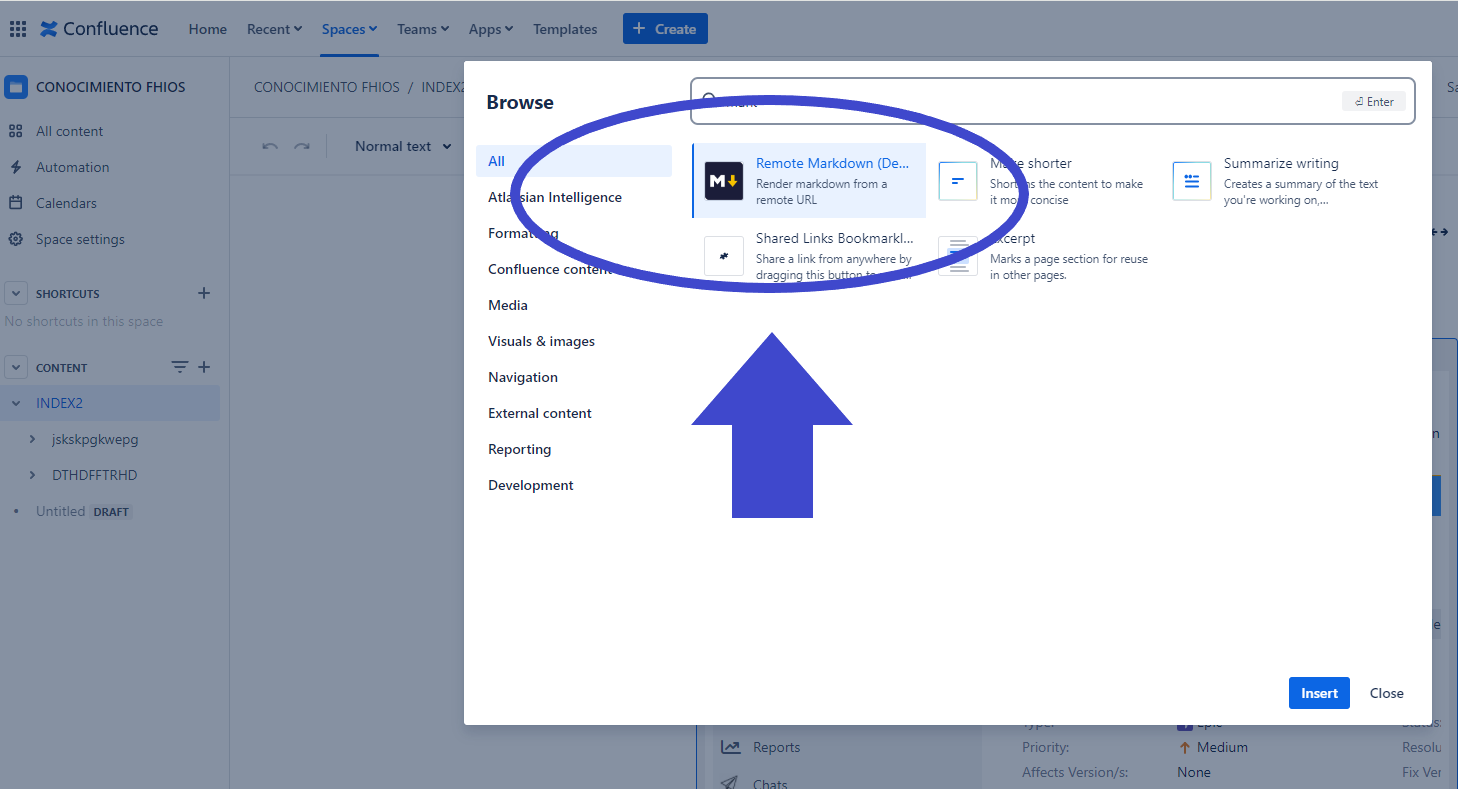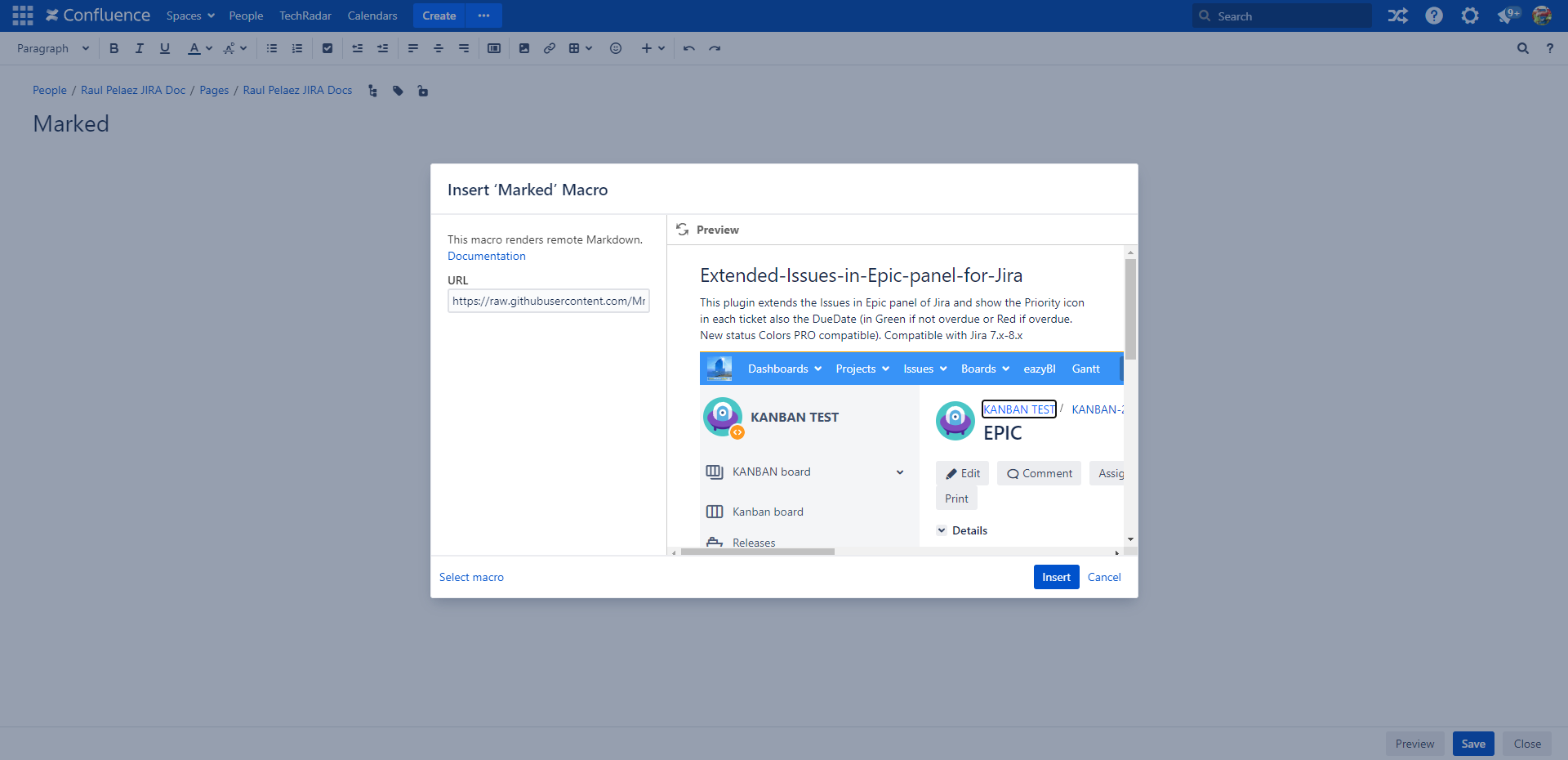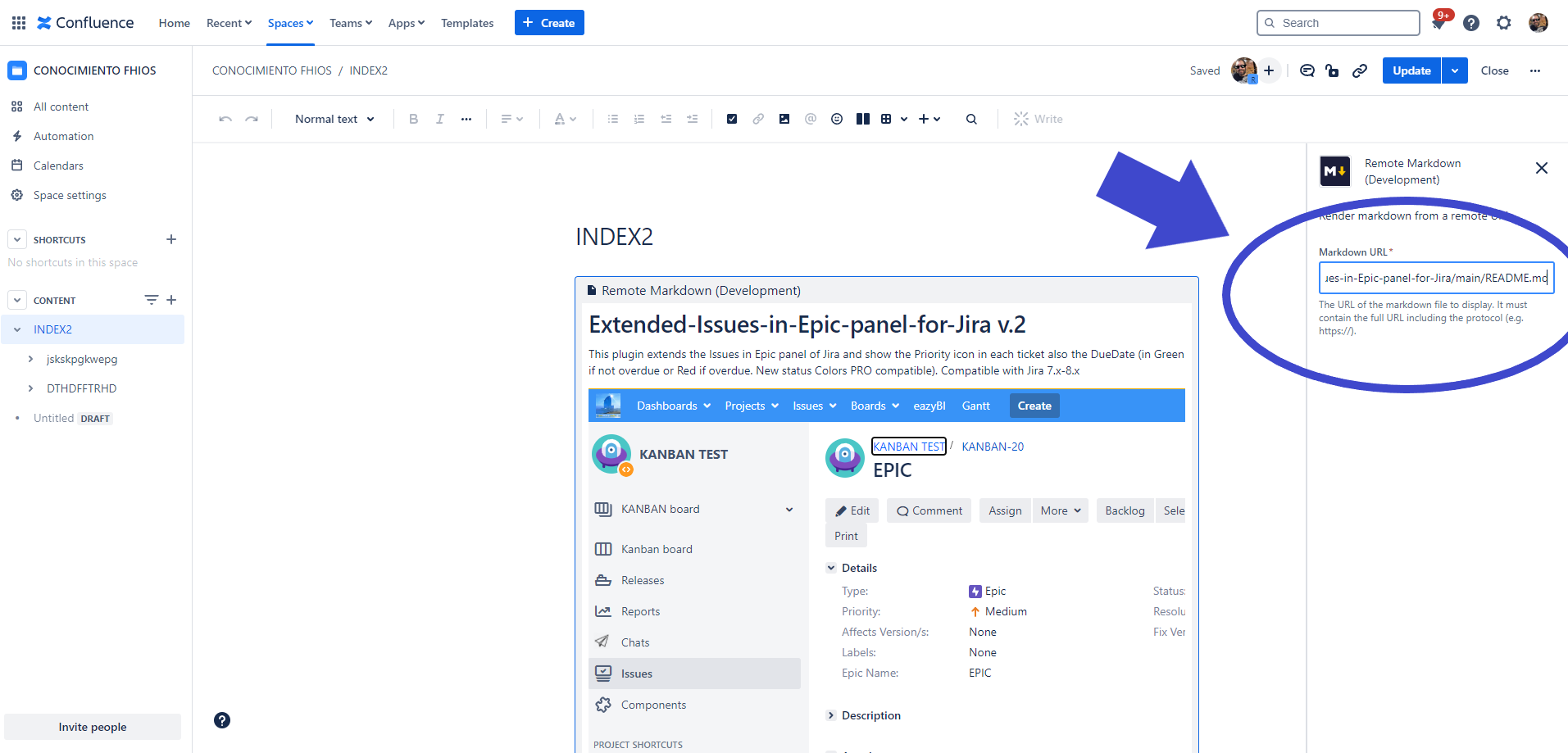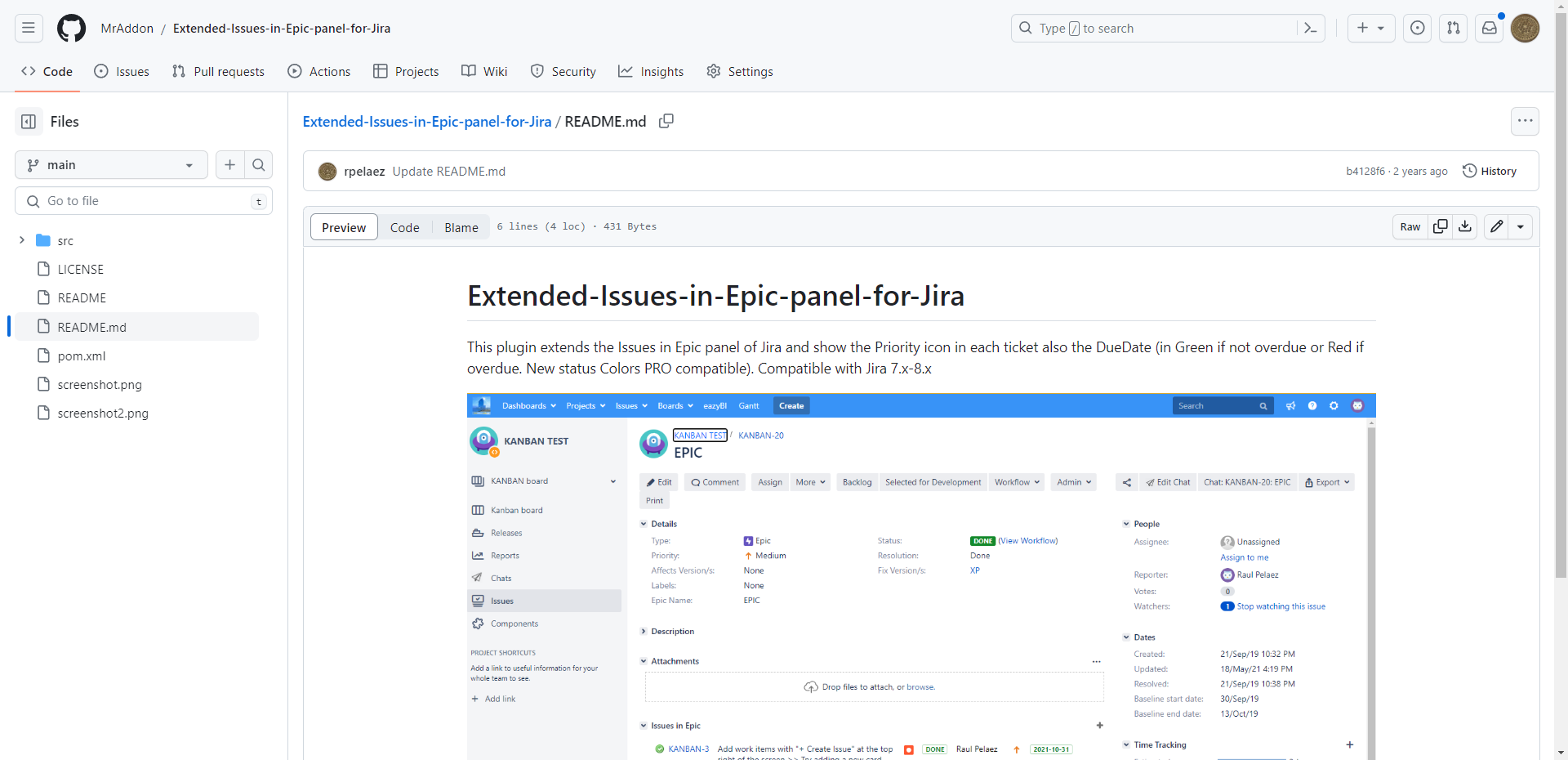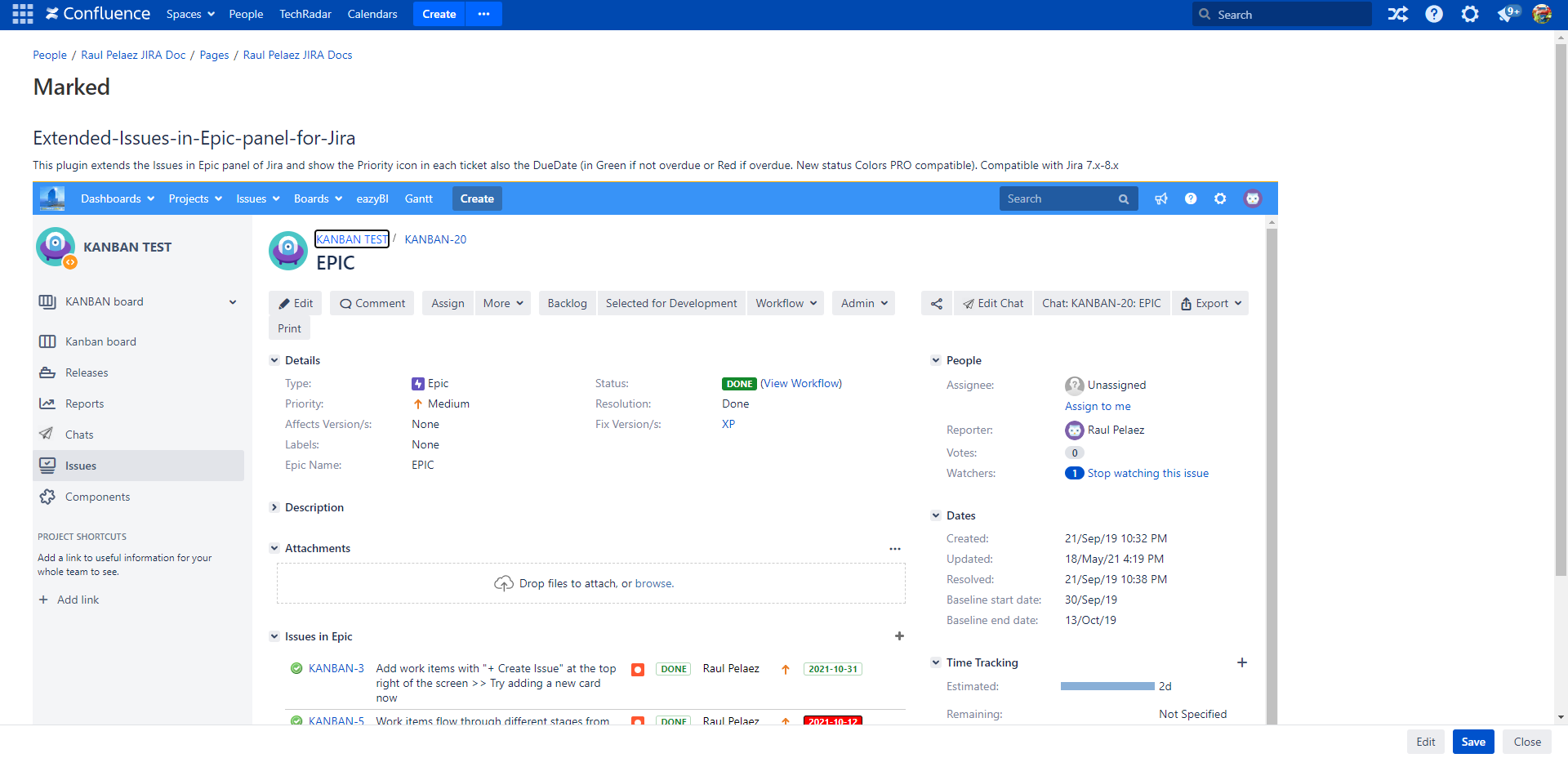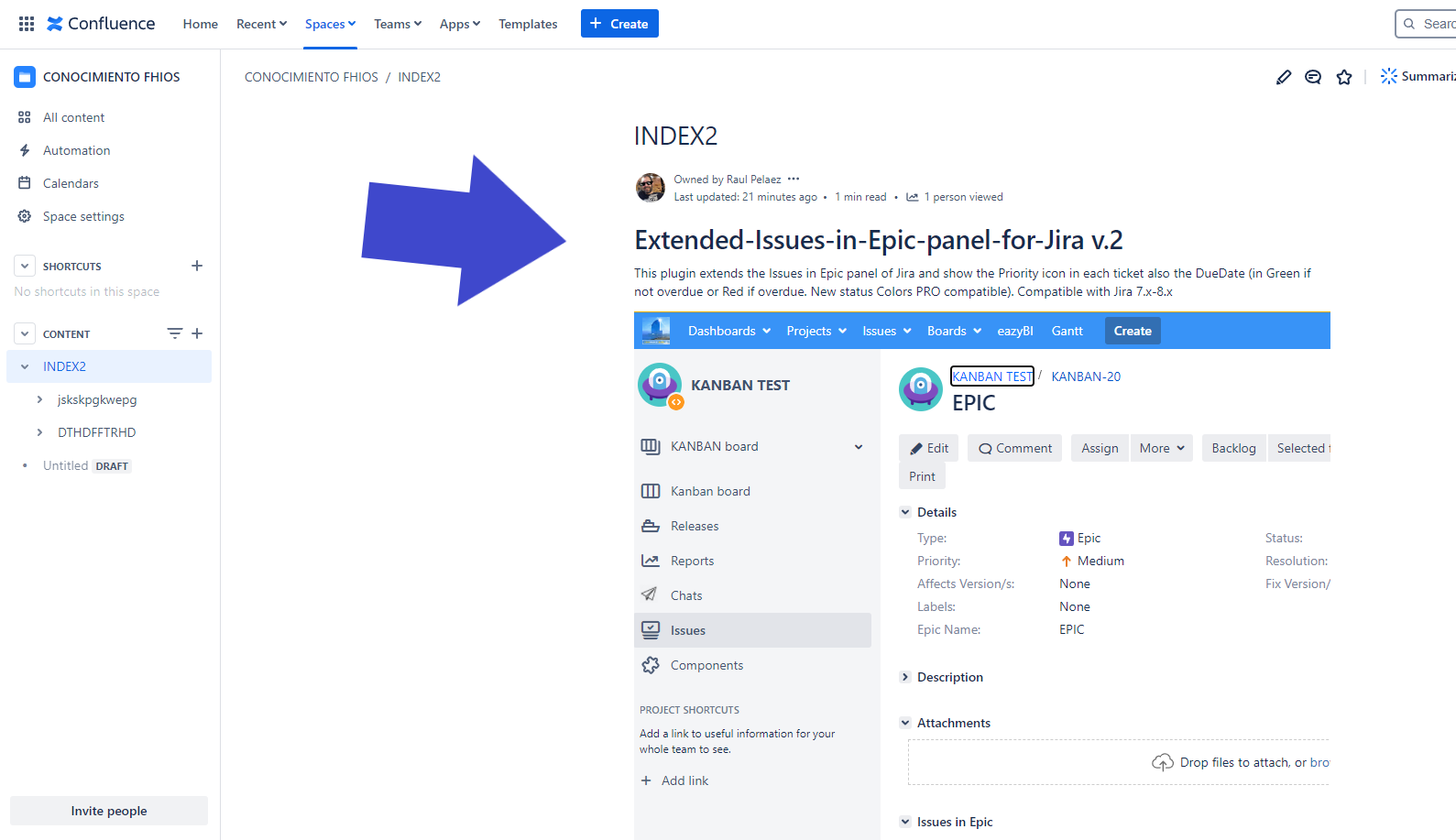Description
With this Confluence Cloud add-on, your users will see a new macro to render markdown in Confluence pages
Install and configuration
Follow the classic way to install using the Find new apps, and look for "Marked"
- Log into your Confluence instance as an admin.
- Click the admin dropdown and choose Add-ons. The Manage add-ons screen loads.
- Click Find new add-ons from the left-hand side of the page.
- Locate marked via search. Results include add-on versions compatible with your Confluence instance.
- Click Install to download and install your add-on.
- You're all set! Click Close in the Installed and ready to go dialog.
General Configuration
No General Configuration is needed. Just use it 
Usage
Put the Marked macro in your page:
- Select marked in the Select Remote MArkdown in the Select macro dialog dialog.
- Insert the URL of your raw markdown resource in the input field labeled with URL.
- Preview the rendered result by clicking on Preview.
- Insert the rendered content by clicking on Insert. You can now preview and save the document.
And put a link to your mardown file
Result:
👇
| Panel | ||||
|---|---|---|---|---|
| ||||
Release Notes |
2024-04-09 First version of the App for Confluence Cloud