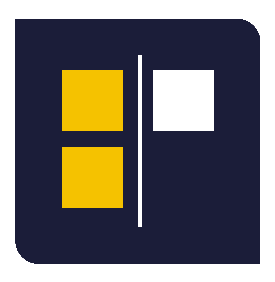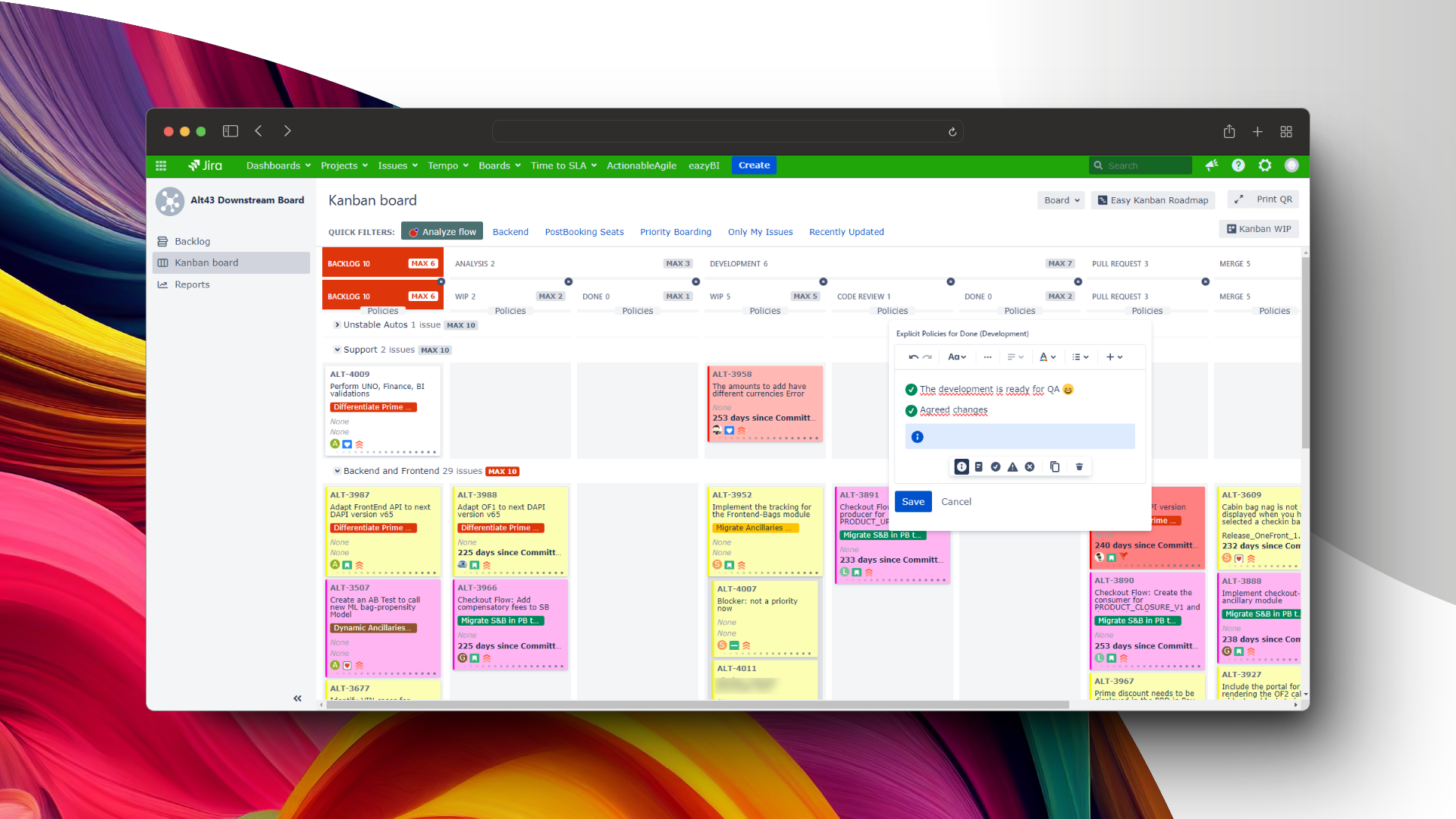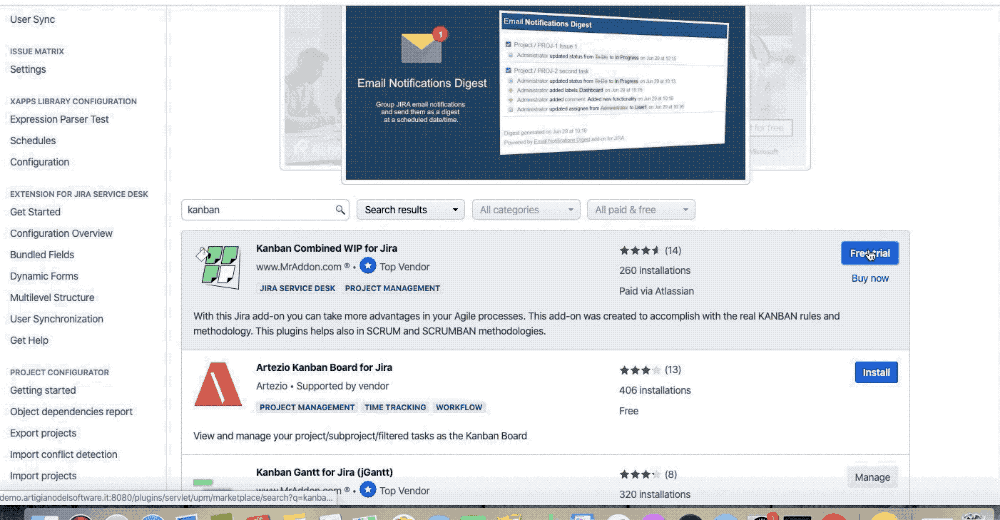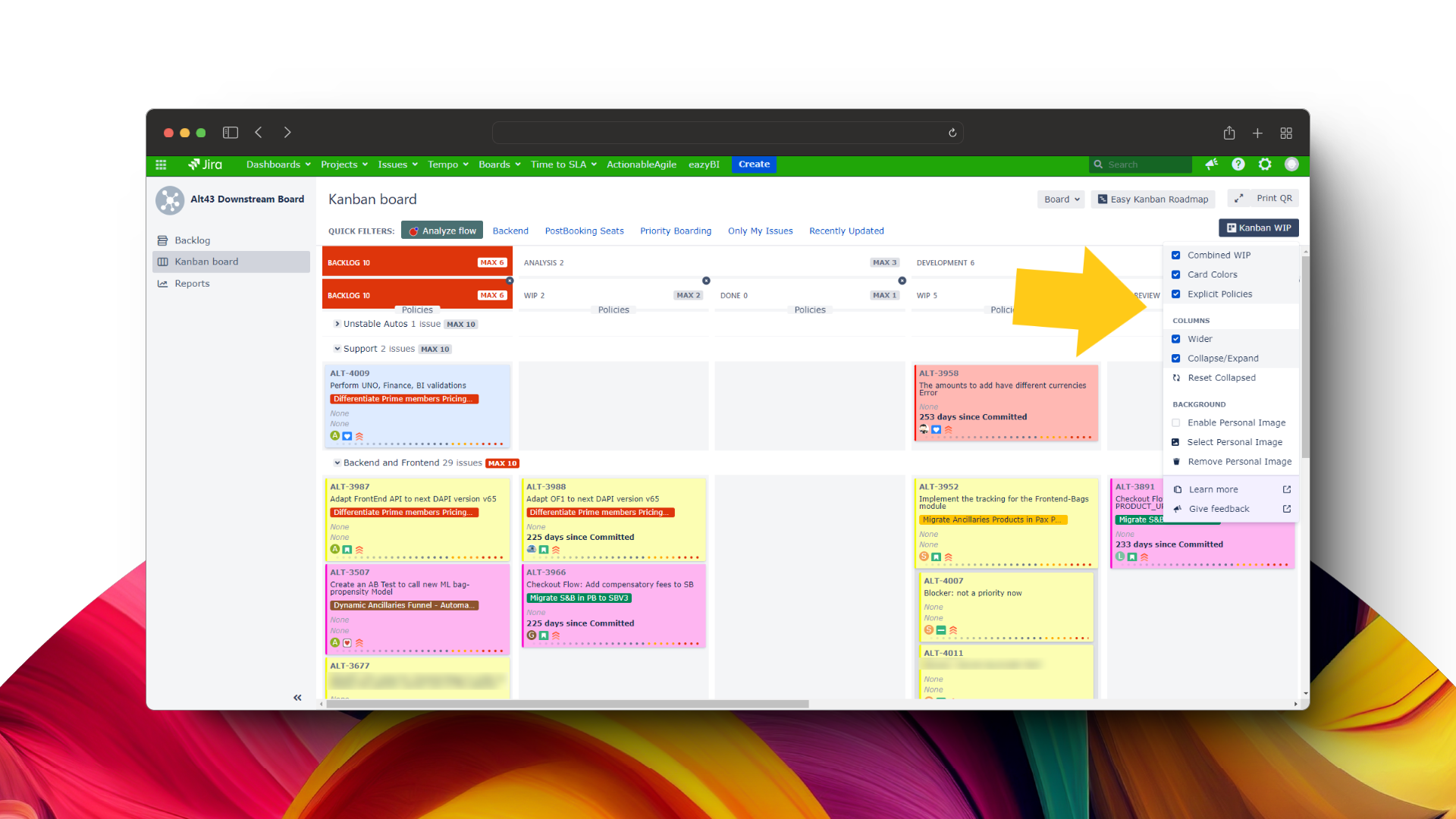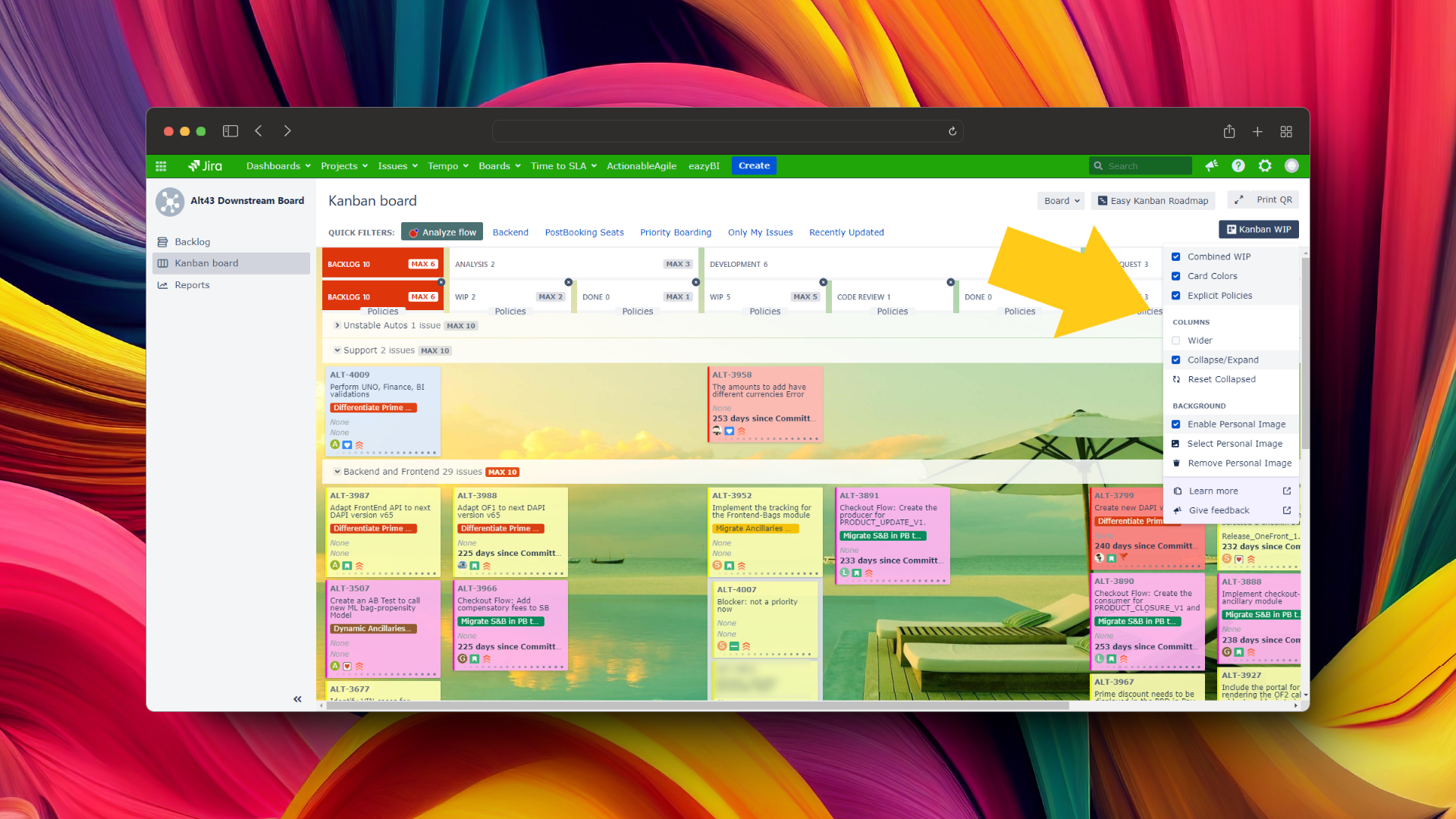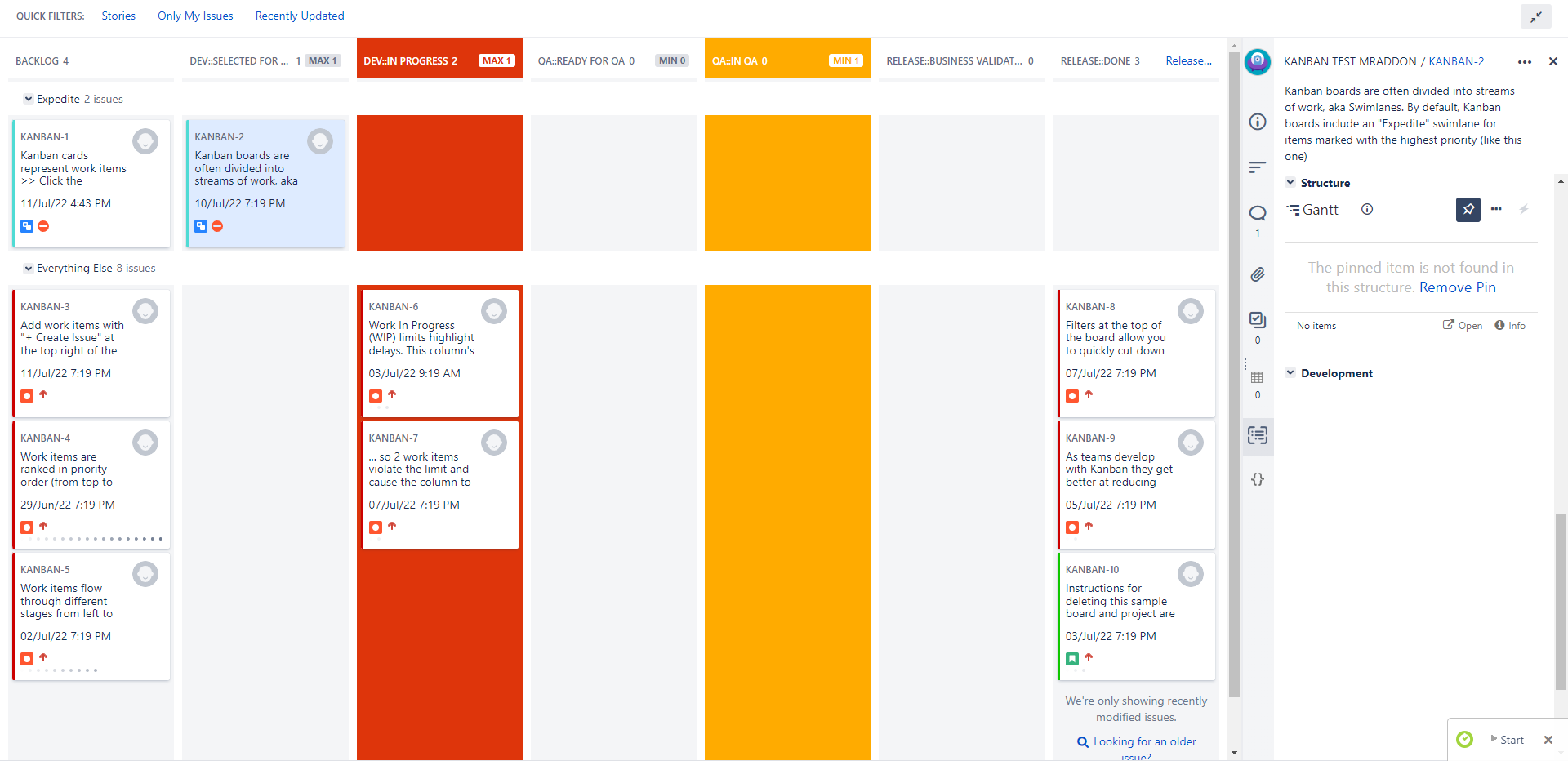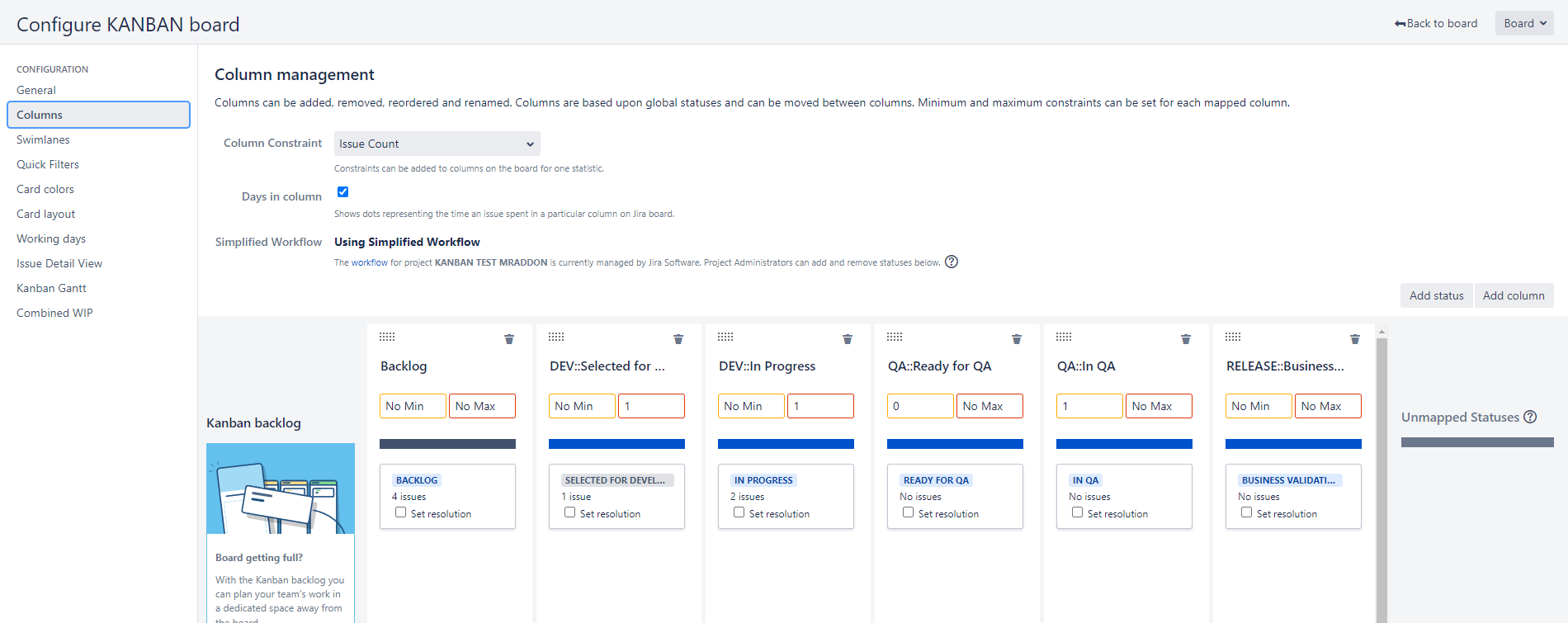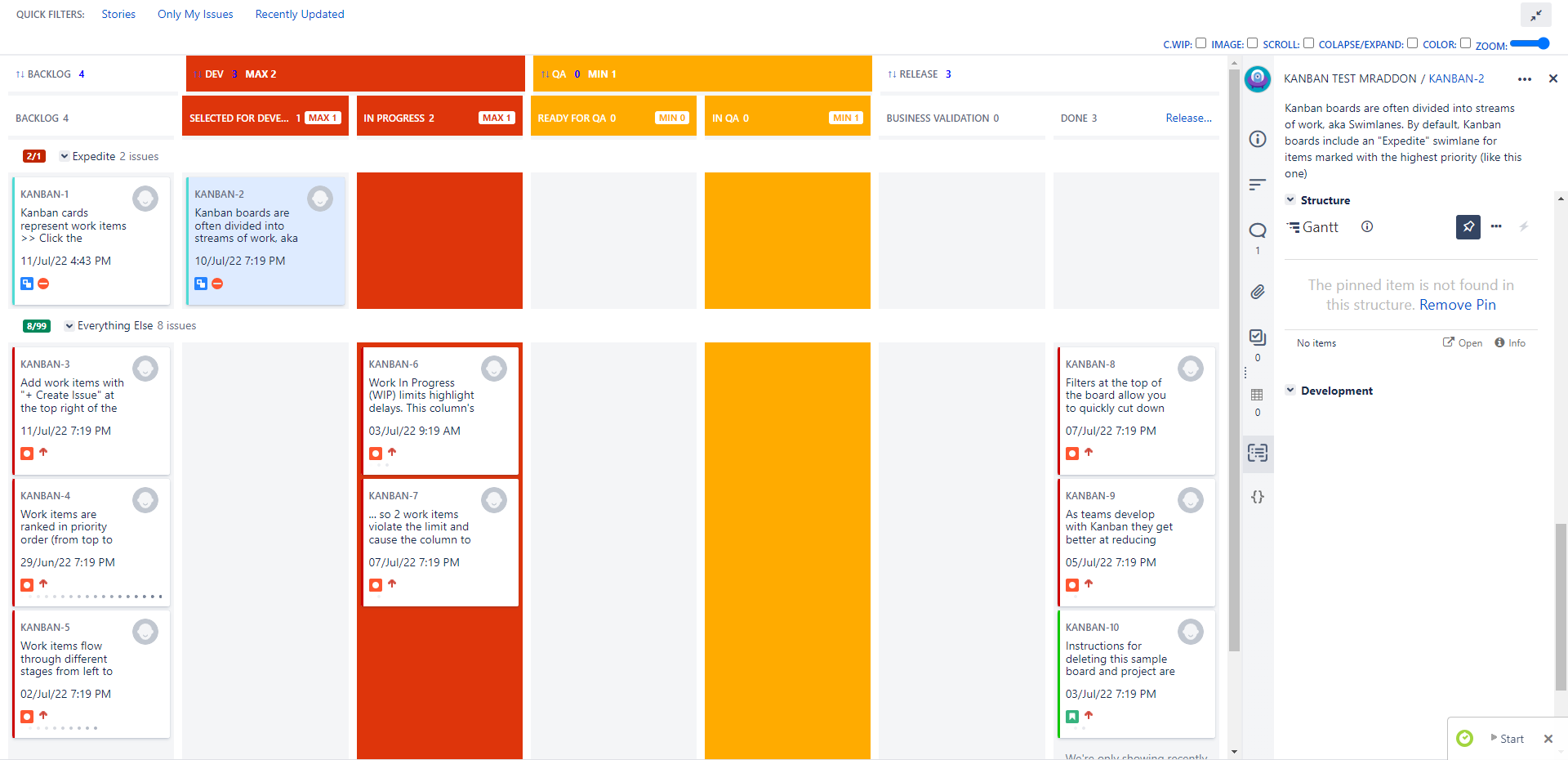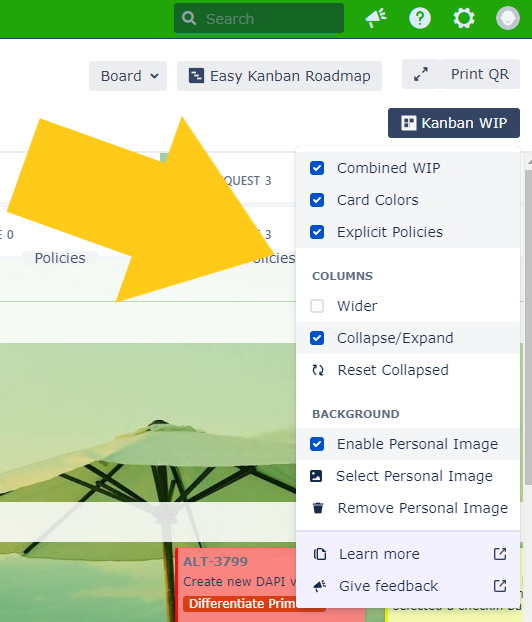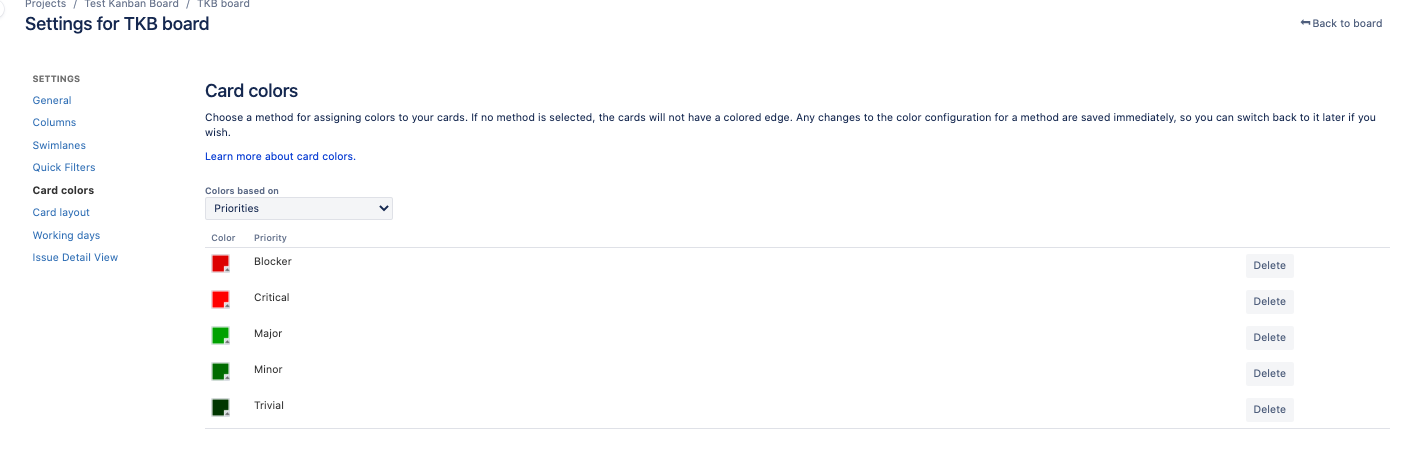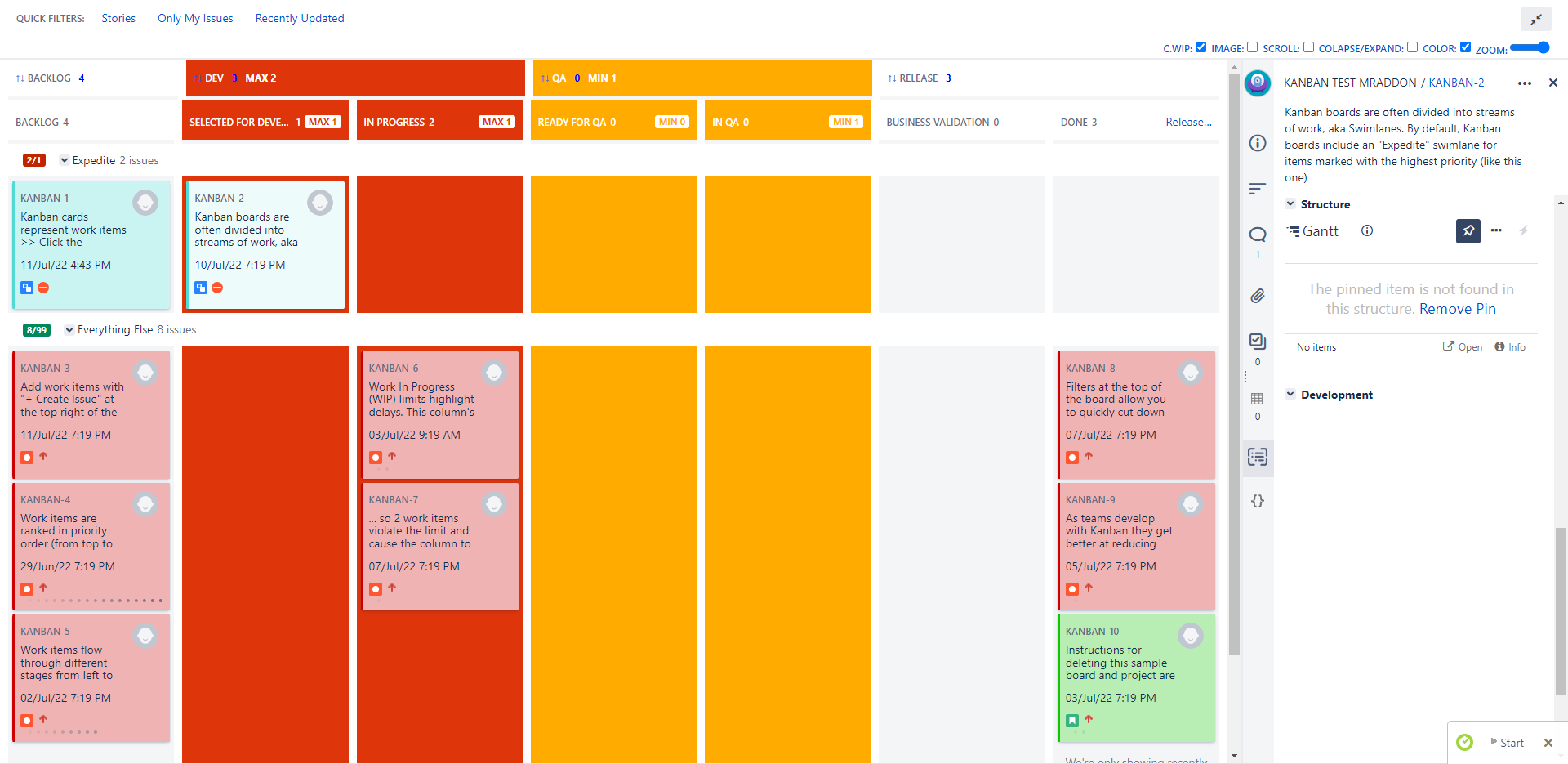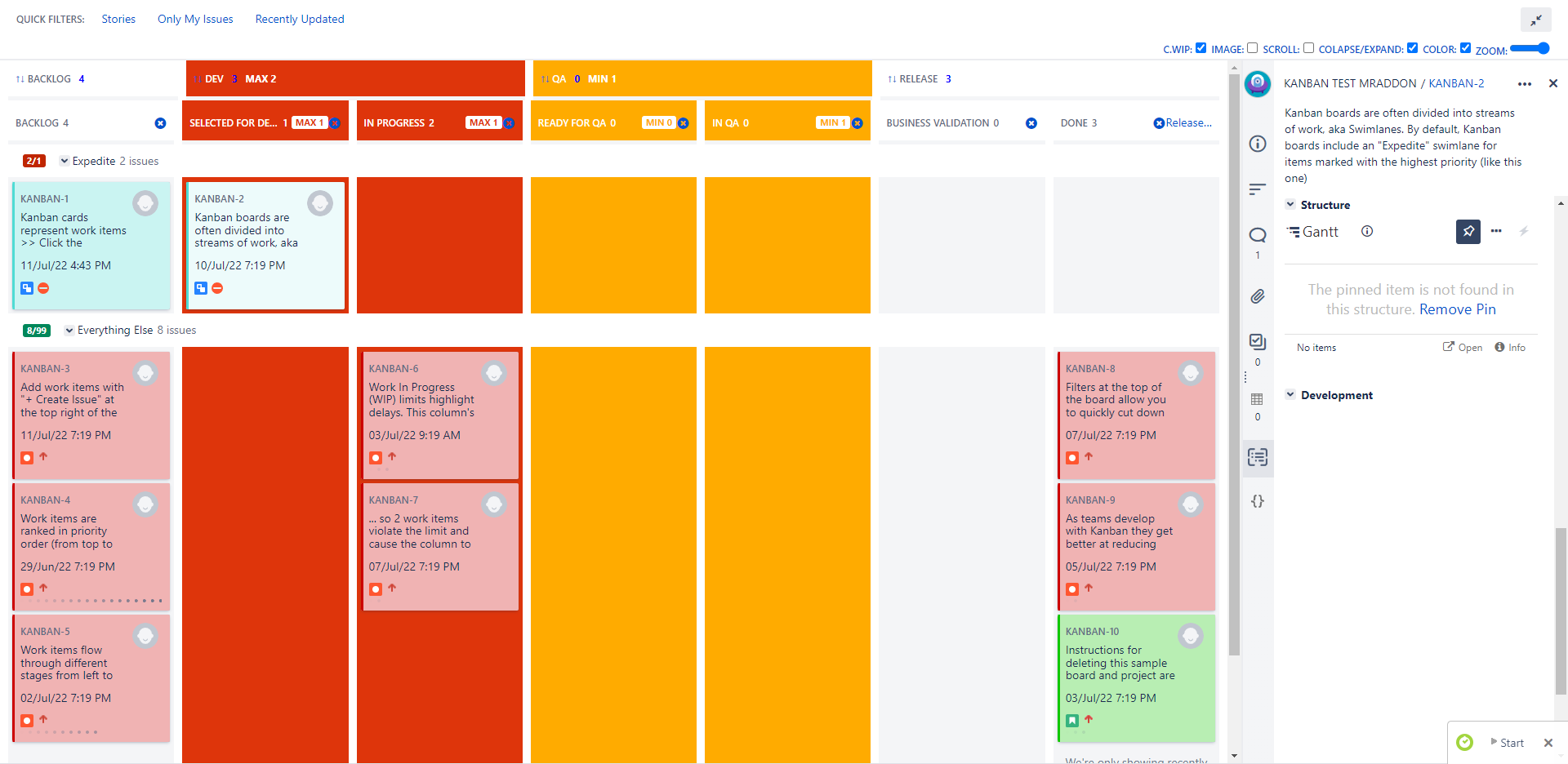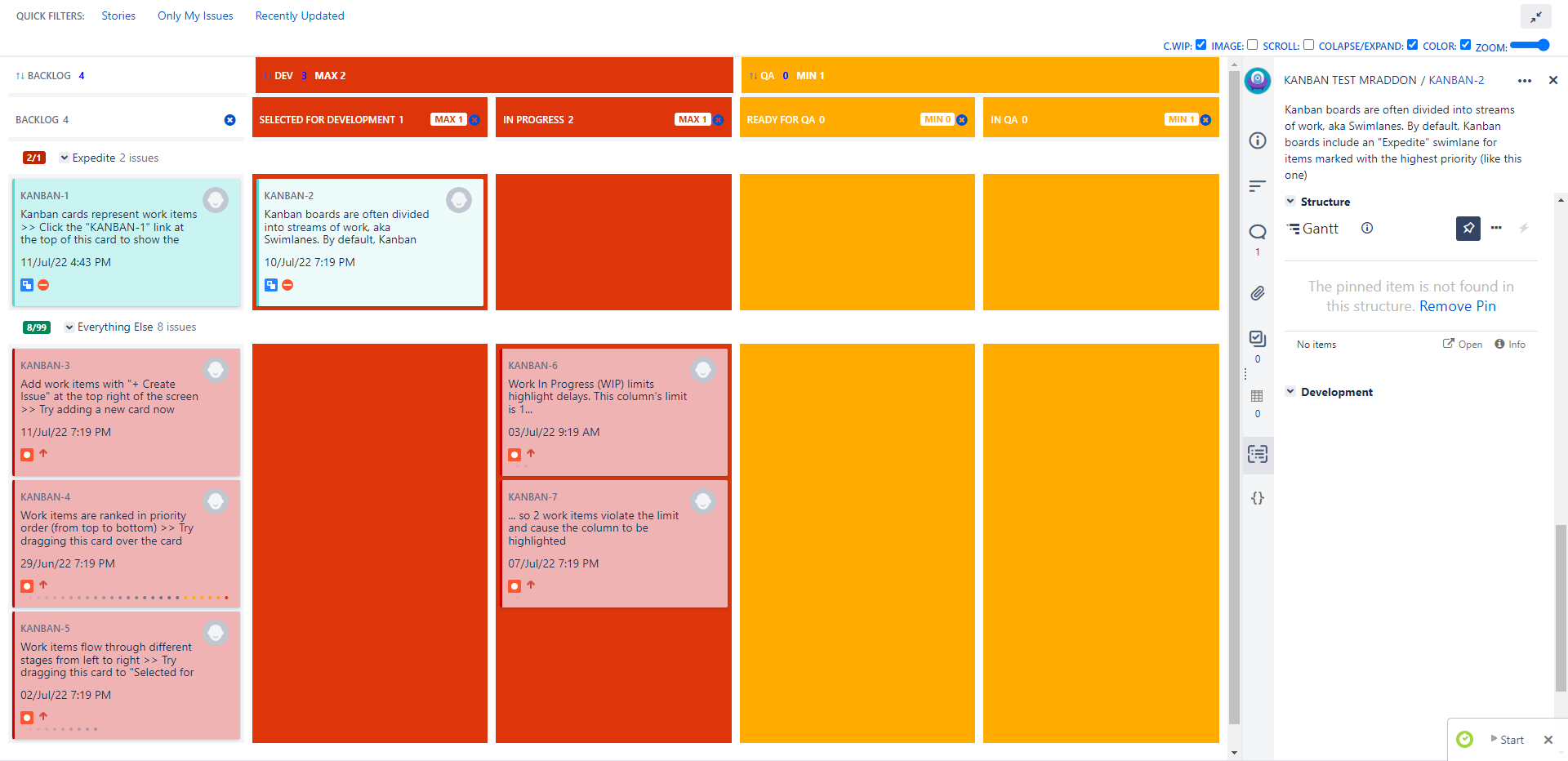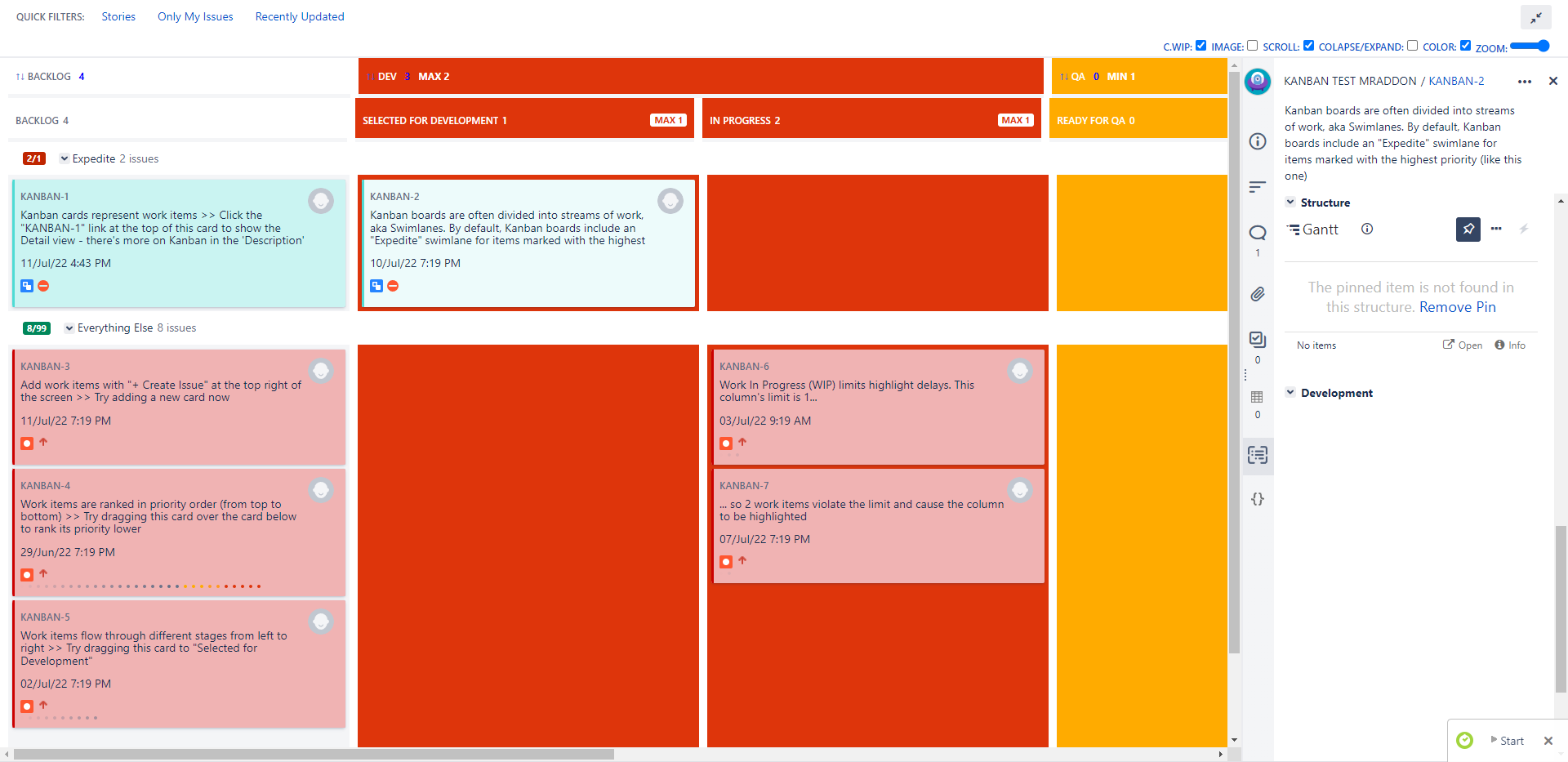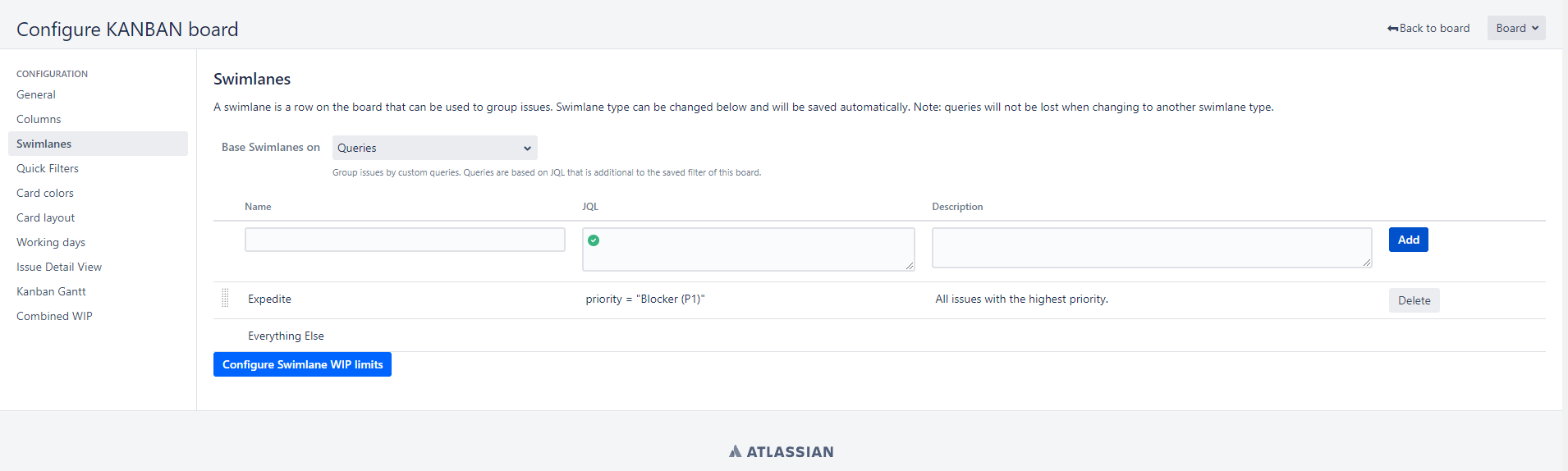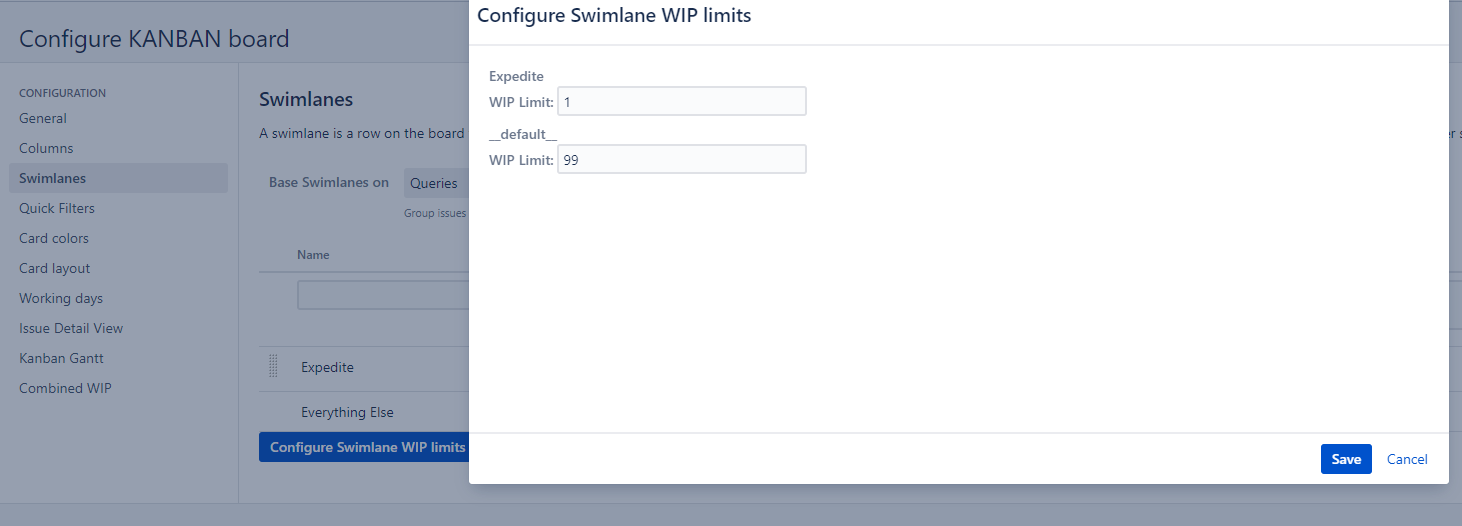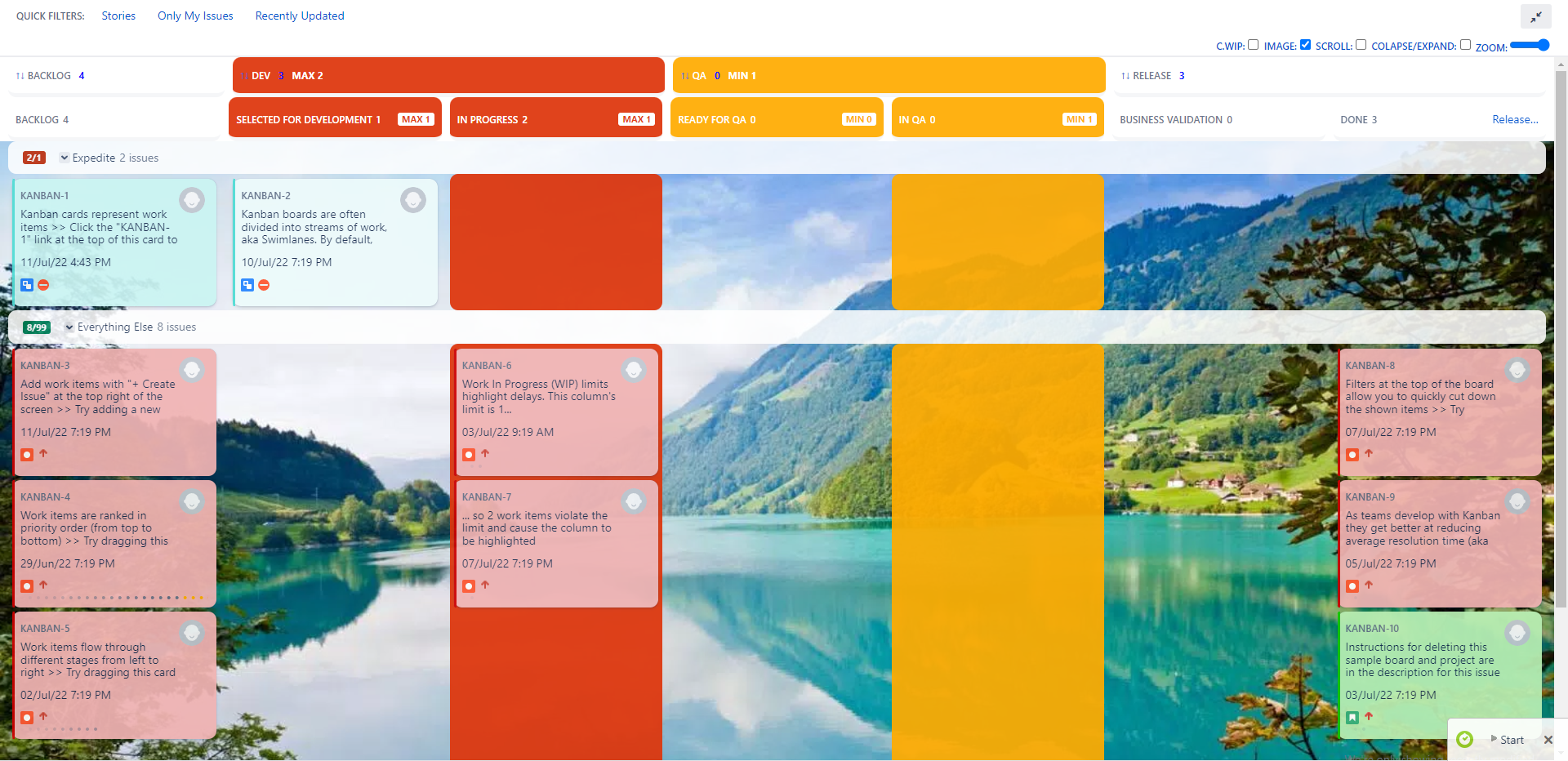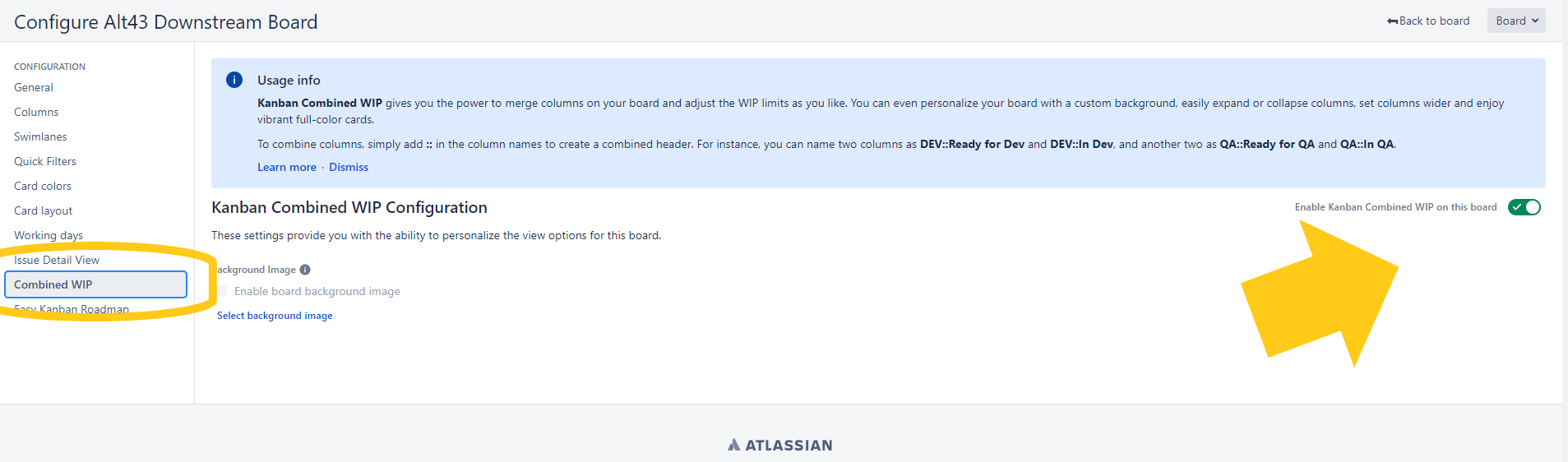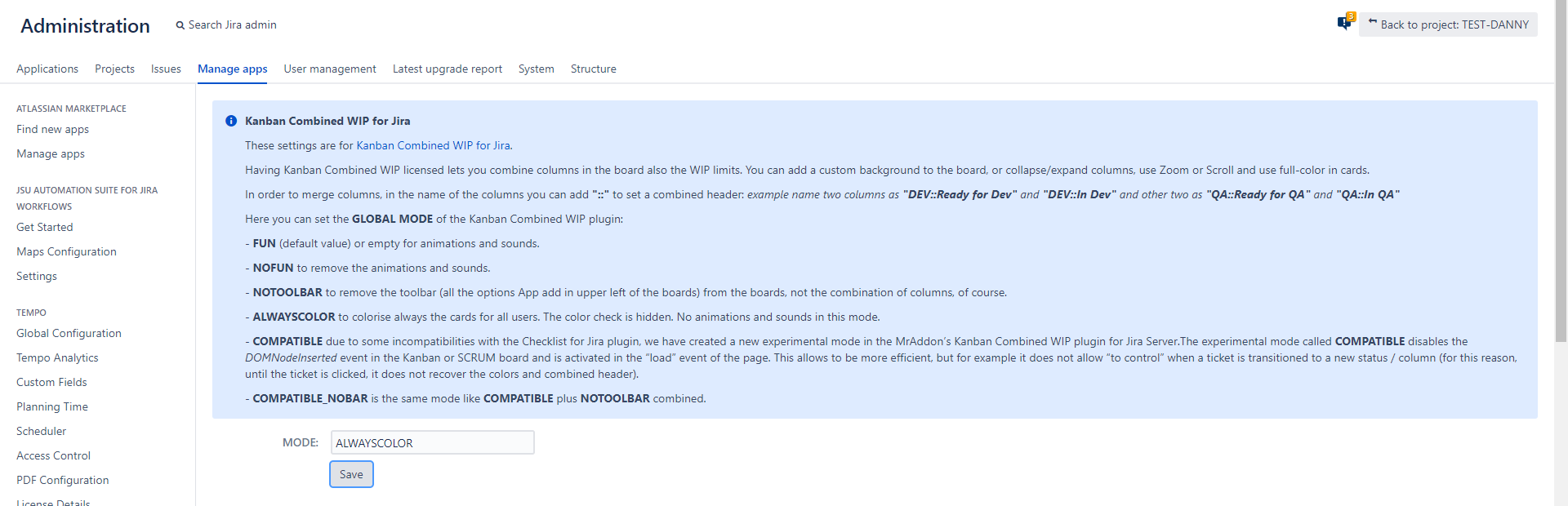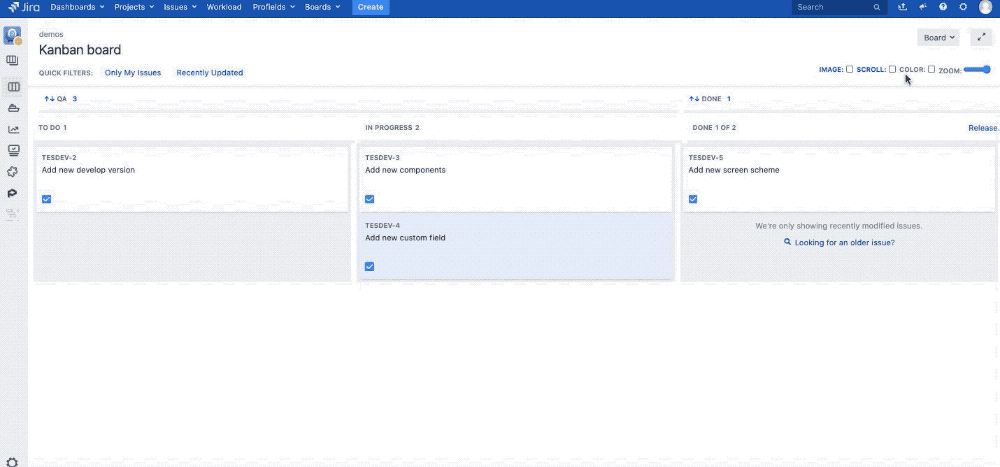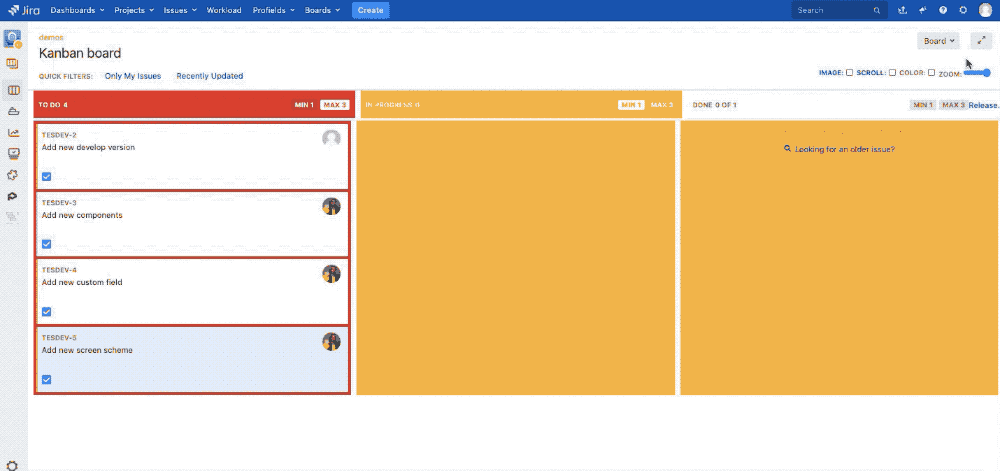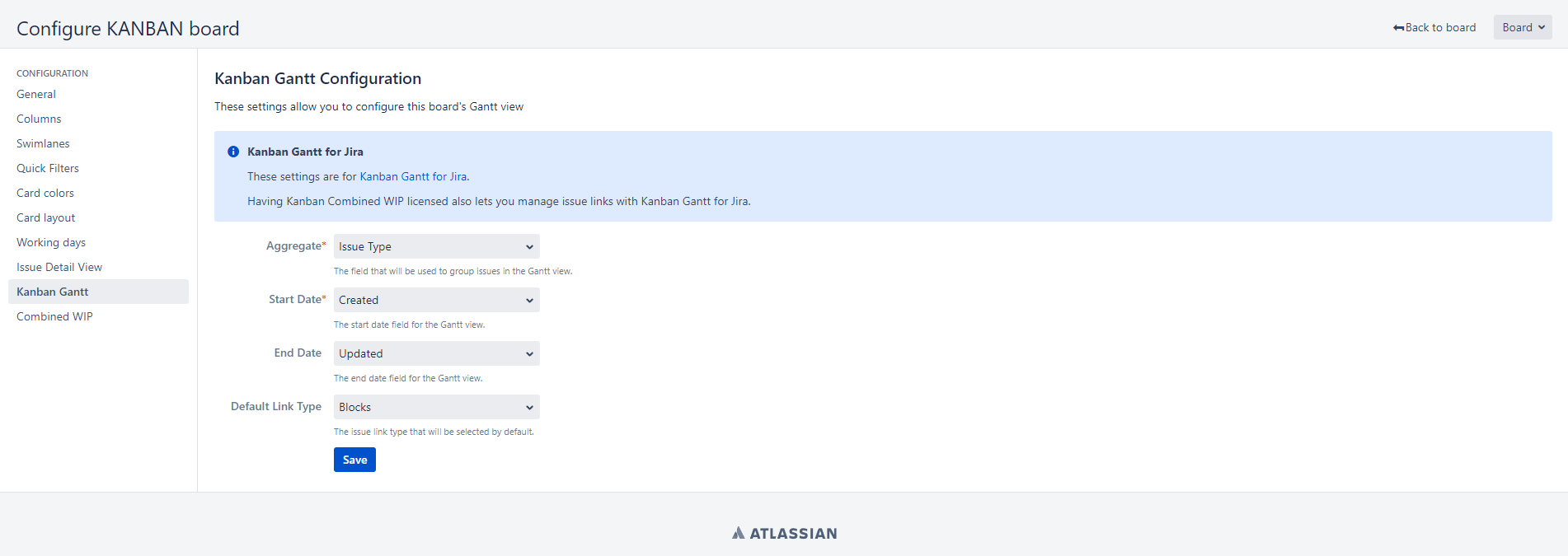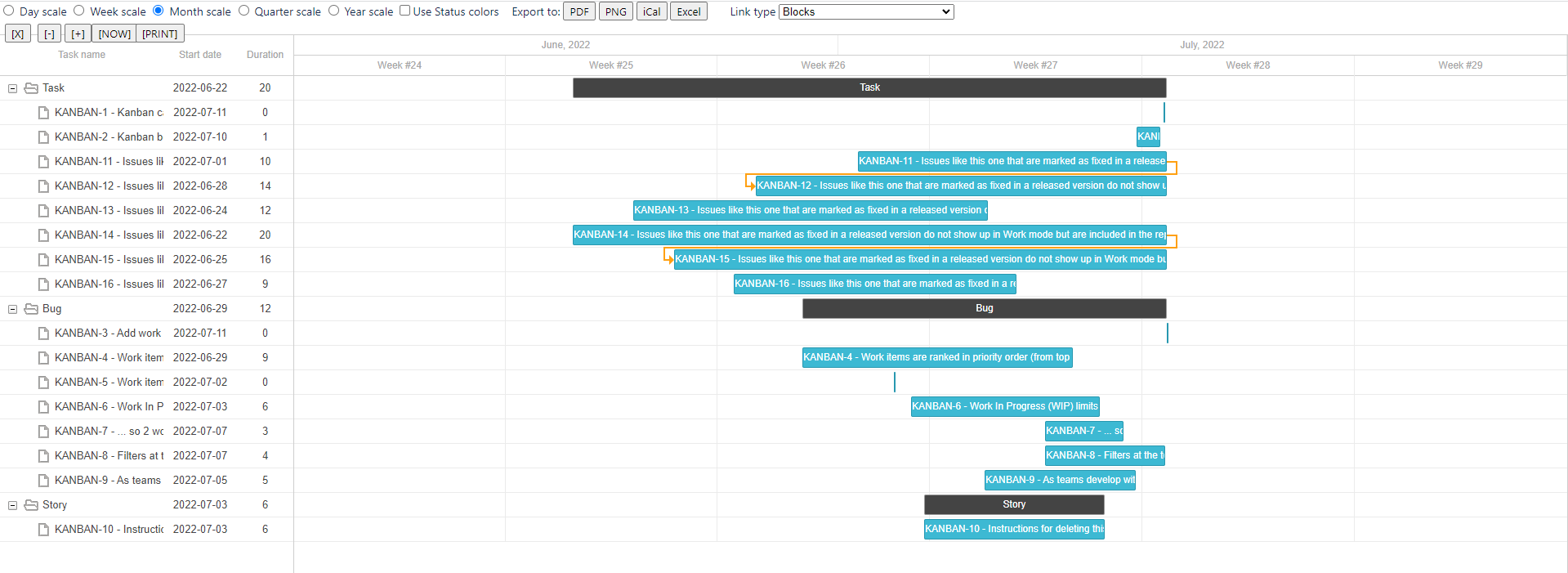Description
Now with the Kanban Combined WIP App for Jira 9 Server/Datacenter you can improve your Kanban boards in a very simple way, combining columns and WIPS, removing extra columns, adding color to the cards and wallpaper background to your board, in addition to WIPS limits by swimlane and Explicit olicies by column.
It will allow you to zoom, scroll so you can see the board well on small laptop screens. Try it for free!
👉 Summary video (2 minutes):
Widget Connector url http://youtube.com/watch?v=W2FsEN9aLLU
Install the App (by Jira Admin)
After selected Kanban Combined WIP from Universal installer, add App on instance as show in the below image
👇
Usage & Result
Just select a board and use the App. The same way used for Cloud version. We can choose a background image and have a beautiful result. We can choose from a library or we can specify a own personal image …. or a GIF
Example:
Let me introduce all App features 
👉 Combine columns
We can combine columns or we can group some columns. This is the scenario. We have a board with a lot of columns (one for each status, usually) as shown in following image:
To group some columns, just follow the simple rule: Add a prefix to each columns you wanna group using “::” word, like this sample:
DEV::Selected for Development
DEV::In Progress
QA::Ready for QA
QA::In QA
and this is the result:
👉 Toolbar features
You can click in “C.WIP” in the toolbar button "Kanban WIP" in order to see the limits combined in the columns
red color if max limit is reached, yellow if min limit is not reached. But that’s not all . Let me explain better. If card are configured to use specific color, like this (in the settings page of the board in card colors section):
we can use color option to colorize all cards
Now we can EXPAND/COLLAPSE in the toolbar in order to remove non-used columns!
Click in “x” button to remove non-used columns (don’t worry, because if you click again in COLLAPSE/EXPAND the columns will appear again!)
we can also do two interesting features. We can ZOOM the card inside the board
but we can also have a better view using the SCROLL option
the WIDER option in the "Kanban WIP" button
Other example: (you will see horizontal scroll on the board also cards with more space for show the info)
Let’s add a new IMAGE! (just click in IMAGE and scroll down to select a custom image from internet)
👉 Explicit policies by column!
In the board, click in "Kanban WIP" button and then in “Explicit Policies”. You can store information about the restrictions of the column and share the information with the users of the board. The information can be in rich text and is compliant with Atlassian standards (that means you can use tables, icons, etc)
👉 WIP limits by swimlanes!
In the board settings, swimlanes sections you will see an extra button to configure WIP limits by swimlanes!
Just click in “Configure Swimlane WIP limits” and add the values!
And the result is:
Enabling/Disabling toolbar in a board
By default the Kanban Combined WIP toolbar is enabled in all boards, if you need to disable, just go to the board settings, section “Kanban Combined WIP” and select the option. Usually you must refresh the browser in order to see the changes.
General Configuration (by Jira Admin) - (Deprecated since jan-2024)
*IMPORTANT NOTE: THIS PART HAS BEEN DEPRECATED. WE HAVE REMOVED THE GLOBAL MODES BECAUSE IN THE NEW VERSION SINCE JAN-2024 IS NOT NEEDED, ALL OPTIONS ARE CONTROLLED BY THE TEAMS.
Configuration modes
Server version of App have 6 modes of configuration. This configuration add or remove sounds, animations, color and so forth. We can choose configuration in a specific section, inside Manage apps.
Since version 5.1.1 the FUN mode and NOFUN modes are the same global config because we have removed the animations and sound.
Here the possible options we can choose.
👉 FUN (default value) or empty for animations and sounds. All the GIFs are produced with this configuration. Since version 5.1.1 the FUN mode and NOFUN modes are the same global config because we have removed the animations and sound.
👉 NOFUN to remove the animations and sounds. Since version 5.1.1 the FUN mode and NOFUN modes are the same global config because we have removed the animations and sound.
👉 NOTOOLBAR to remove the toolbar (all the options App add in upper left of the boards) from the boards, not the combination of columns, as show in following GIF:
👉ALWAYSCOLOR to colorise always the cards for all users. The color check is hidden. No animations and sounds in this mode.
👉 COMPATIBLE due to some incompatibilities with the Checklist for Jira plugin, we have created a new experimental mode in the MrAddon’s Kanban Combined WIP plugin for Jira Server.The experimental mode called COMPATIBLE disables the DOMNodeInserted event in the Kanban or SCRUM board and is activated in the “load” event of the page. This allows to be more efficient, but for example it does not allow “to control” when a ticket is transitioned to a new status / column (for this reason, until the ticket is clicked, it does not recover the colors and combined header).
👉COMPATIBLE_NOBAR is the same mode like COMPATIBLE plus NOTOOLBAR combined.
👉 DISABLED_BY_DEFAULT disable the toolbar by default, you can activate in board settings the toolbar.
Kanban Gantt compatibility and is editable!- (Deprecated since jan-2024)
*IMPORTANT NOTE: THIS PART HAS BEEN DEPRECATED. WE HAVE REMOVED THE EASY KANBAN ROADMAP (KANBAN GANTT) COMPATIBILITY IN THE NEW VERSION SINCE JAN-2024. EASY KANBAN ROADMAPS (KANBAN GANTT) SINCE DEC-2023 TASKS ARE EDITABLE AND LINKABLES BY DEFAULT IN JIRA DATACENTER.
Kanban Combined WIP adds an extra option if you install also the App Kanban Gantt in your Jira 9 Server/Datacenter. It enables a new settings page in each Kanban board in order to configure the parameters of the Gannt diagram.
You will be able to configure the Aggregated field, Start date field, End date field, and the link type default to be shown in the Gantt report.
Thanks to this settings page and more REST endpoints, the Gantt report will be editable (you can add link relations between tasks of the Gantt, or change the duration of the task and the dates using drag & drop!)
| Panel | ||||
|---|---|---|---|---|
| ||||
Release Notes |
2022-07-11 New version compatible with Jira 9 EAP1, EAP2, EAP3, EAP4 also new button/check in the toolbar to see combined WIP limits in columns individually or in group.
2022-07-12 Problem with Oracle database enabling a disabled board fixed!
- 2023-12-26 New refactorized version of Kanban Combined WIP for Jira Server/Datacenter:
- Refactorized from scratch and improved performance and scalability
- The App is now part of BugBounties to improve security
- Removed Easy Kanban Roadmaps (Kanban Gantt) compatibility because the new Easy Kanban Roadmaps App the tasks are ediatbles and linkables and is an independent App.
- UX improved and all settings are configurable by the Team members of the board
- New feature to set Explicit Policies in the Kanban board columns
- Global modes removed because in the new version are not needed, all is configured by the Team members of the boards.
- Kanban Combined WIP features can be enabled/disabled in the board settings.